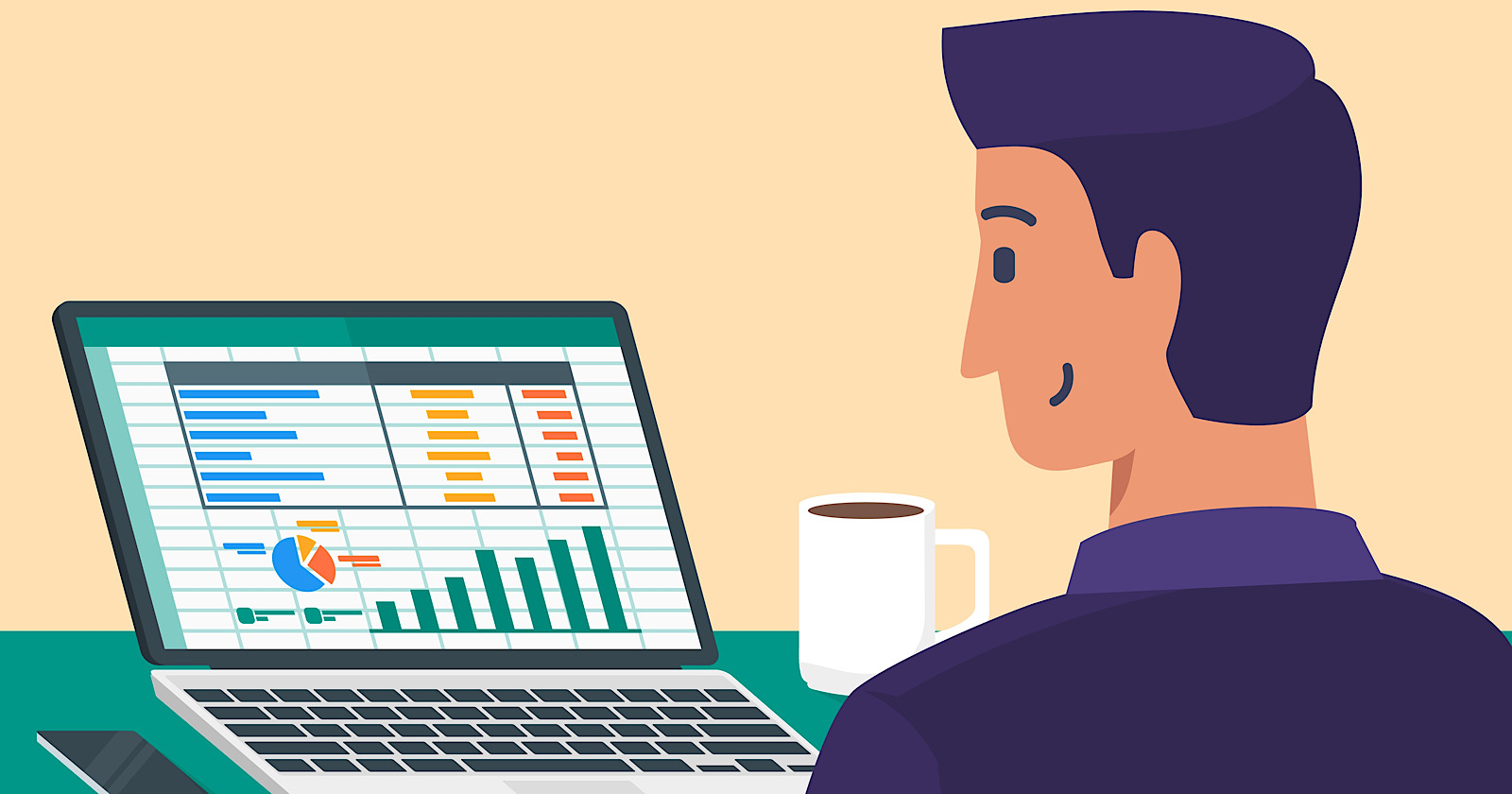Google Ads custom columns provide the flexibility to expand reports with more of the data points your individual business cares about.
Now, Google is giving you even more options when creating custom columns. Let’s take a deeper look at the new changes.
New Google Ads Custom Column Features
The expansion of custom columns now allows you to perform the following:
- Include spreadsheet functions
- Calculate and compare metrics across date ranges
- Reference other custom columns in a formula
- Add more non-metric columns in your formula, including columns like Campaign name, Budget, and more
- Utilize new column formats like “Text”, “True/False”, and “Date”
- Apply multiple filters to one formula
- Filter by custom variables for conversions
Here’s an example of how your custom columns will display at an overview level:
 Image credit: Support.Google.com, April 2022
Image credit: Support.Google.com, April 2022Spreadsheet functions will allow you to create columns based on “IF” statements, for example. The full categorized list of spreadsheet functions you can add are:
- Arithmetic
- Logic
- Text
- Date
Custom Columns Availability
Google notes that the custom columns you create will be available in other reporting tools. These include:
- Report Editor
- Dashboards in Google Ads
Having the ability to share custom columns with dashboards and reporting tools can help make your reports more sophisticated and more relevant to your target audience.
How To Create A Custom Column
In Google Ads, click on the “Columns” button above your campaign overview (or ad group level, whichever you’re going to be creating them at.
 Image credit: screenshot taken by author, April 2022
Image credit: screenshot taken by author, April 2022Then, click on “Modify Columns”, and you’ll be met with an option to create “Custom Column”:
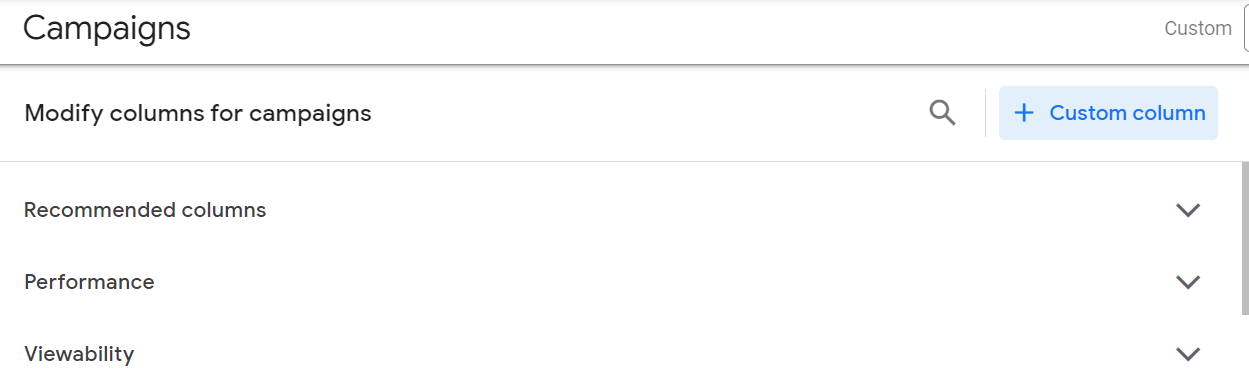 Image credit: screenshot taken by author, April 2022
Image credit: screenshot taken by author, April 2022Now, this is where you’re able to get creative. With custom columns, you have (almost) endless options to create metrics or columns that fit your needs.
You’ll need to enter a name for your custom column. You do have the option to create description as well, up to 180 characters.
If you have a complicated metric you’re building, it would be beneficial to include that information in the description.
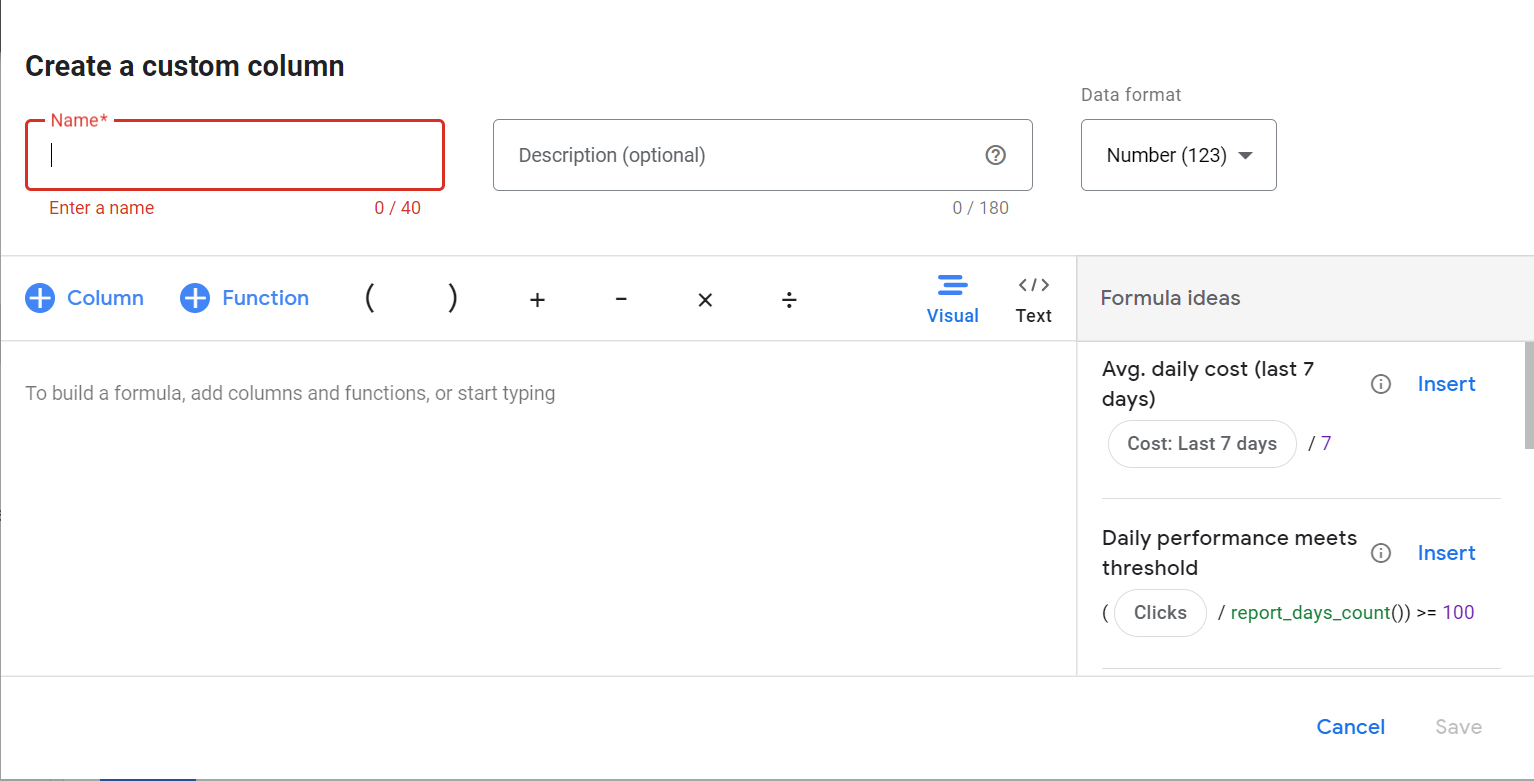 Image credit: screenshot taken by author, April 2022
Image credit: screenshot taken by author, April 2022If you’re new to creating custom columns, Google gives you different Formula ideas to get you started. These are located on the right-hand side of the screenshot above.
Summary
With custom columns, you’re no longer limited to the traditional Google Ads options.
Custom columns give you the freedom and flexibility to monitor and report on metrics that make the most sense for your company.
Custom columns are also a good way to organize your campaigns, ad groups, and keywords based on the inputs of your columns.
Have you used custom columns yet? How do you use them to advantage? We’d like to hear!
Source: Google Ads Help
Featured Image: Menara Grafis/Shutterstock