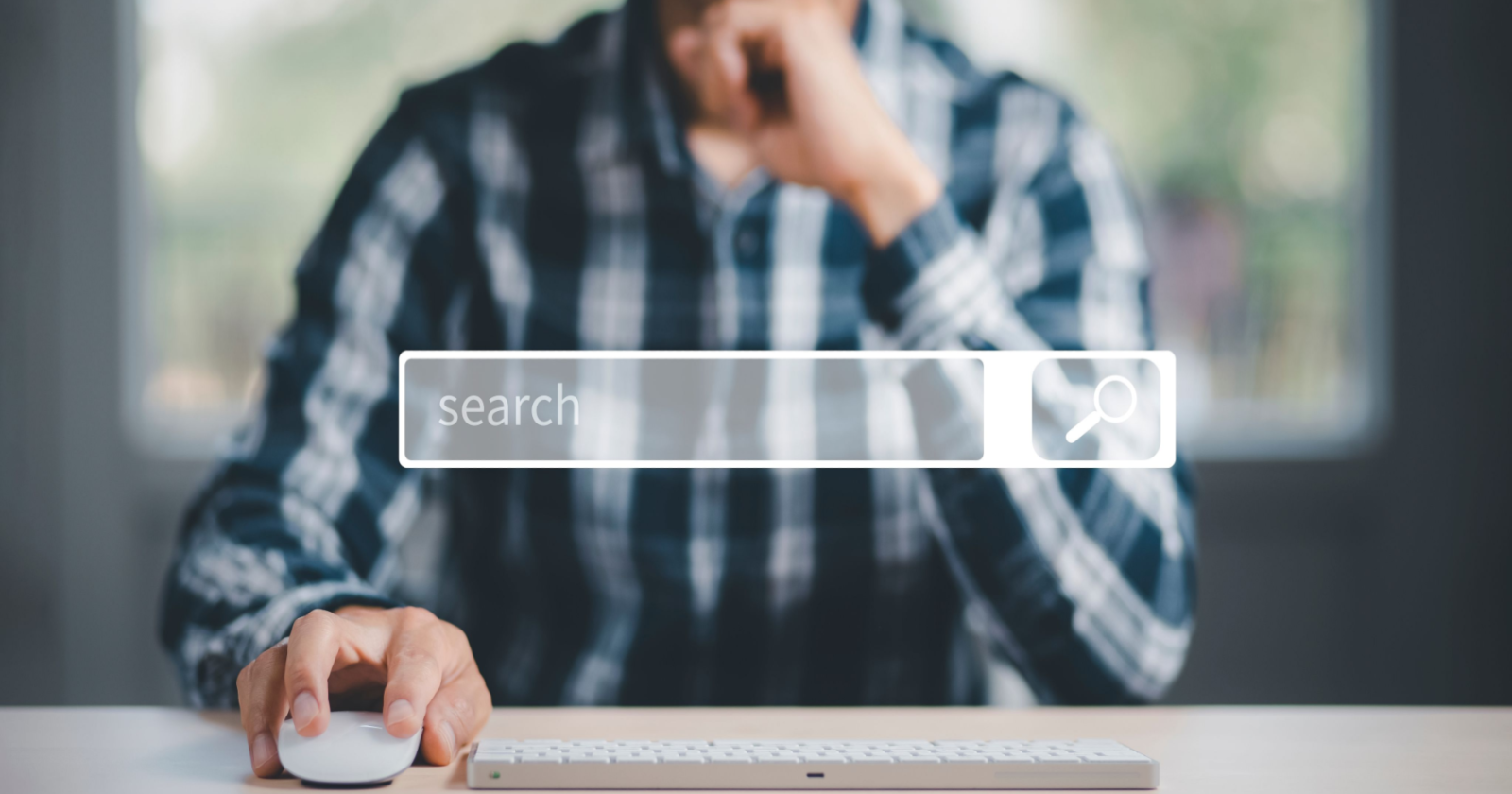Marketers use the terms search query and keyword interchangeably with no ill intention, but how the two terms differ needs to be clarified.
Because not knowing the difference between a query and a keyword can lead to poor-performing search marketing strategies.
This article will examine the key aspects of both search queries and keywords, starting with the definition.
What Are Search Queries?
Search queries are what people search.
When you ask Siri something (a query) or type stuff (a query) in Google and hit “search” – that is known as a search query.
The term search query only refers to the literal text used to initiate a search.
What information a user is looking to retrieve is known as the search intent.
You can read about the different types of search intent in the Search Engine Journal article, How People Search: Understanding User Intent.
What Are Keywords?
Keywords, on the other hand, are the foundation of search campaigns.
They are the words or phrases you build a paid search or organic marketing campaign on.
Keywords are the exact term or phrases that you want your website to show up on Google.
The Difference
The difference between keywords and search queries has to do with whether or not you’re talking about a user’s action or the action of a marketer.
Users don’t know about keywords and don’t care about keywords. They just want an answer to their query.
Marketers? Well, you and I care a lot about search queries.
Understanding what our audience is typing into Google and how that relates to the content and ads is essential to creating marketing campaigns that deliver.
This is where understanding user intent comes into play.
Users search for the same content in multiple different ways.
The exact order of the words may differ, or the user may add a modifier to their query, but overall, Google will understand that the intended meaning of the keyword is the same.
Below is a diagram that helps to display the difference between keywords and search queries.
 Image created by Paulo Bobita/Search Engine Journal, June 2022
Image created by Paulo Bobita/Search Engine Journal, June 2022This example shows how many different search queries can lead users to the same root keyword.
Now, you can continue using search queries and keywords interchangeably. But be aware that the difference between search queries and keywords has the power to change the way you think about marketing strategy.
How To Use Search Queries To Level Up Your Keyword Game
Ranking at the top of Google for the right keyword can mean big money for your business.
What if there was a way to leverage your audience’s actual search queries to inform your keyword research?
I will show you a three-step process that uses your audience’s search queries to level up your keyword game.
With free tools, you already have access to Google Analytics, Google Search Console, and Google Search.
1. Discovering High-Value Pages
The first step is discovering which pages are best supporting business objectives.
Open your Google Analytics account. This example will use GA4.
Navigate to Reports > Life cycle > Acquisition > Traffic acquisition.
We will need to make a few edits to the default settings. At the top of the page, click “Add comparison.”
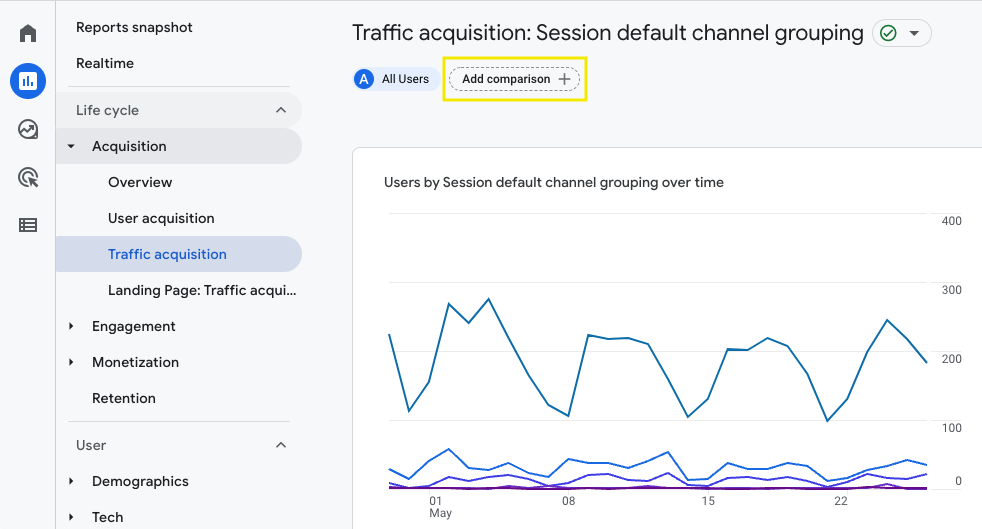 Screenshot from GA4 by author, June 2022
Screenshot from GA4 by author, June 2022Here we will be creating a condition to change the dimension from all users to only users from organic search.
Click Include > First user source / medium and then select the dimension value “google / organic.”
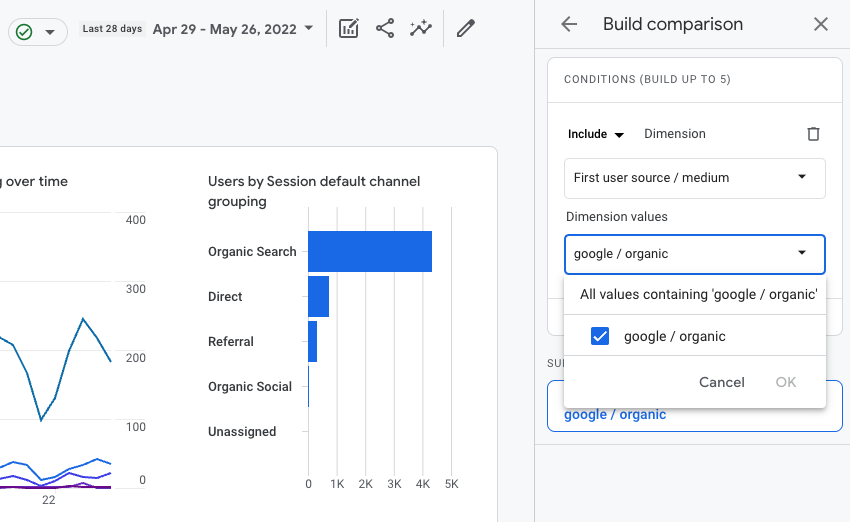 Screenshot from GA4 by author, June 2022
Screenshot from GA4 by author, June 2022You can remove the “all users” dimension by clicking on the x to make the table easier to read.
Next, we will need to add a secondary dimension to see the landing pages. Within the table, click the blue plus sign + > Page / screen > Landing page.
 Screenshot from GA4 by author, June 2022
Screenshot from GA4 by author, June 2022We can drill down to see just the pages that support our business object within this table. Scroll to the right and click on the row header “Conversions.”
Doing so will sort the organic landing pages in ascending order based on the number of conversions attributed to that page.
Depending on your site traffic and business objectives, you may want to focus on specific goal completion.
For example, I want to increase chatbot conversions.
This is a specialty site with less traffic, so I will expand the date range to the last 90 days to get a good sample data set.
I’ll set conversions to “chatbot” only, and this will automatically sort my organic landing pages in ascending order.
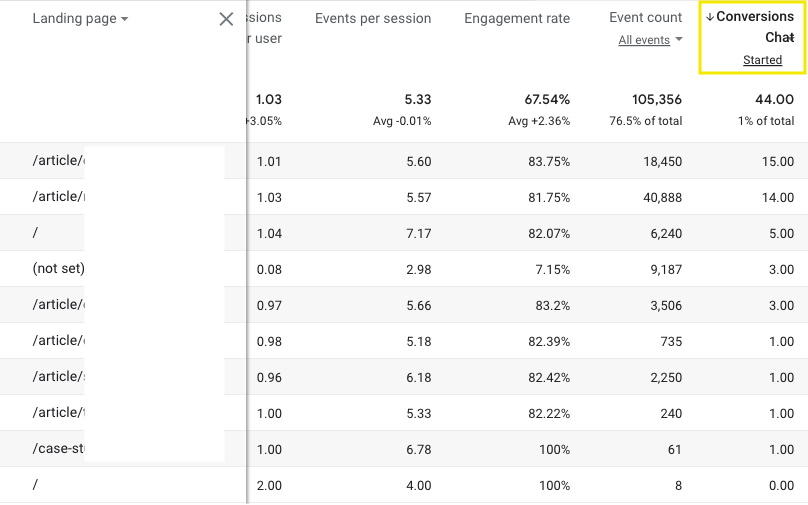 Screenshot from GA4 by author, June 2022
Screenshot from GA4 by author, June 2022This clues me into which webpages are most effective in meeting my business objective for chatbot conversions.
I can see a pattern around crypto advertising and audience insights, so I’ll jot down these landing pages.
You may download the file in the upper right-hand corner if you have a large list.
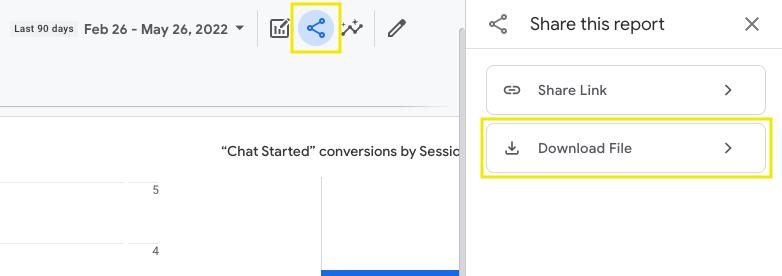 Screenshot from GA4 by author, June 2022
Screenshot from GA4 by author, June 2022Either way, as long as you have access to the exact URLs, we will use them in step two.
2. Mining For High-Value Search Queries
The most effective form of keyword research is discovering what queries users, who interact with your website in a meaningful way, are searching.
The way to do this is by researching queries instead of keywords.
Ready to roll up your sleeves and mine your high-value search queries?
Let’s go!
Open Google Search Console. Select your property from the dropdown menu in the top left, then click “Performance.”
Default settings will automatically set the search type as web and the default date range to the last three months.
Depending on the volume and seasonality of your site, this may be fine. Adjust as needed.
Click the plus sign “New” and select “Page…” in the space for URLs containing enter one of the high-value page URLs and click APPLY.
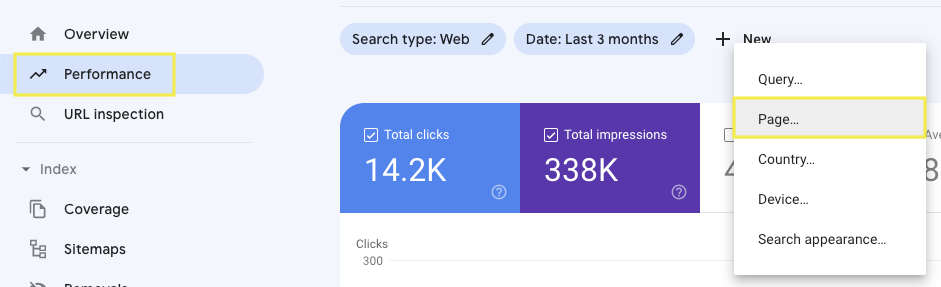 Screenshot from Search Console by author, June 2022
Screenshot from Search Console by author, June 2022On the table, click “Countries” to select the Country for which you are analyzing. Then, click back to QUERIES.
This view will show you the top search queries your audience searched for over the past three months to discover your high-value page.
The table is automatically sorted by “Clicks,” meaning a user found your webpage in search results and clicked on it.
Some of these will be similar, and others may show different search intentions. Jot down the top two to five search queries with the greatest interest (clicks) and relevance to your business.
At this point, we have a list of search queries that users have clicked on and then interacted with our website in a highly valuable way to business.
3. Expanding Horizon With Google Autocomplete
Continuing our crypto advertising example, my top search query is crypto advertising.
Now, it’s time to expand our horizons by learning what variants or related terms users may also be searching.
For this method to work, we need to adjust a few settings.
Log out of Google or open a private window to ensure your search history does not influence the results.
We want to see predictions for the location where our target audience lives. So, if the user base is in a different place than you, you’ll need to use a VPN. That’s it.
Now, open Google search and type in one of the keywords discovered in step two – but don’t press enter.
For example, if you type crypto advertising into the search bar, you will see something like this:
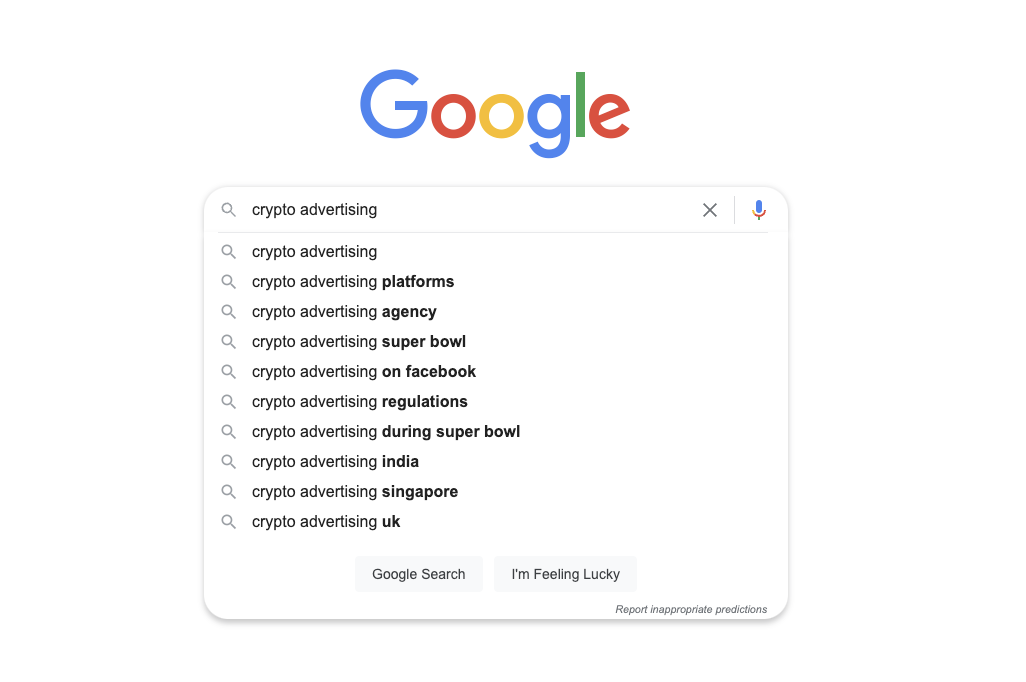 Screenshot from search for [crypto advertising], Google, June 2022
Screenshot from search for [crypto advertising], Google, June 2022As you type, Google tries to predict what you are looking for based on the popularity of simple searches by users.
This is called Google Autocomplete.
Google Autocomplete provides a major advantage because it effectively uncovers long-tail keywords (or key phrases) most commonly searched across the web.
Long-tail keywords are usually at least three words long and communicate a clear customer need.
Let’s walk through an example of exactly how to use Autocomplete for one of our high-value keywords discovered in step two.
Enter one of the examples of high-value keywords discovered in step two and jot down any relevant queries to your audience or business.
Try going through the alphabet at the end of your high-value keyword.
For example, adding an “a” at the end to see how that changes the predictions, then “b,” etc.
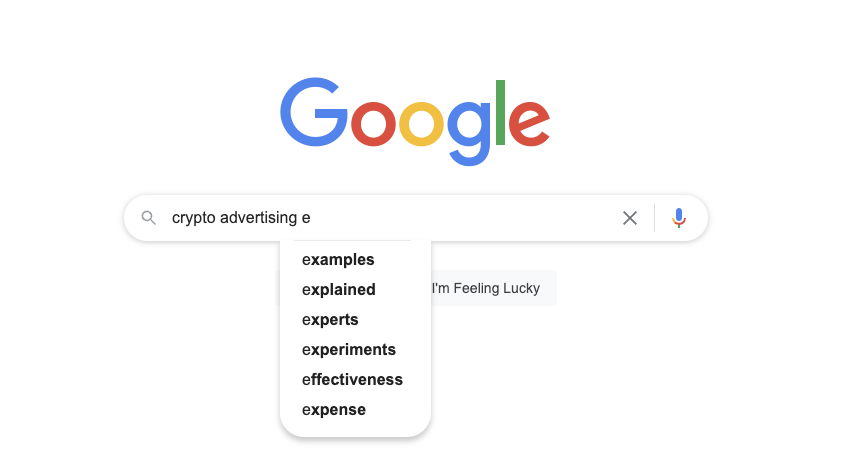 Screenshot from search for [crypto advertising e], Google, June 2022
Screenshot from search for [crypto advertising e], Google, June 2022Try adding an underscore at the keyword’s beginning, middle, and or end.
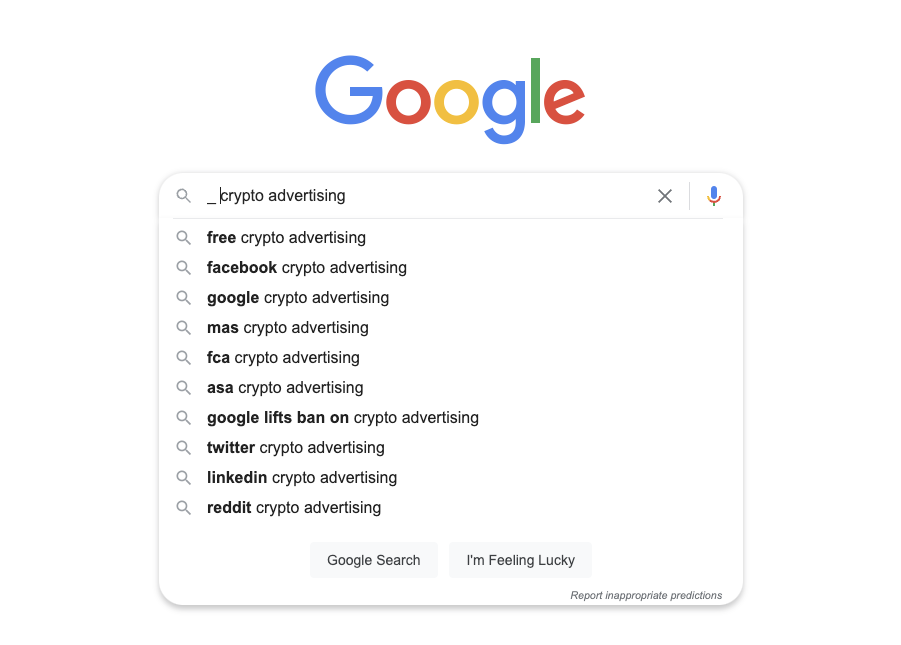 Screenshot from search for [_crypto advertising], Google, June 2022
Screenshot from search for [_crypto advertising], Google, June 2022If any keyword modifiers make sense, like how to, when to, where to, why, or specifying a demographic, niche, etc.
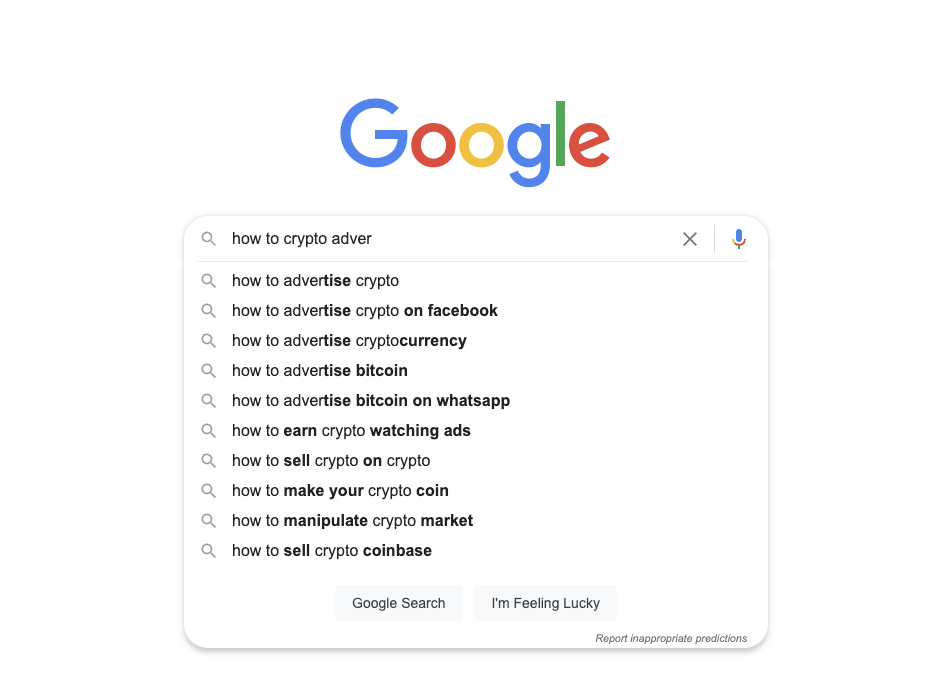 Screenshot from search for [crypto advertising adver], Google, June 2022
Screenshot from search for [crypto advertising adver], Google, June 2022Visit the different search engine result pages, paying special attention to the number of ads and what rich results are displayed.
Click through to the different webpages in the search results; this will help you find high-value long-tail keywords and provide hints for the user’s intent.
Takeaways
Understanding the difference between search queries and keywords is the key to creating search strategies that work.
Search queries refer to the text your audience is searching, while keywords are the terms you’re investing in.
Once you understand the relationship between these two terms, you can think of keyword research in a new way.
And tap into the potential sitting right under your nose.
Using your best customer’s search queries to discover which keywords to invest in – now that’s smart marketing.
More Resources:
Featured Image: Tapati Rinchumrus/Shutterstock