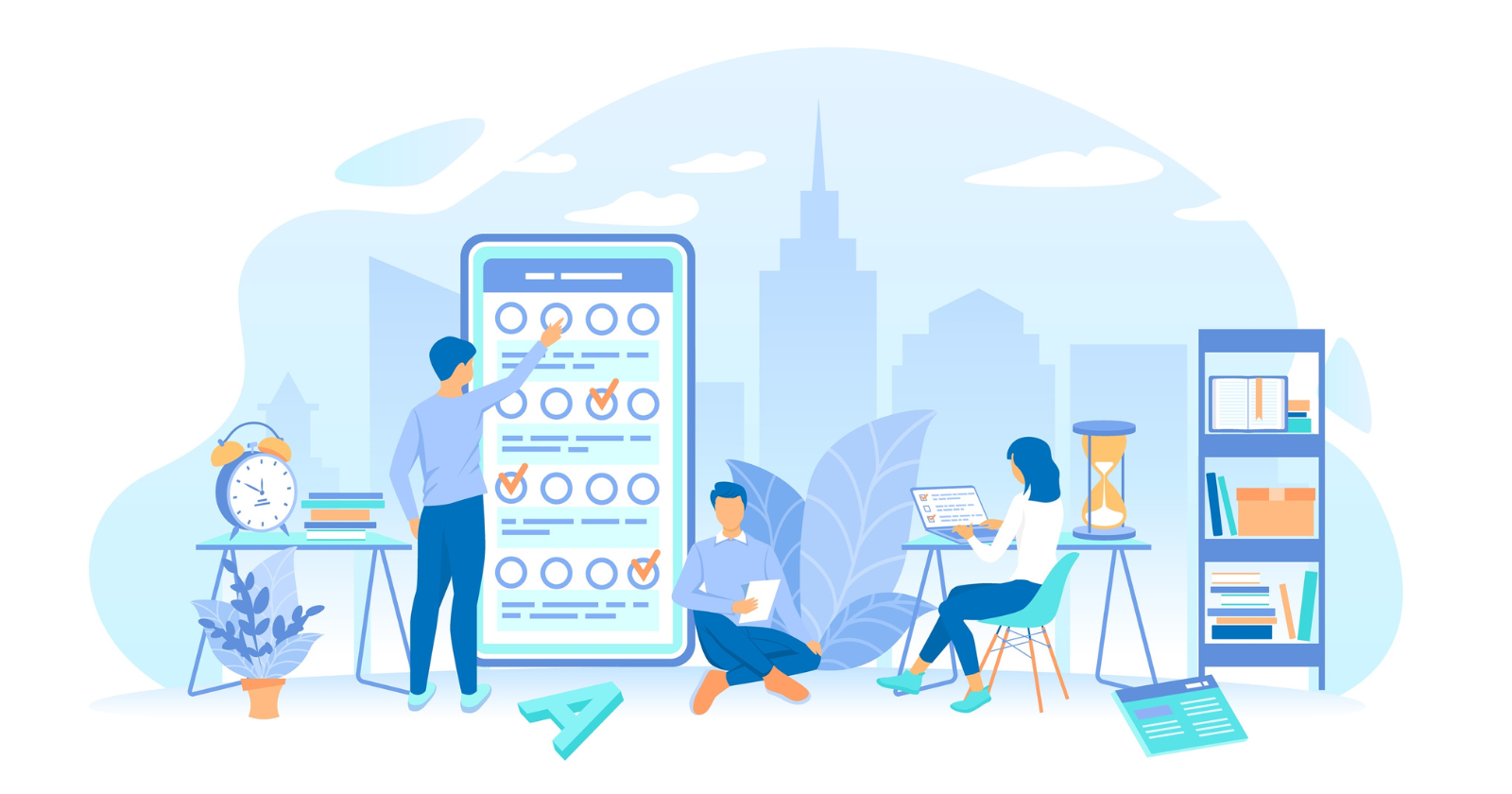While we tend to over-complicate SEO with constant algorithmic updates and best practices, the foundation of digital marketing lies in audience and market research.
Many tools, such as keyword research planners and customer relationship management systems (CRMs), assist us in this research, but the best insights often come from the customers themselves.
That’s why, whenever we acquire a new client, we like them to fill out a form identifying products, services, and terms that are meaningful to them and their business.
Thankfully, technology has enabled us to collect customer feedback at scale using tools like surveys, quizzes, and much more.
I find surveys particularly helpful because they are affordable, easy to create, and offer information about customers you can’t find without directly talking to them.
This article will outline the benefits of surveys for SEO, tips to create a killer survey that offers great insight, and how to quickly get started with one using Google Forms or Microsoft Forms.
Benefits Of Surveys For SEO
Affordability
Most online survey tools are free and only charge you after a certain amount of submissions.
Additionally, surveys take very little labor to create and can be used in tandem with any marketing promotion to gather more feedback.
Direct Feedback
Unlike keyword and competitive research tools, surveys allow you to communicate directly with customers to gather feedback about your business or marketing potential.
Use surveys to determine your marketing potential in a particular niche, or to gauge customer satisfaction around a new product or service.
Customizable
Surveys give you complete creative control over the questions and answers respondents can click on.
Design your survey to yield the most valuable results for your business.
Lead Generation Tool
Surveys and quizzes are a great way to engage with customers who are curious about your brand and acquire more leads for drip campaigns or additional marketing blitzes.
Real-Time Analytics
Most survey tools provide real-time analytics so you can adjust your business model to reflect these results.
10 Easy Steps To Create A Survey For Your Business
While creating a survey may be reasonably straightforward, it’s easy to complicate your survey and tank your response rate by asking too many questions or not having a stated purpose.
Below are a few tips to help you create an online survey using any of your favorite tools.
1. State Your Purpose
Before you go out and create a survey, ask yourself a few questions to determine the right course of action for your business, such as: What specific information do I want to gather from this survey?
This question will be the title of your survey and the basis for your questions and answers.
Once determined, write a brief description underneath the title that helps people better understand why they are filling out your survey.
Furthermore, consider whether a survey is the best means to acquire this information digitally.
For example, if you want to launch a new product, a focus group or direct customer feedback may be more beneficial than a survey or quiz.
2. Research Your Audience
Once you determine the purpose of your survey, you’ll need to send your survey to the right audience.
For example, if your survey is to elicit customer feedback, you’ll want to mail your survey to everyone who has ever made a purchase from your business or is enrolled in your online newsletter.
On the other hand, market research surveys may be sent out to a broad email list of cold leads you have yet to engage with.
Use your research to determine the right audience for your survey.
Several tools, such as SurveyMonkey, offer native research tools to help you segment your audience and mail out surveys.
3. Find the Right Survey Tool
Depending on your internal tools and how often you plan to use surveys, it may make sense to upgrade to a paid tool, such as SurveyMonkey, which has a tiered system based on how long your surveys are.
However, there are several free online survey tools available, including the two we’re focused on here:
- Google Forms.
- Microsoft Word.
Most tools provide similar functionality, but I recommend considering the following factors before settling on any tool.
- Price: Are you charged after X surveys or questions are sent out?
- Templates: What templates does this tool offer, and how easy is it to create a custom template?
- Survey logic: Does this survey tool offer conditional logic formatting to help me customize my surveys?
- Integrations: Does this survey integrate easily with my existing email marketing tools and other SEO programs?
- Piping functionality: Does this survey allow me to split questions by responses to get the most accurate data?
- Analytics: What insights does this tool offer, and does it meet my needs?
4. Make Questions Easy To Understand
When it comes down to writing questions for a survey, and their responses, keep your questions simple and relatable.
This means avoiding jargon, run-on sentences, and asking open-ended questions without open-ended responses.
Ideally, each question should be formatted to be asked in a linear order. So, for example, if you’re surveying inflation, don’t jump from asking questions about everyday goods to questions about luxury goods and then back to basic goods.
Keep questions linear so that respondents don’t get overwhelmed or confused. This will ensure your responses are honest and accurate.
5. Keep Questions Limited
To get as granular as possible, it can be very tempting to ask multiple questions about a topic – but you must balance this impulse with the reader’s attention span.
Remember, your survey takes time out of someone’s day, so respect that time. Try to keep surveys to around 10 questions or shorter whenever possible.
Think about which questions will yield you the most relevant responses to your answer. For example, if you’re gathering feedback about a product, consider asking:
- Do you find this product helpful?
- Do you think this product is priced appropriately?
- How likely are you to recommend this product to a friend?
- How does this product compare to our competitors?
- Are you likely to purchase this product again?
6. Ask The Right Type Of Questions
You also need to consider the format in which you ask these questions, as the way you ask these questions will influence the results and accuracy of your survey.
For example, asking yes or no questions reduces the amount of data you can acquire from a survey. So, if you want to know how much people spend on a product, give people multiple-choice answers to gain the most accurate results.
Additionally, matrix or grid questions should be used sparingly to avoid overwhelming respondents.
Besides, matrix questionnaires only make sense in specific cases, such as customer satisfaction surveys.
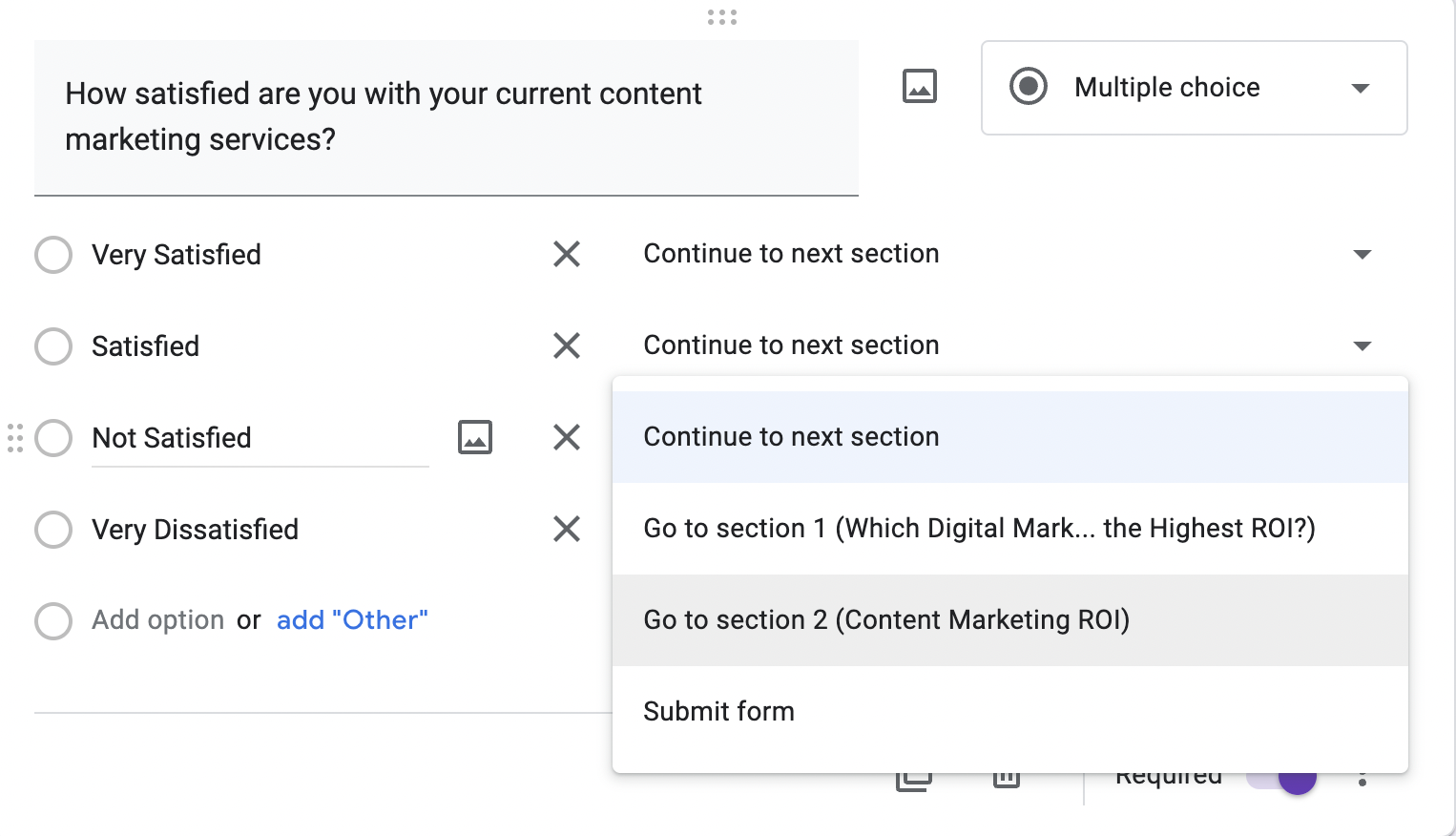 Image from author, December 2022
Image from author, December 20227. Use Conditional Logic To Keep Surveys Focused
Most online survey tools offer a broad form of conditional logic that allows you to make your surveys hyper-focused and relevant to your customers.
For example, branching or piping logic allows you to steer respondents to different questions based on their responses.
Additionally, most online survey tools also offer “skip logic,” which allows some respondents to skip questions that are irrelevant to them based on their previous responses.
8. Offer Incentives For Filling Out Surveys
I recommend offering customers incentives to fill out your survey to improve response rates. Discounts and other loyalty rewards are a great way to get people to fill out surveys without pestering them with multiple emails.
This strategy is so popular that there are websites dedicated to helping people earn income by filling out surveys with paid rewards.
Of course, keep incentives light, so that the people who are motivated to fill out your survey are not solely motivated by money and will put down anything in the response box.
9. Use A CRM Or Email Marketing Tool To Send And Handle Responses
While some tools like SurveyMonkey are designed to handle survey delivery and analytics, many tools like Google Forms and Microsoft Forms are not.
Consider integrating these tools with your existing CRM or email marketing account to help disseminate and collect feedback from your survey responses.
Various analytics, such as open rates and click-through rate (CTR), will give you better insight into how you’re distributing surveys and ways to improve marketing on that front.
10. Collect Data and Act On It
Finally, the last tip is to analyze the data found in your surveys and make informed decisions based on your results.
By following the tips above, your surveys should yield accurate results you can use to make valuable changes that bring in revenue to your business.
How To Create A Survey Quickly In Google Forms And Microsoft
Google Forms
Log into Gmail, click the Google Apps icon in the upper right-hand corner, and click on the icon for Forms.
Click the plus (+) icon under Start New Form.
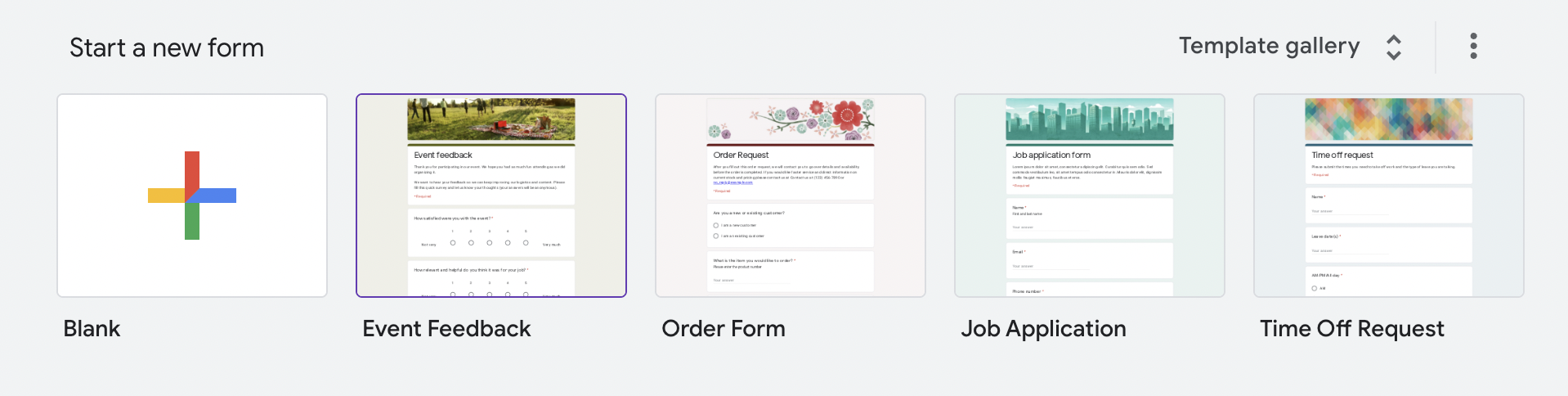 Screenshot from Google Apps, December 2022
Screenshot from Google Apps, December 2022Name your form, add a description underneath, and write down your first question.
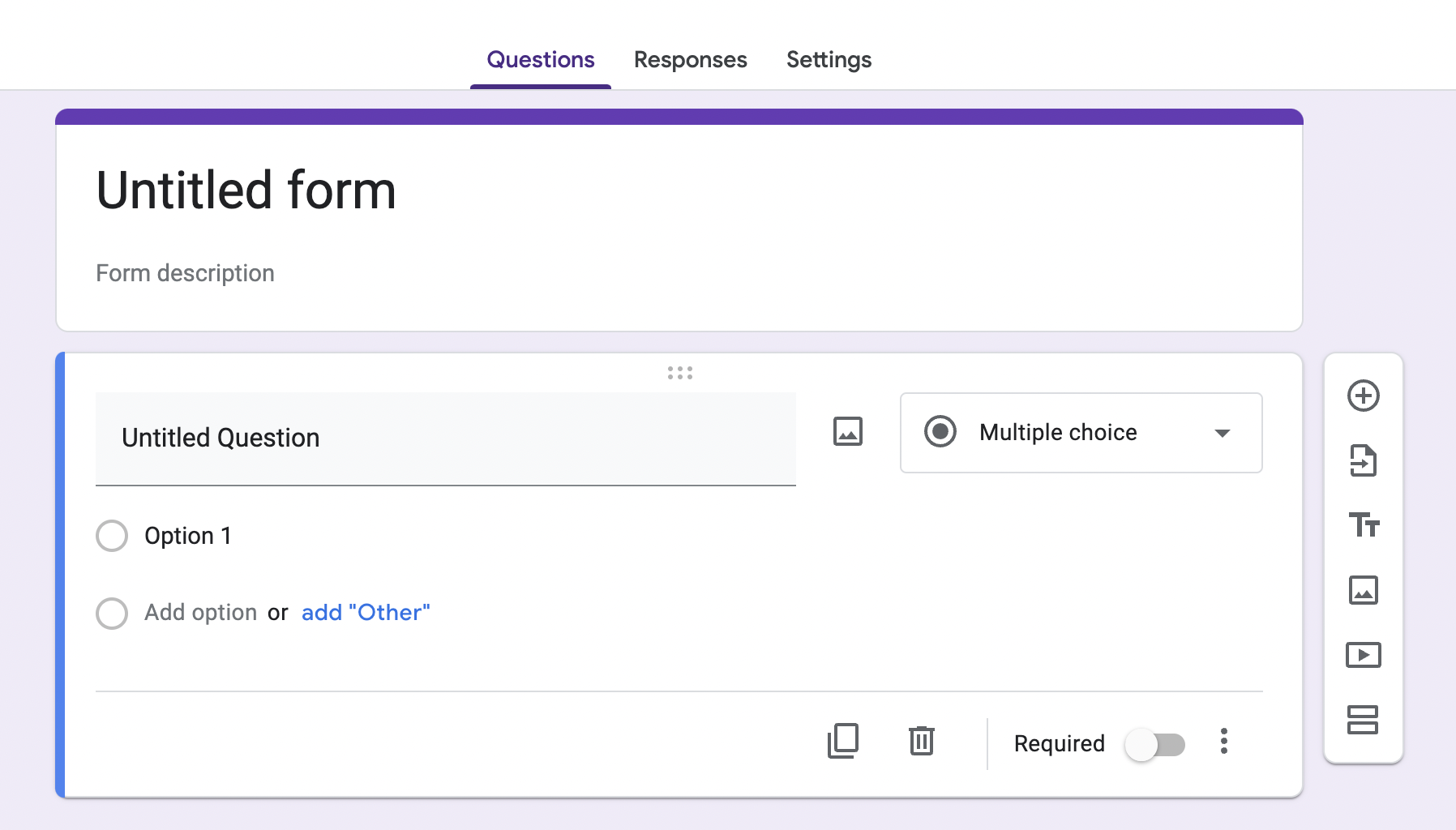 Screenshot from Google Apps, December 2022
Screenshot from Google Apps, December 2022Choose the format of the question and fill in your answers.
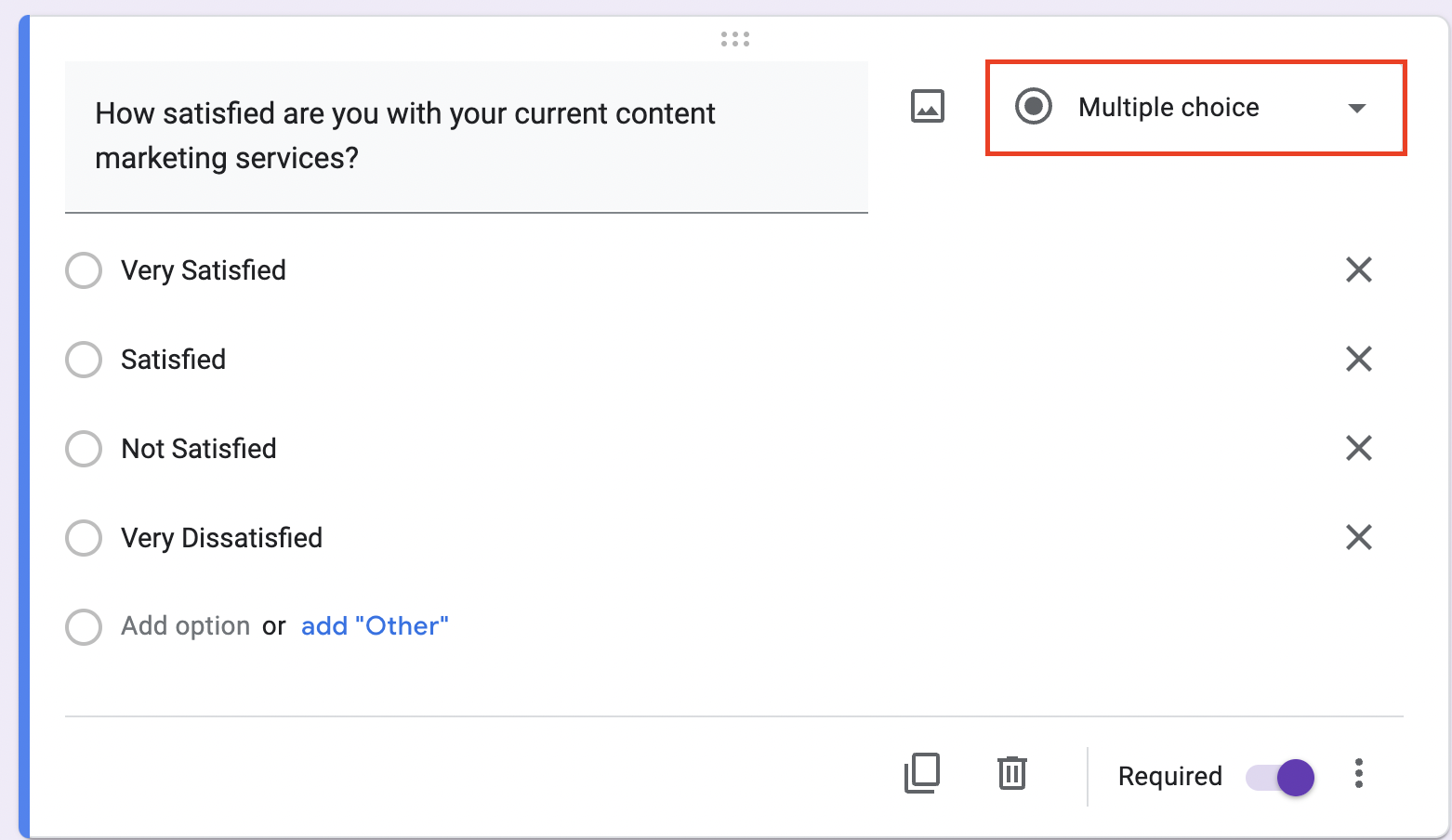 Screenshot from Google Apps, December 2022
Screenshot from Google Apps, December 2022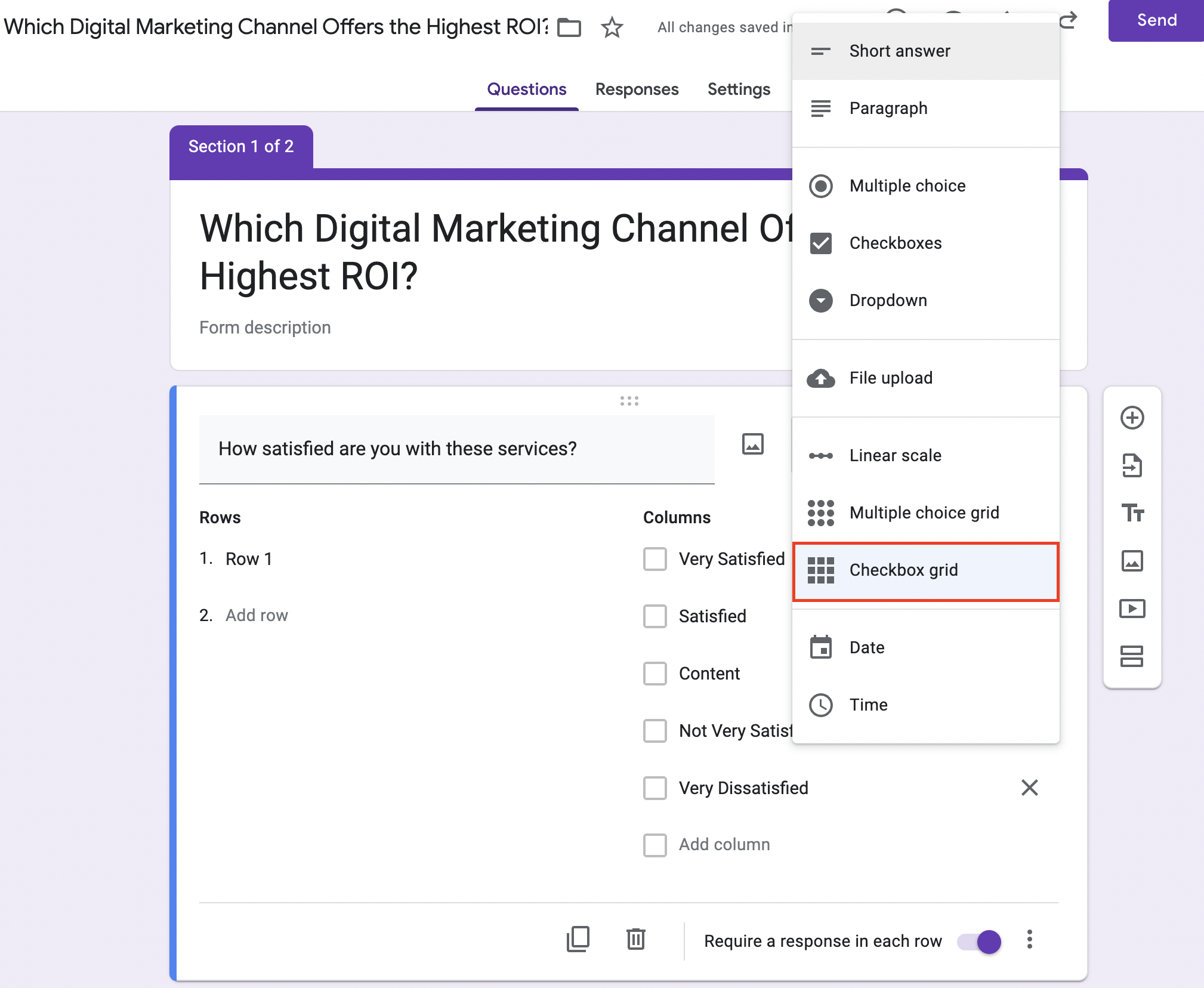 Screenshot from Google Apps, December 2022
Screenshot from Google Apps, December 2022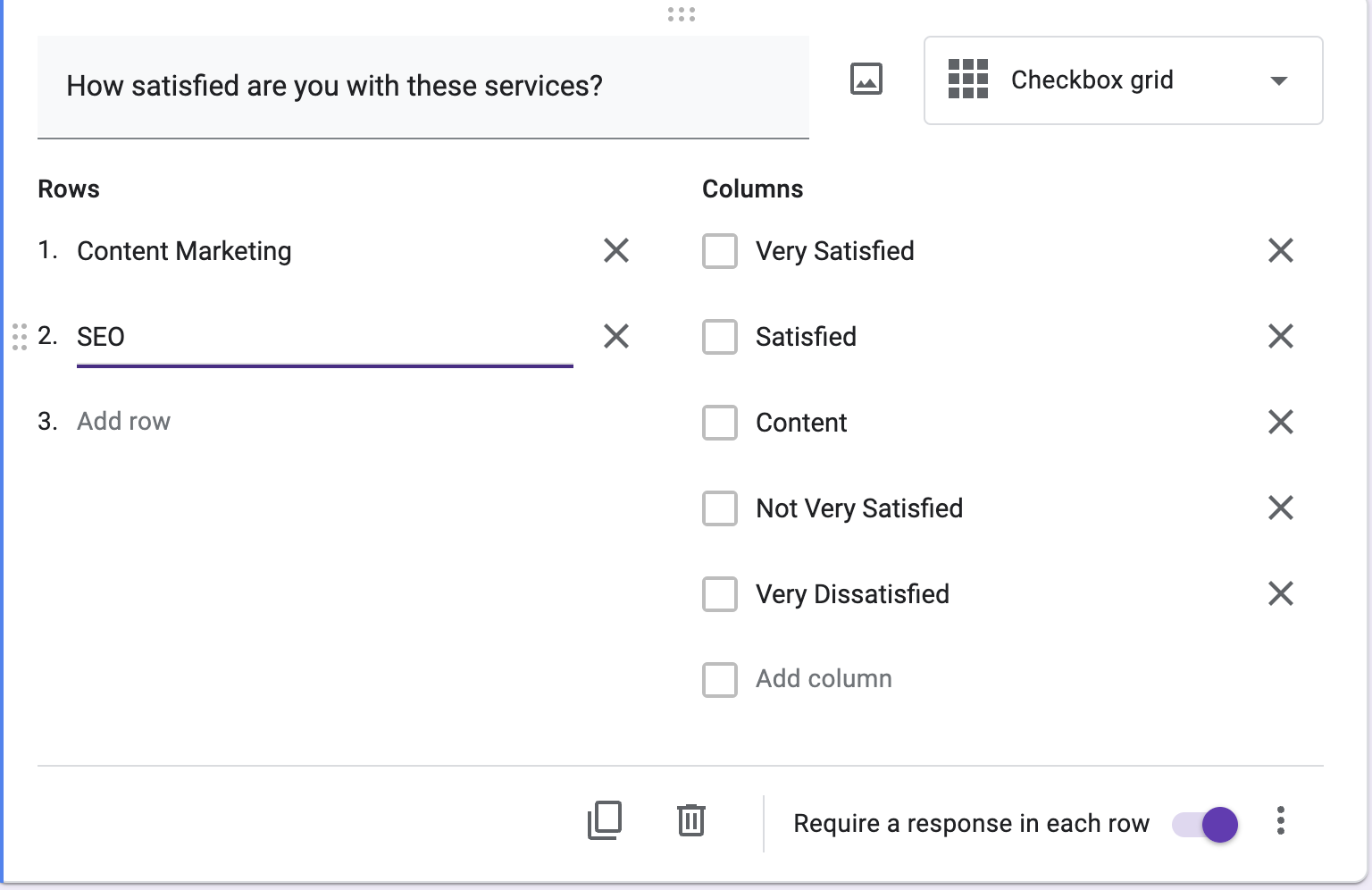 Screenshot from Google Apps, December 2022
Screenshot from Google Apps, December 2022Create conditional logic to format your survey based on the responses (optional).
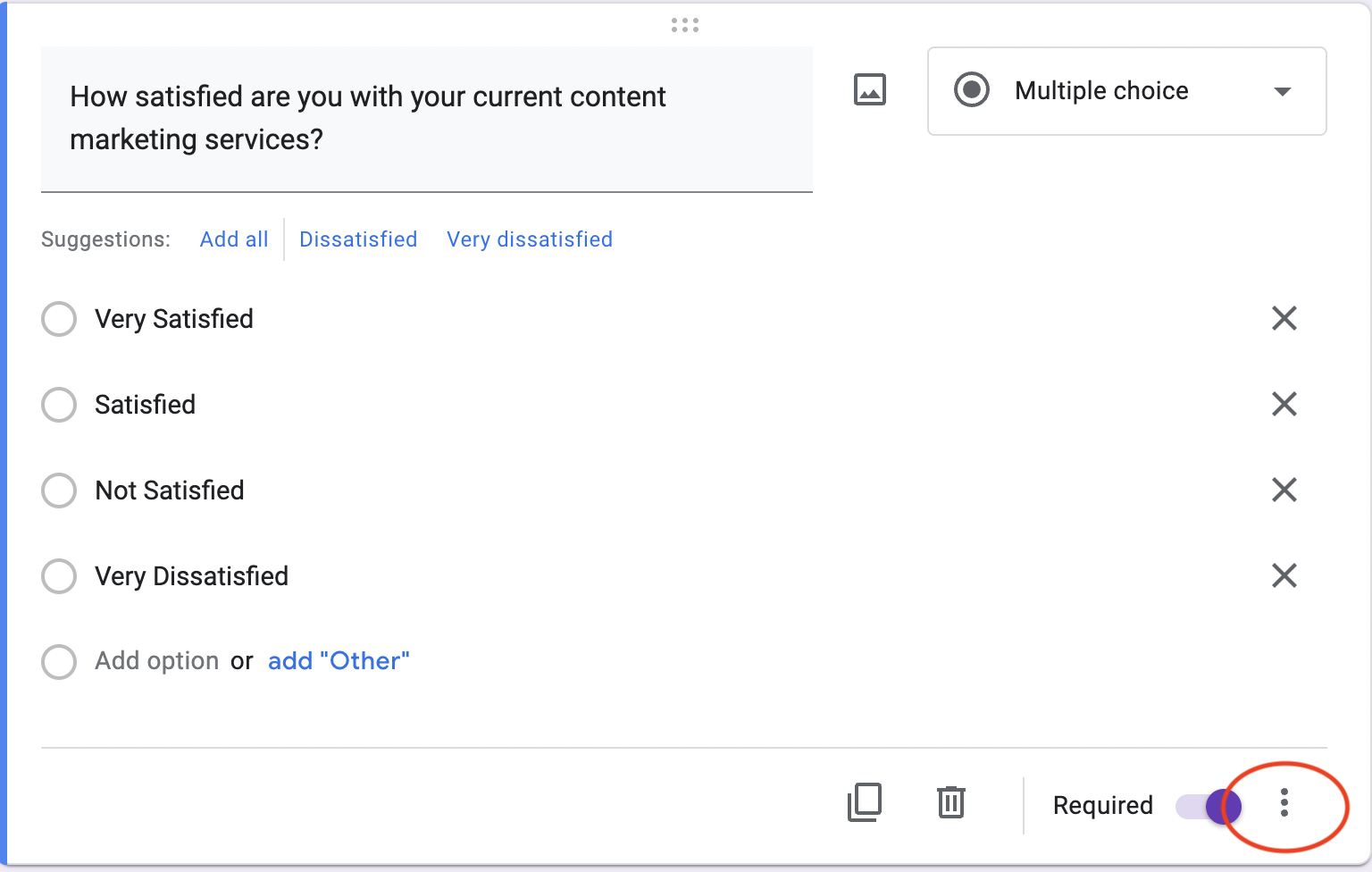 Screenshot from Google Apps, December 2022
Screenshot from Google Apps, December 2022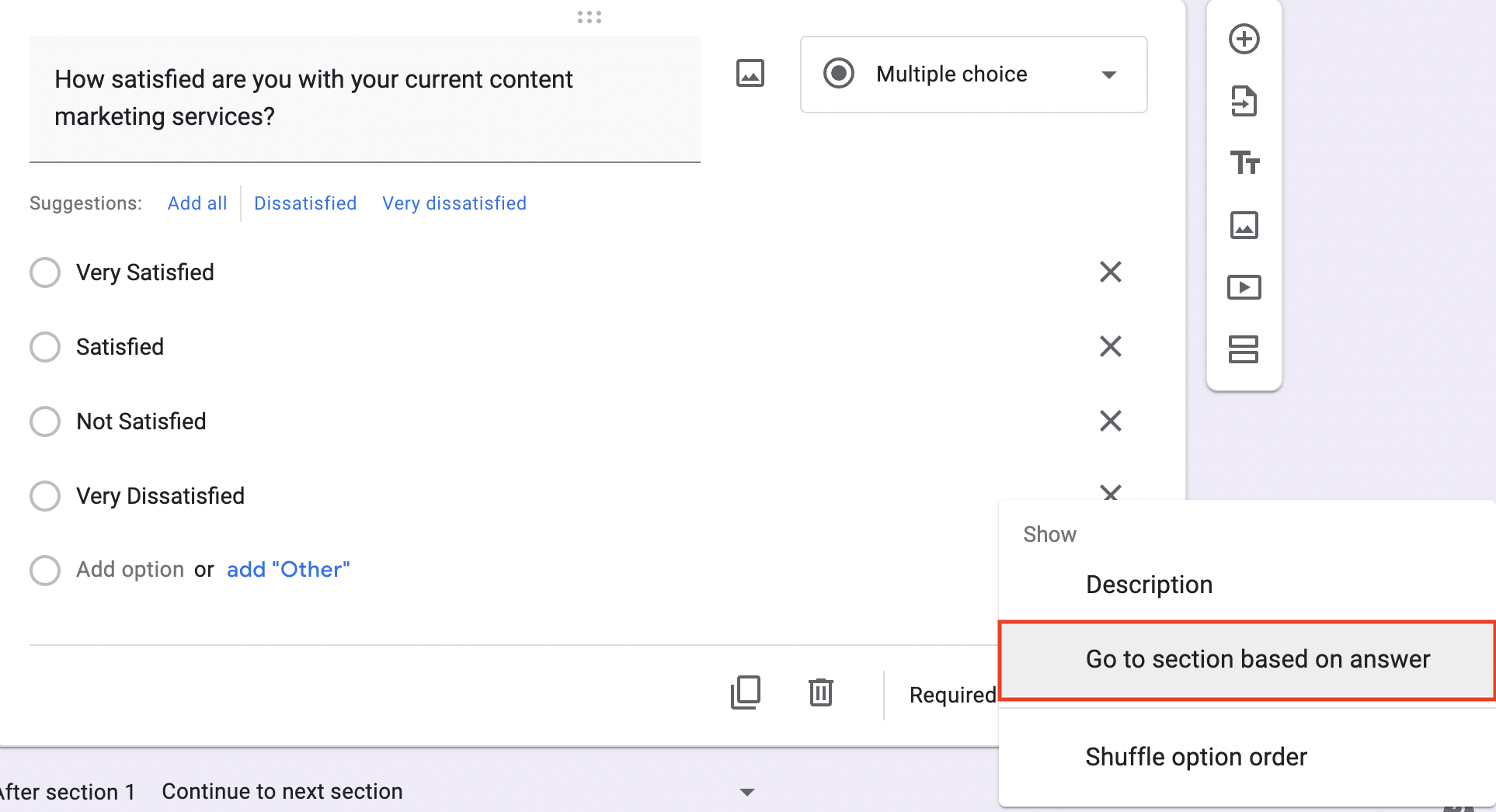 Screenshot from Google Apps, December 2022
Screenshot from Google Apps, December 2022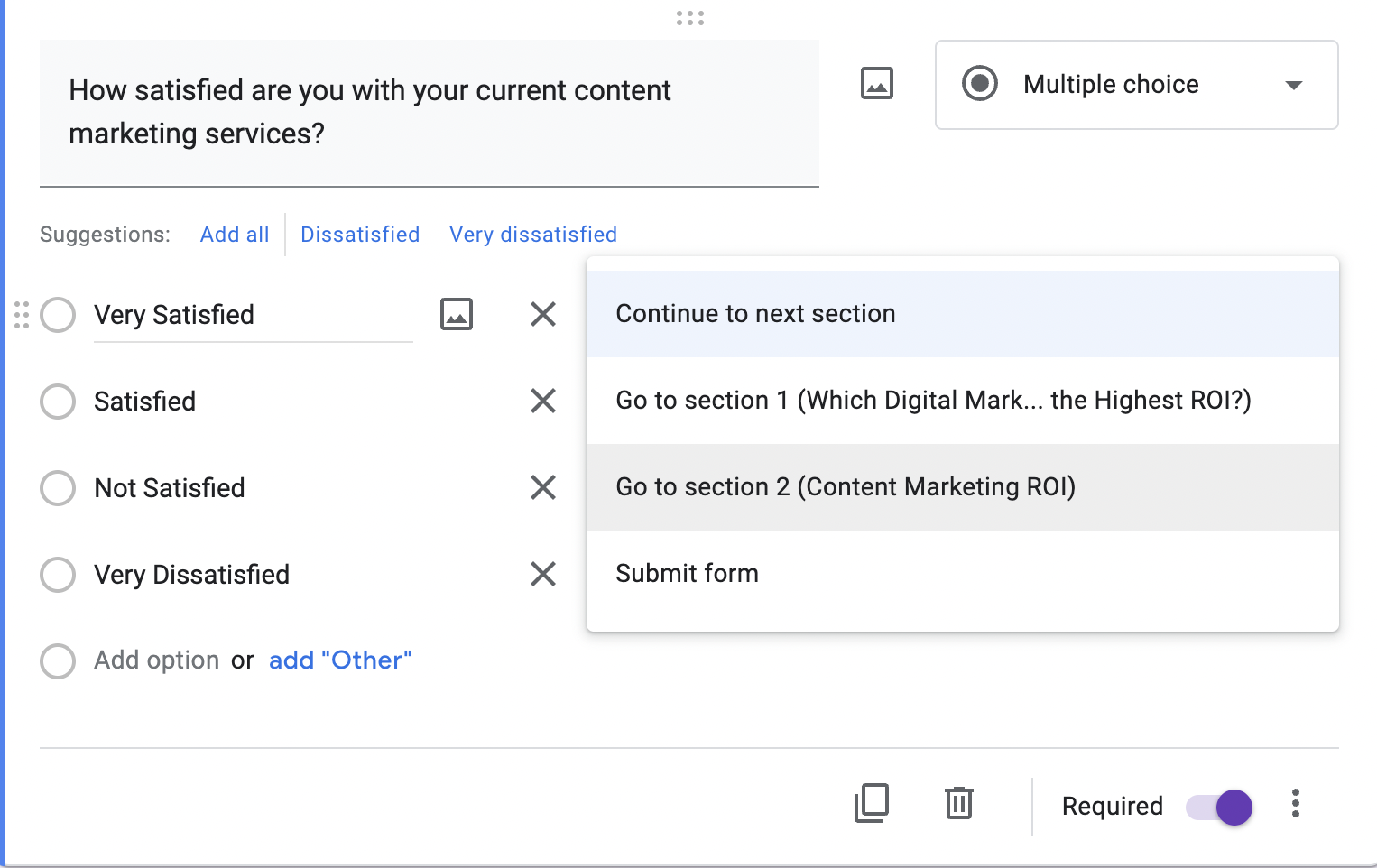
Add multimedia to your questions for branding and engagement purposes (optional).
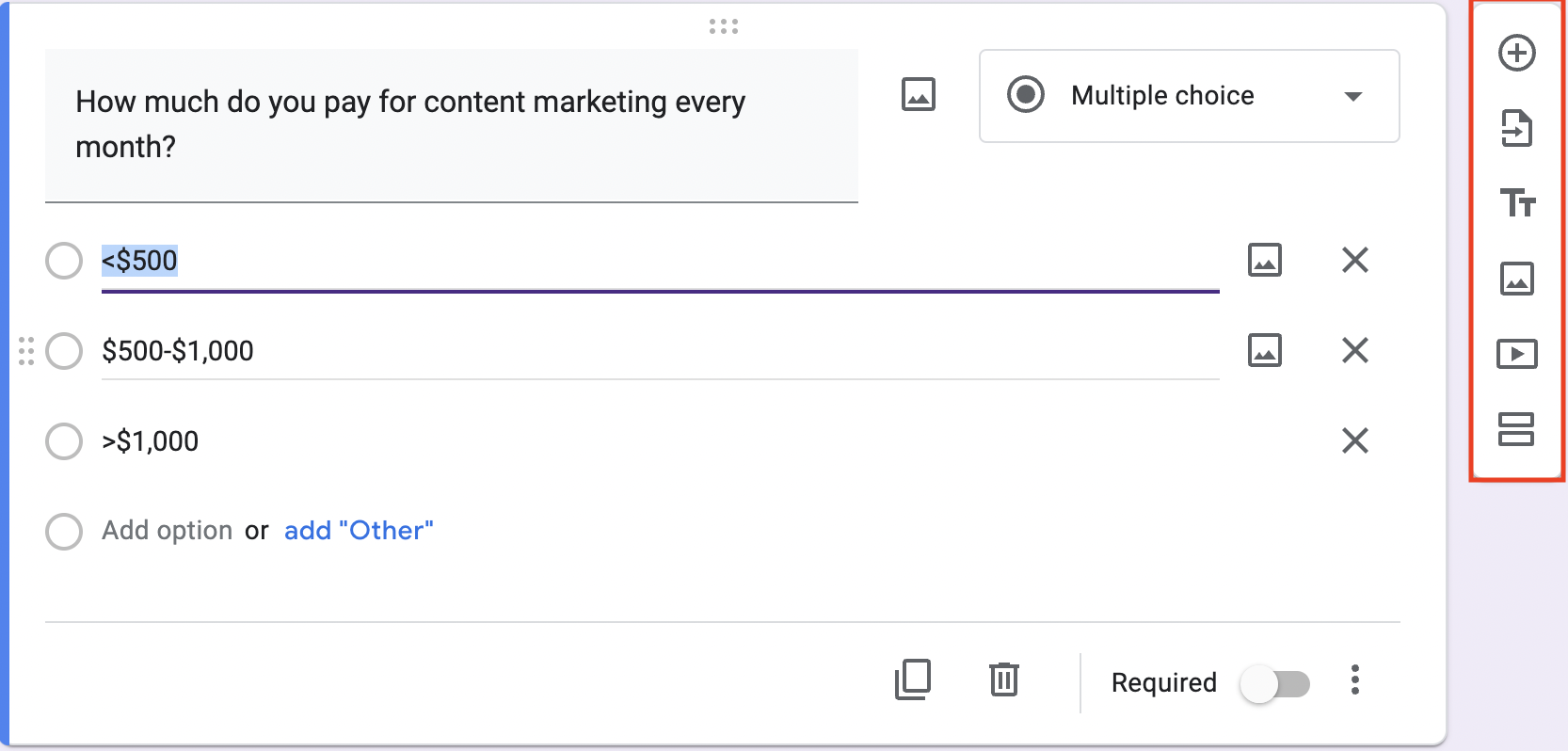 Screenshot from Google Apps, December 2022
Screenshot from Google Apps, December 2022Send out your survey to your target email list.
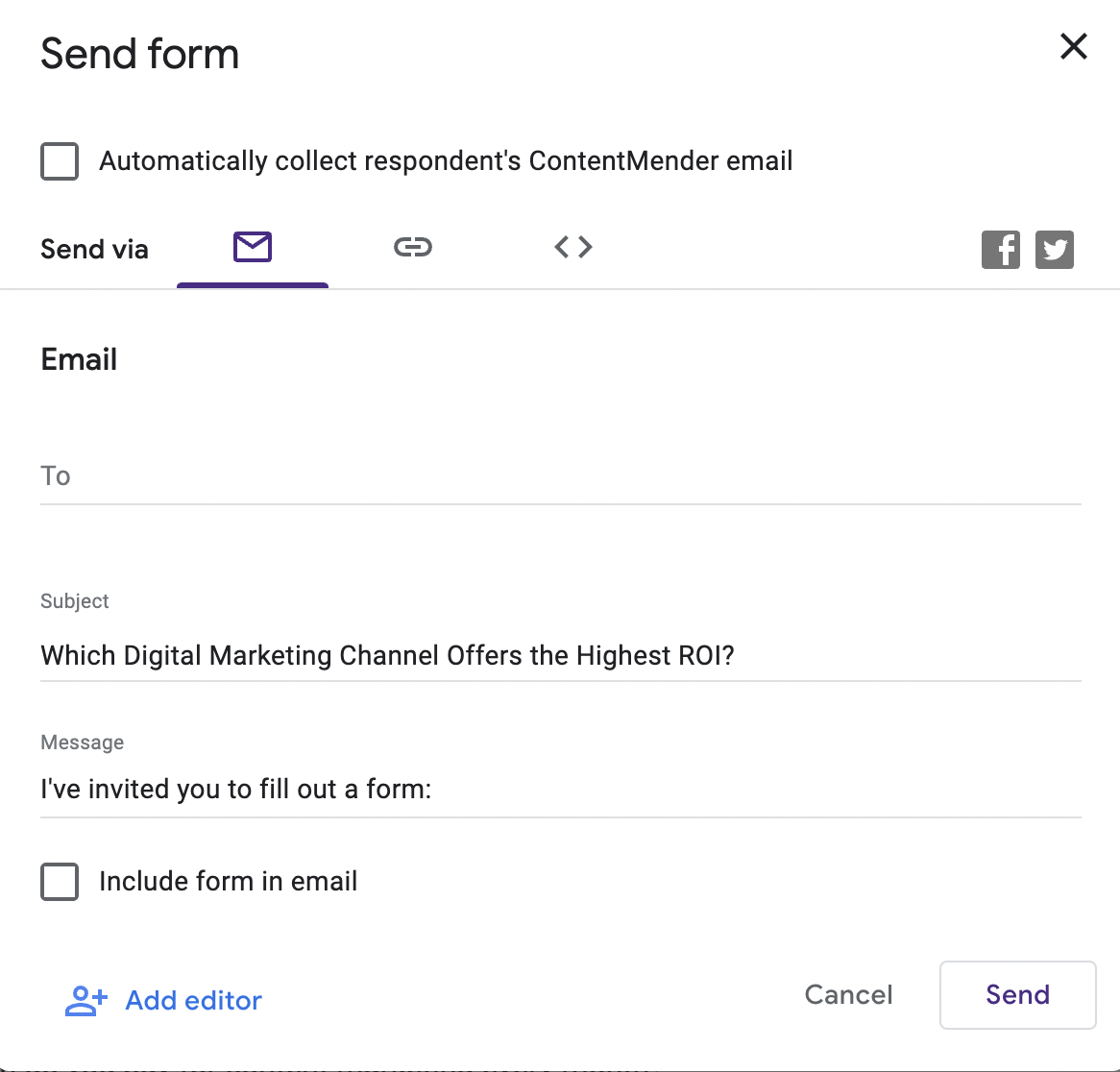 Screenshot from Google Apps, December 2022
Screenshot from Google Apps, December 2022Editor’s Note: You can add a Google Form to your site by following the steps below.
- Open your Form and click Send.
- Next to “Send via”, click on the Embed icon (<>).
- Highlight the HTML and select Copy.
- Paste the HTML into your site.
Microsoft Forms
For Mac
Log onto MS Word and click the ellipsis next to the print button up top.
From there, click on More Commands at the bottom and then click on the Ribbon tab.
Click the box that says Developer Tab, then click Save Under the Author and Proofing Tools tab, click View, and make sure the box is checked that says Show Developer Tab.
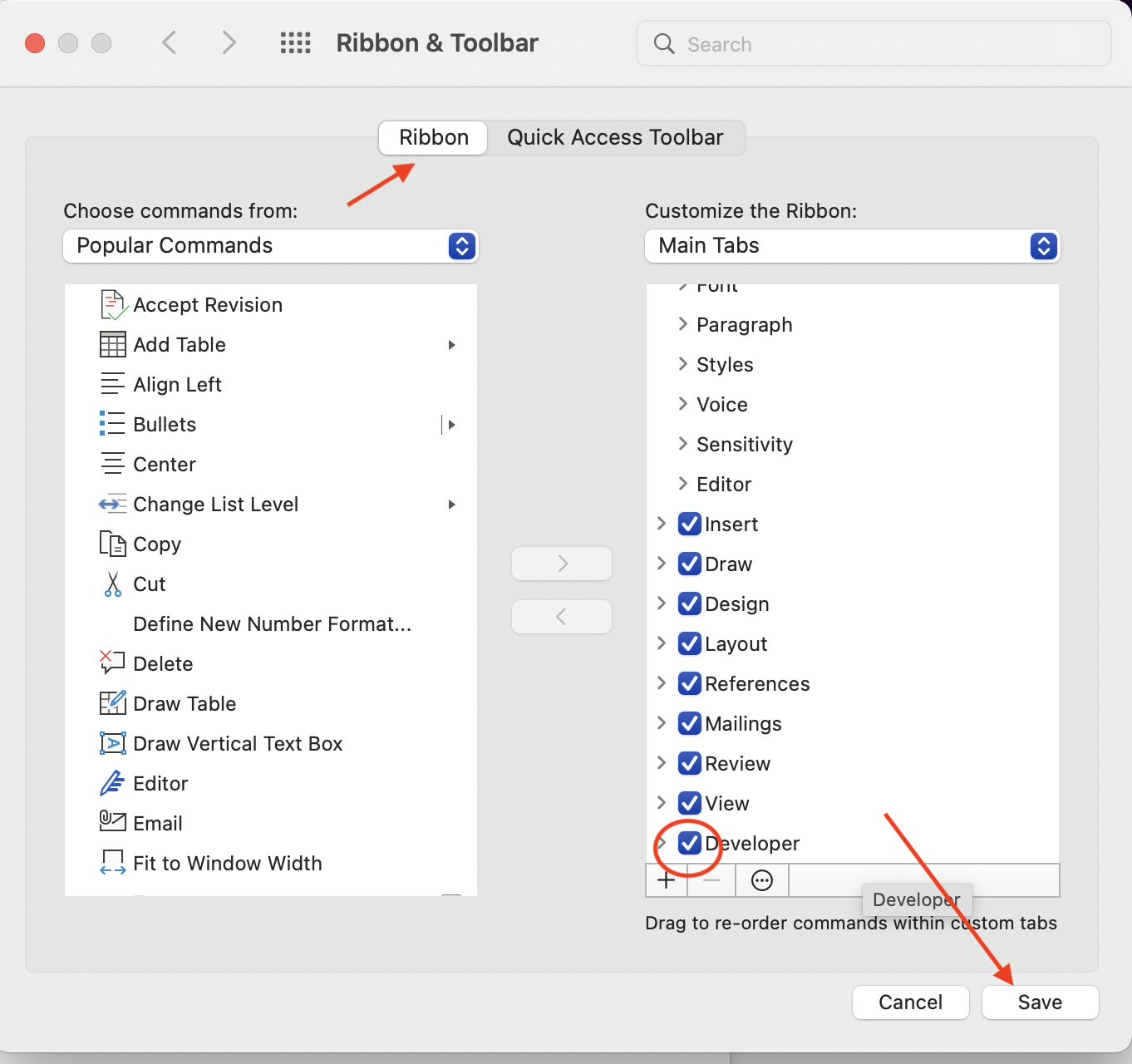 Screenshot from Microsoft Forms, December 2022
Screenshot from Microsoft Forms, December 2022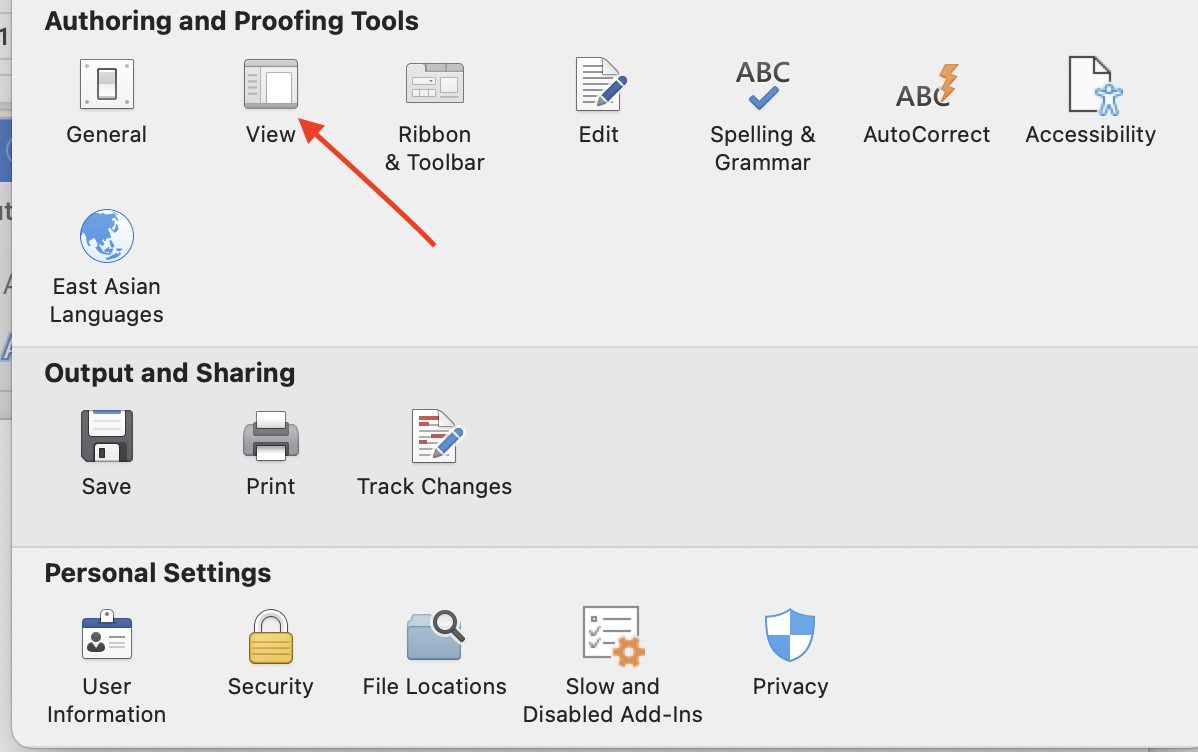 Screenshot from Microsoft Forms, December 2022
Screenshot from Microsoft Forms, December 2022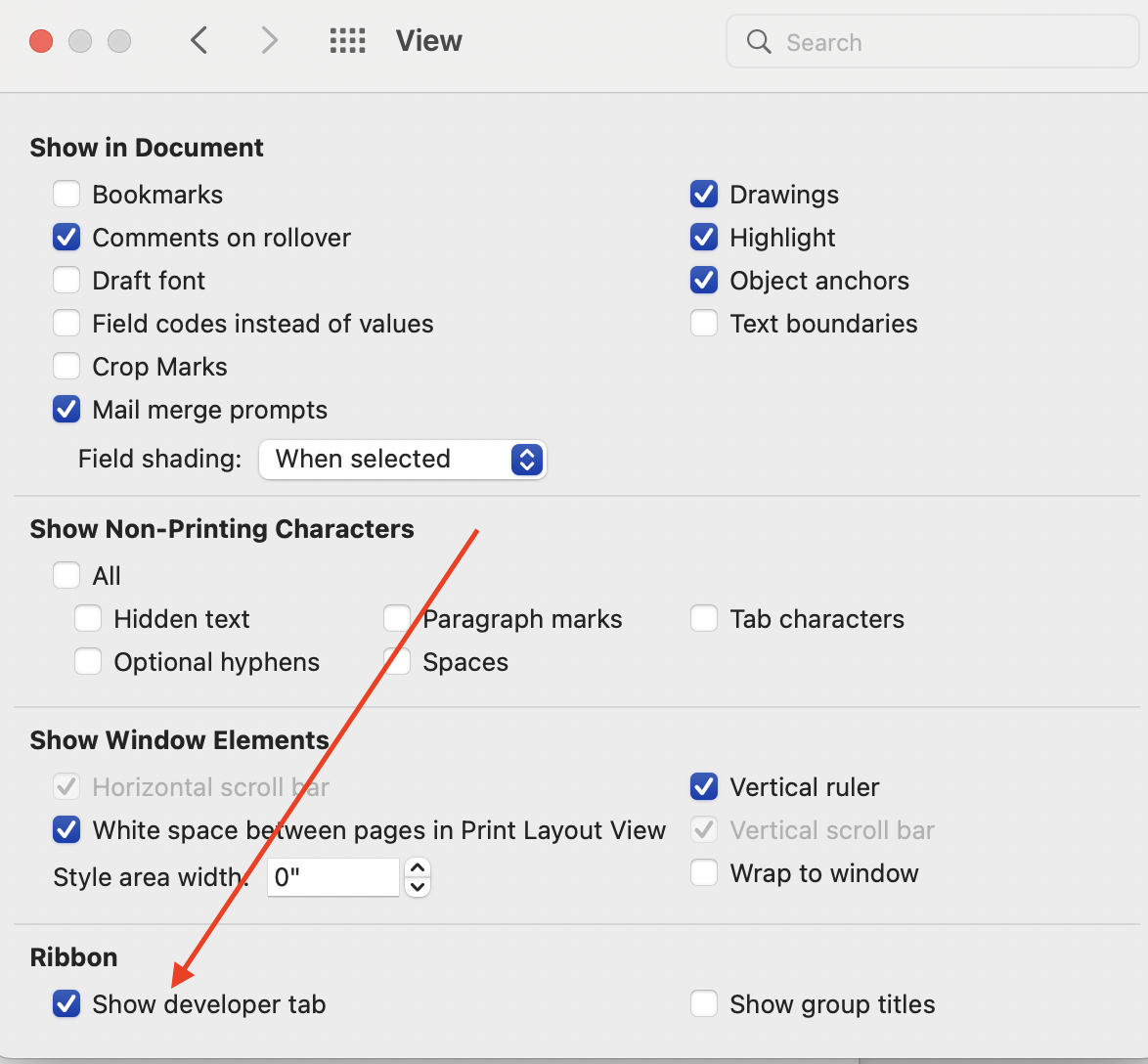 Screenshot from Microsoft Forms, December 2022
Screenshot from Microsoft Forms, December 2022For PC
Log onto MS Word and click the following: File > Options > Customize Ribbon > Main Tabs > (Check) Developer > Ok.
Then click: Preferences > Authoring and Proofing Tools > View > Developer Tab
Write a list of questions on the page and then insert a “Checkbox” or “Combo box.” The check box is for people looking to input a single response, while the combo box allows them to input multiple answers.
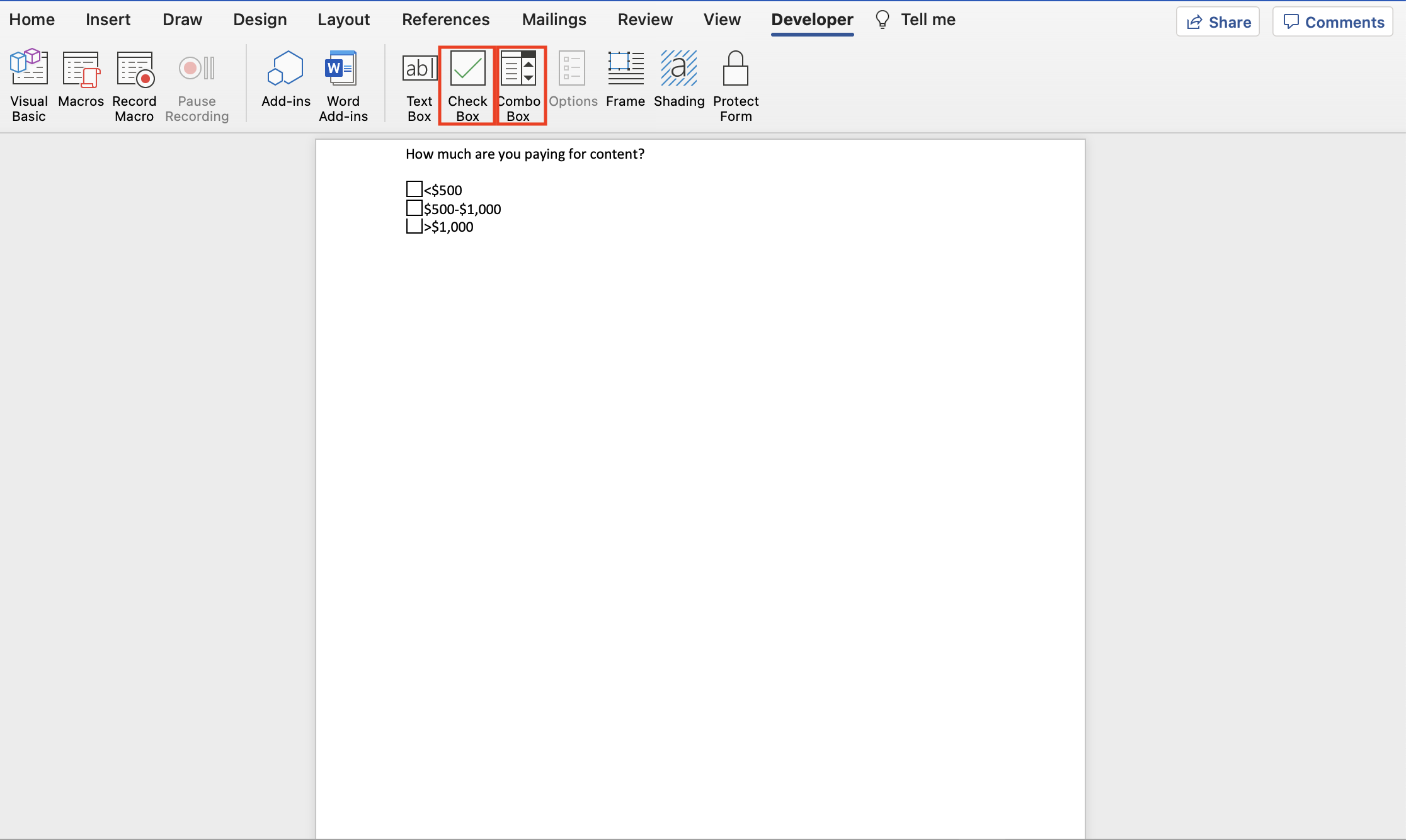 Screenshot from Microsoft Forms, December 2022
Screenshot from Microsoft Forms, December 2022Right-click or control-click the checkbox to update its properties. Ensure the default value is unchecked and name the box for easy organization.
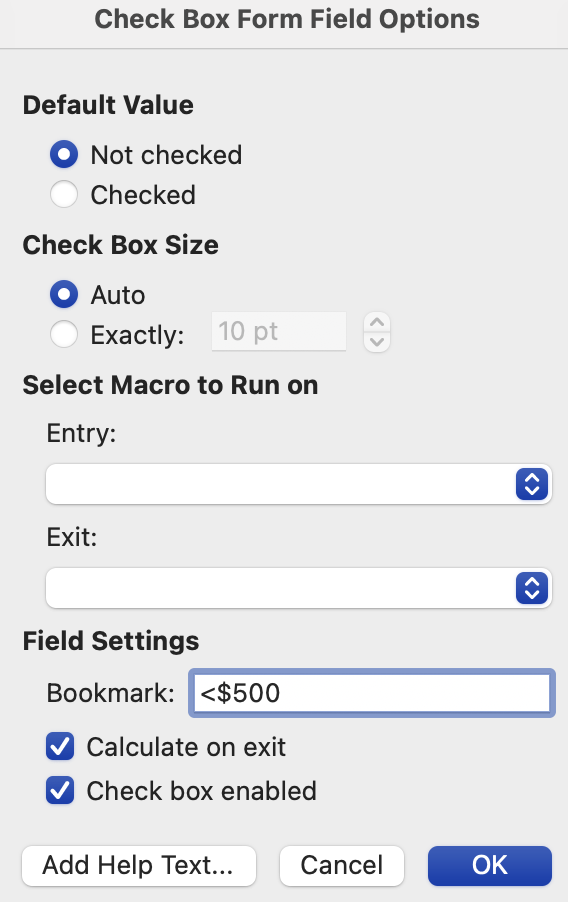 Screenshot from Microsoft Forms, December 2022
Screenshot from Microsoft Forms, December 2022Click Protect Form to prevent people from editing your survey questions.
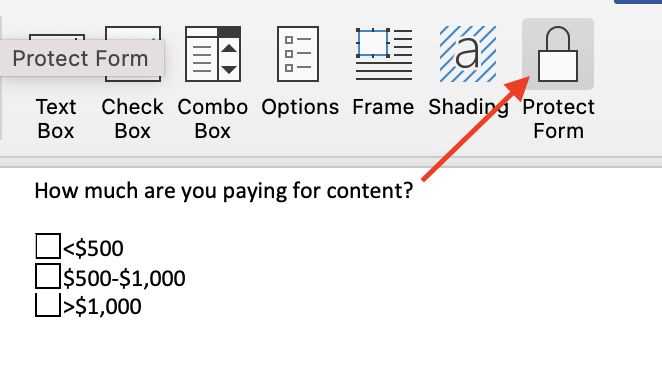 Screenshot from Microsoft Forms, December 2022
Screenshot from Microsoft Forms, December 2022Email your survey to customers in your Outlook Email.
Unlike Google Forms and other services, MS Word provides a basic survey without conditional logic and is best used for a small survey campaign.
Conclusion
Creating a survey is a great way to solicit customer feedback and gather data you can use for your marketing campaigns.
By following these tips, you can create surveys that promote higher customer engagement and serve as a valuable lead generation and market research tool for your firm.
More resources:
Featured Image: VectorHot/Shutterstock