Planning social media content seems to be an area of struggle for many marketers and business owners.
From researching topics to creating images – not to mention, the wide catalog of platforms to post on – there’s quite a bit that goes into social media planning.
And while many social media planning tools like Hootsuite and Loomly aim to make social media marketing even easier, sometimes all you need is a good ol’ Google Sheet.
In this guide, you’ll find a simple, easy-to-use social media planner template for Google Sheets – plus, some tips on how to plan your quarterly social media content.
What Is A Social Media Planner?
A social media planner is a tool, system, or process that organizations or individuals can use to plan, schedule, publish, and manage their social media content.
A social media planner makes it easier to plan content in advance and manage posts across multiple platforms such as Facebook, Twitter, or Instagram.
There are many social media planning software options available, as well as more simplified templates, tables, checklists, and the like.
Many of these tools include features such as post-scheduling, tracking and analytics, multi-platform management, and more.
Why Use A Social Media Planner?
There are many perks to using a social media planner – you know, instead of just wingin’ it.
Planning ahead is one of the best ways to build a consistent social media presence, track results, and improve your strategy over time.
Here are just a few of the many benefits of using a social media planner:
Improve Productivity
Using a social media planner allows you to schedule and publish content in advance, freeing up time for other tasks.
This can increase your overall productivity by giving you more time to focus on other aspects of your business or personal life.
Additionally, the ability to manage multiple social media accounts from one central location can save time and reduce the effort required to maintain your presence on different platforms.
Publish Content More Consistently
A social media planner helps you publish content consistently by allowing you to schedule posts in advance.
This helps ensure that your social media presence remains active, even when you are busy or unavailable.
Consistent posting can help maintain engagement with your followers and improve the visibility of your content.
Keep Organized
A social media planner helps you stay organized by allowing you to plan and track your content calendar.
This allows you to keep track of what you’ve published, when you’ve published it, and what’s coming up next.
The ability to view your content calendar in one central location can help you stay on top of your social media presence and avoid missing opportunities to engage with your audience.
Develop Your Strategy
A social media planner allows you to track the success of your content. This information can be used to inform future content strategy, making it easier to identify what works and what doesn’t on each platform.
The ability to see the impact of your content can help you make data-driven decisions and improve the effectiveness of your social media presence.
Collaborate With Your Team
A social media planner can also help facilitate collaboration between team members.
For example, by allowing multiple people to access your social media planner document, it is easier to share responsibility for maintaining a consistent social media presence.
This can help ensure that content is published regularly, and reduce the risk of missing opportunities to engage with your audience.
Free ‘Social Media Planner Template’ For Google Sheets
Planning your social media content doesn’t have to be complicated – or require the use of expensive tools.
With the free Social Media Planner Template for Google Sheets, you’ll find an easier way to plan, organize, and schedule your social media content.
Whether you are an individual or a small business, this template is designed to help you publish content consistently, stay organized, and make better decisions about your social media strategy.
With this Google Sheets template, you can:
- Plan your content calendar in advance, see what you’ve published, and know what’s coming up next.
- Schedule posts for multiple social media accounts from one calendar.
- Track the progress of your content and use the information to inform your future strategy.
- Collaborate with others by sharing access with your team.
Note: Click on “File” > “Make a Copy” to edit your template. You do not need to request Edit access.
Make a copy: Social Media Planner Template for Google Sheets
How To Plan Your Social Media Content In 2023
Plan your quarterly social media content in a matter of minutes – not days – with the Social Media Planner Template.
This Google Sheet template makes it easy to see your schedule well in advance and save all of your social media assets in one place.
Here’s how to plan your social media content for 2023.
Step 1: Create A Copy Of The “Social Media Planner Template”
Once you have access to the template, click “File” and then “Make a Copy.” This will create a new copy of the template that you can edit.
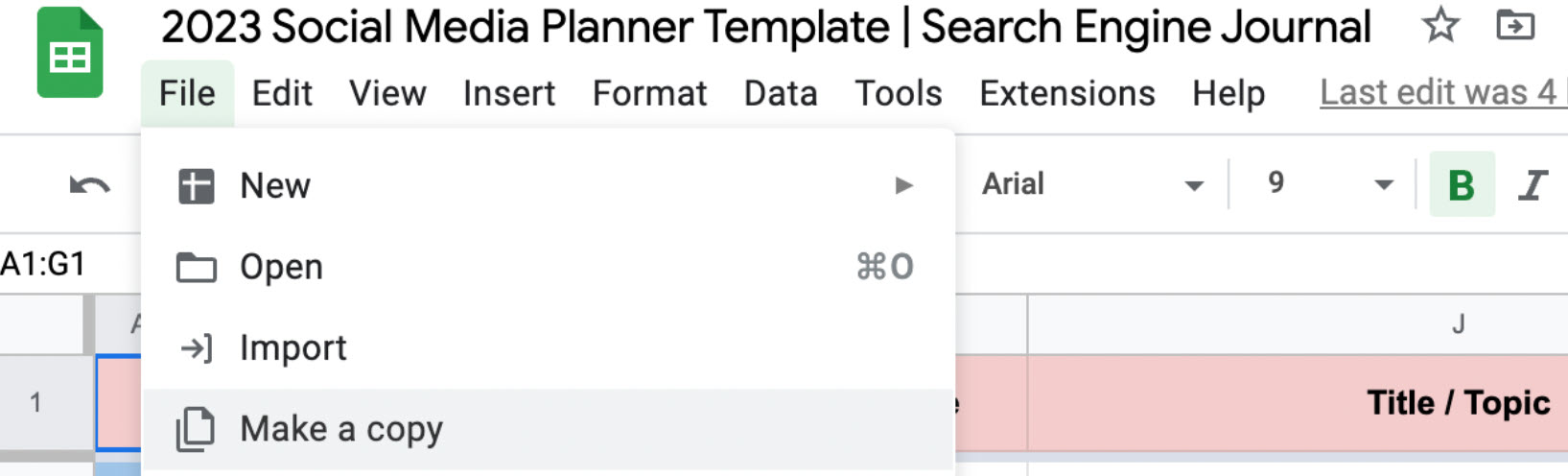 Screenshot from Social Media Planner Template, February 2023
Screenshot from Social Media Planner Template, February 2023Next, give your copy a descriptive name, such as “[Business name] – Social Media Plan Q1-Q4 2023,” and save it to Google Drive.
Step 2: Identify Your Current Quarter/Month
Depending on when you’re reading this article, you will want to identify the quarter and/or month in which you plan to start your social media planning.
The bottom of the template includes tabs spanning from “Q1: January” to “Q4: December” of 2023.
Open the tab for the month in which you want to start planning your content.
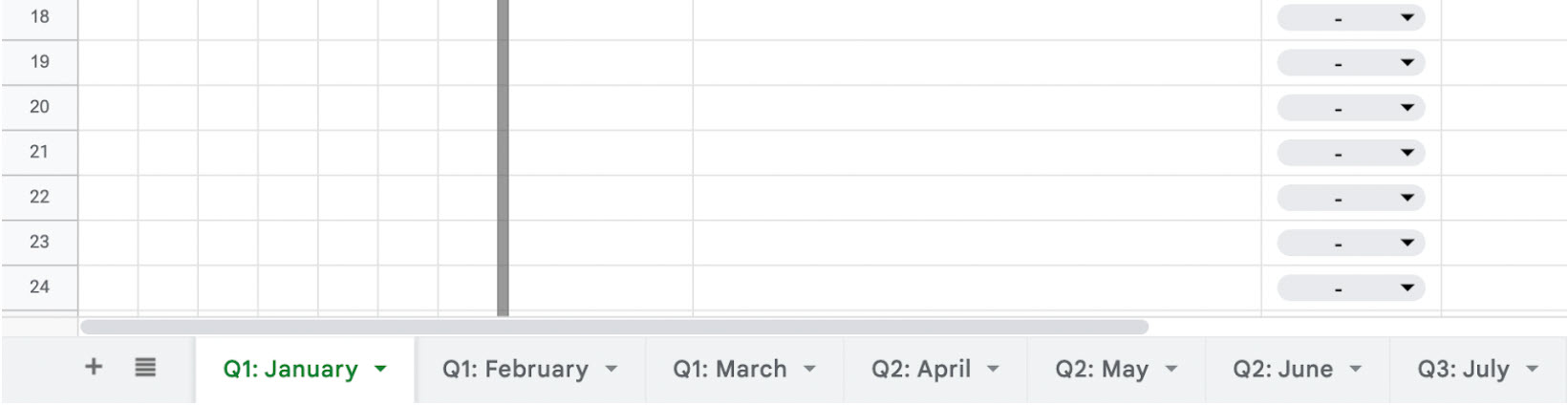 Screenshot from Social Media Planner Template, February 2023
Screenshot from Social Media Planner Template, February 2023For simplicity, we started with “Q1: January” and began filling out the first two topics.
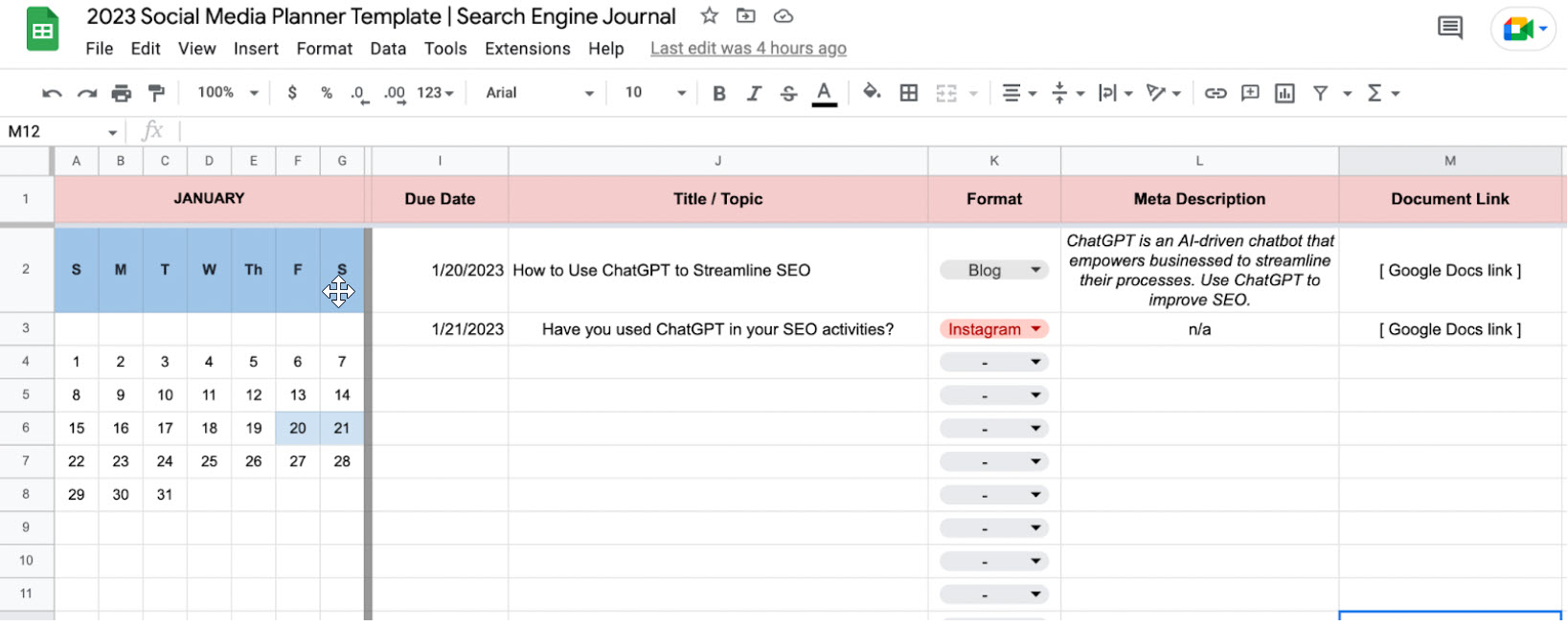 Screenshot from Social Media Planner Template, February 2023
Screenshot from Social Media Planner Template, February 2023You will also see in the left-hand columns that there is a calendar for each month.
This is simply meant as a go-to reference for the correct days of the month/week, based on the 2023 calendar.
You can, of course, update this for 2024, 2025, and so forth.
Step 3: Choose Your Social Media Platforms (“Format”)
Column K includes a dropdown of various social media platforms to which you may be publishing your content.
You can select from this list of options (Blog, Instagram, LinkedIn, Facebook, Twitter, Tik Tok, or Other) or you can add your own by clicking the “edit button” i.e., the pencil icon.
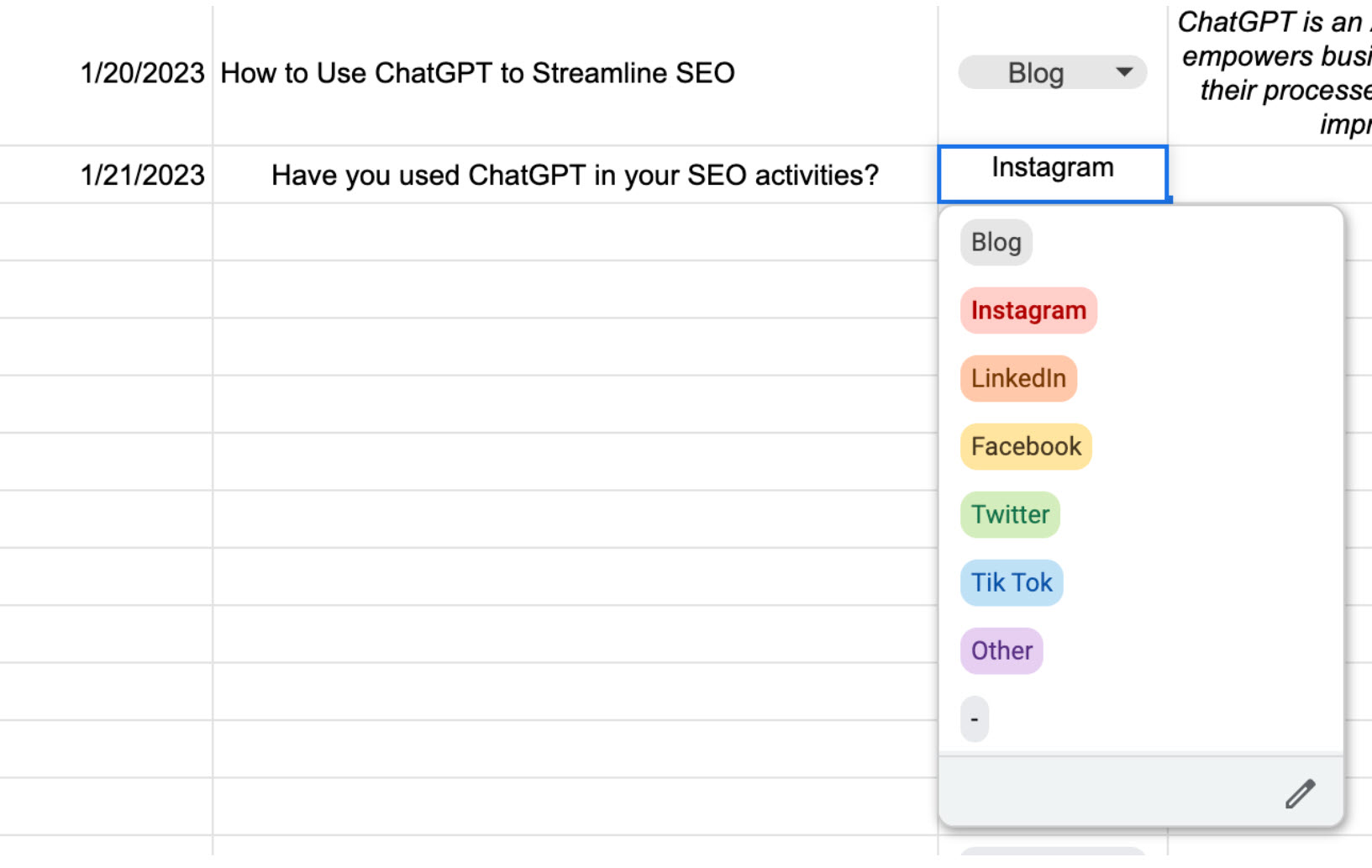 Screenshot from Social Media Planner Template, February 2023
Screenshot from Social Media Planner Template, February 2023This dropdown allows you to easily identify which platform you plan on publishing to.
Whether it be Facebook, Instagram, Twitter, or any other platform, this will help you keep your content organized.
Step 4: Plan Your Topics
Now, it’s time to fill in your topic ideas!
There are quite a few ways to think of engaging social media topics, which we covered in our How To Create A Social Media Content Plan guide.
However, the research process doesn’t have to stop there. Here are a few ways to come up with social media posts:
- Conduct competitor research: Look at what your competitors are doing on social media and use that as inspiration for your future social media posts.
- Look at industry trends: Stay up-to-date on industry trends and news, and use this information to create relevant and timely posts for your audience.
- Utilize user-generated content: Encourage your followers to share their own experiences and use that content as inspiration for your own posts.
- Look at hashtags: Research and use relevant hashtags to increase the visibility of your posts and reach a wider audience. This can also be a way to find content ideas.
- Schedule regular promotions: Share your promotions and discounts to drive engagement and increase sales.
Once you think up some ideas, you can start filling out your social media planner.
Just fill out Columns J through O with your “Title/Topic,” “Description,” and the like.
Step 5: Fill In Your Needed Columns
Start editing the template by adding your own content, such as your social media accounts, post types, and content topics.
You can also change the design and format of the template to fit your needs.
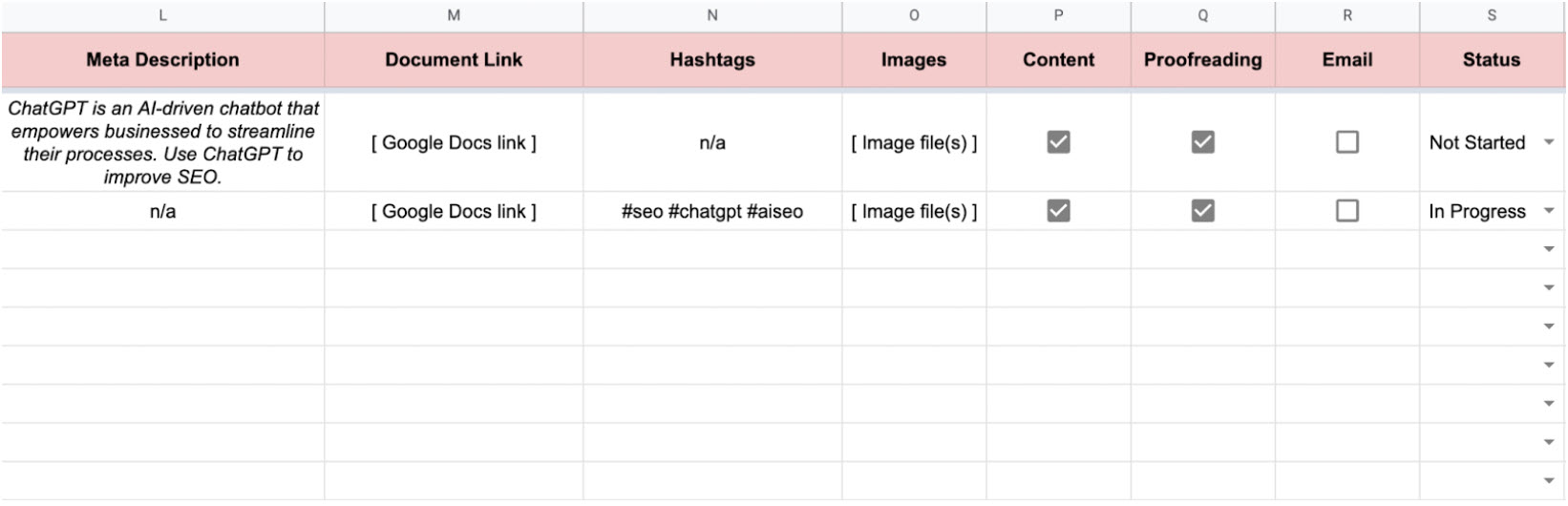 Screenshot from Social Media Planner Template, February 2023
Screenshot from Social Media Planner Template, February 2023Add the “Image” you plan to include with your social media posts. You can do this by adding a link to a Google Drive folder or Digital Asset Manager (DAM).
Step 6: Add Due Dates
Next, use the template to schedule your posts in advance by adding the date, time, and platform for each post.
Then, update the “Status” column as you go along.
You can even use the template to track the success of your content by adding metrics such as likes, comments, and shares.
Step 7: Add Content And Publishing Notes
If you are working with a team, share the template with your colleagues and give them access to edit the template.
This will allow you to collaborate and work together to maintain a consistent social media presence.
The “Notes” column is for any miscellaneous notes you have about your upcoming content, drafts, due dates, etc.
Step 8: Plan Ahead And Repeat
Planning your social media content in advance offers numerous benefits that can greatly enhance your social media presence.
By taking the time to plan your content, you can ensure that you are consistently publishing relevant posts that engage your audience and drive results.
With a clear content plan in place, you can focus on creating high-quality content that is aligned with your overall marketing strategy, and avoid the pitfalls of impulsive, unplanned posting.
I recommend using the social media planner to plan at least one quarter’s worth of content, so you’re not scrambling to write the copy, collect the assets, schedule the posts, etc.
You can breathe easy knowing your exact strategy months in advance.
Get Ahead With Social Media Content Planning
A social media planner is a powerful tool when it comes to planning, scheduling, and managing your social content.
Don’t let “idea block” get the best of you; start planning your Q1-Q4 content now!
Using a social media planner also empowers you to be proactive in producing content about your industry or market – rather than just reactive.
This can help you stay ahead of the competition and maintain a strong presence on social media.
Plus, when you plan your content in advance, you can allocate resources and budget more effectively, ensuring that you are using your time and resources in the most efficient way possible.
More Resources:
Featured Image: ESB Professional/Shutterstock
