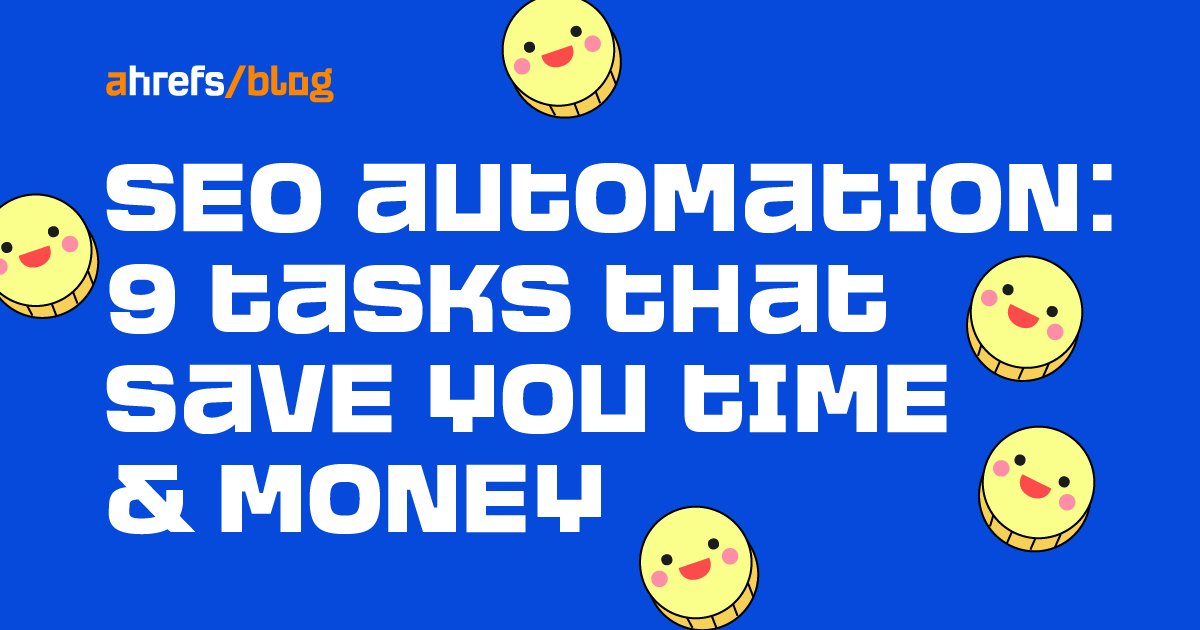A frustrating part of SEO is doing the same things over and over again, but that’s where automation comes in.
SEO automation is the process of using software to perform repetitive SEO activities you previously did manually, saving you time to work on SEO strategy and execution.
In this article, I will show you nine automated SEO tasks you can quickly implement.
Looker Studio (formerly Google Data Studio) is frequently used by SEOs and agencies to automate SEO reporting.
The main benefits lie in getting data over any desired time frame right away and being able to display it in one complete dashboard. Most SEOs pull data for reports from multiple sources (e.g., Google Search Console, Google Analytics, and Ahrefs). So having it all connected to your Looker Studio is incredibly convenient.
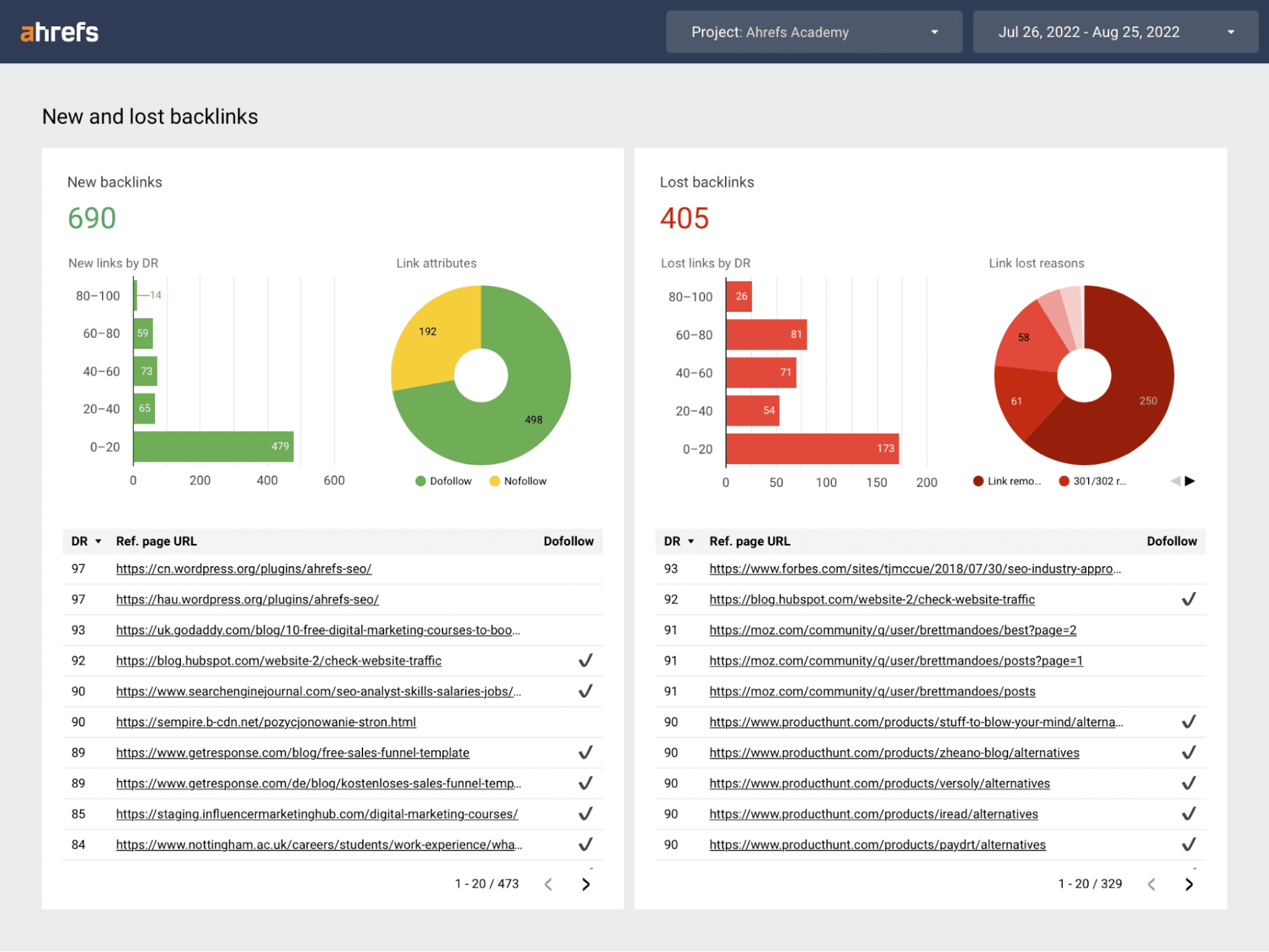
There could be a steep learning curve, but the time spent on learning this will pay off in the long run when you don’t need to put together the reports manually.
Click through the following links to learn more about Looker Studio and its Ahrefs, Google Analytics, and Search Console connectors.
You can automate alerts to notify you or your clients when their website traffic dips or spikes. Sudden dips could be a sign of getting hit by Google’s updates, but even traffic spikes could be bad news in cases where you start getting a lot of irrelevant traffic.
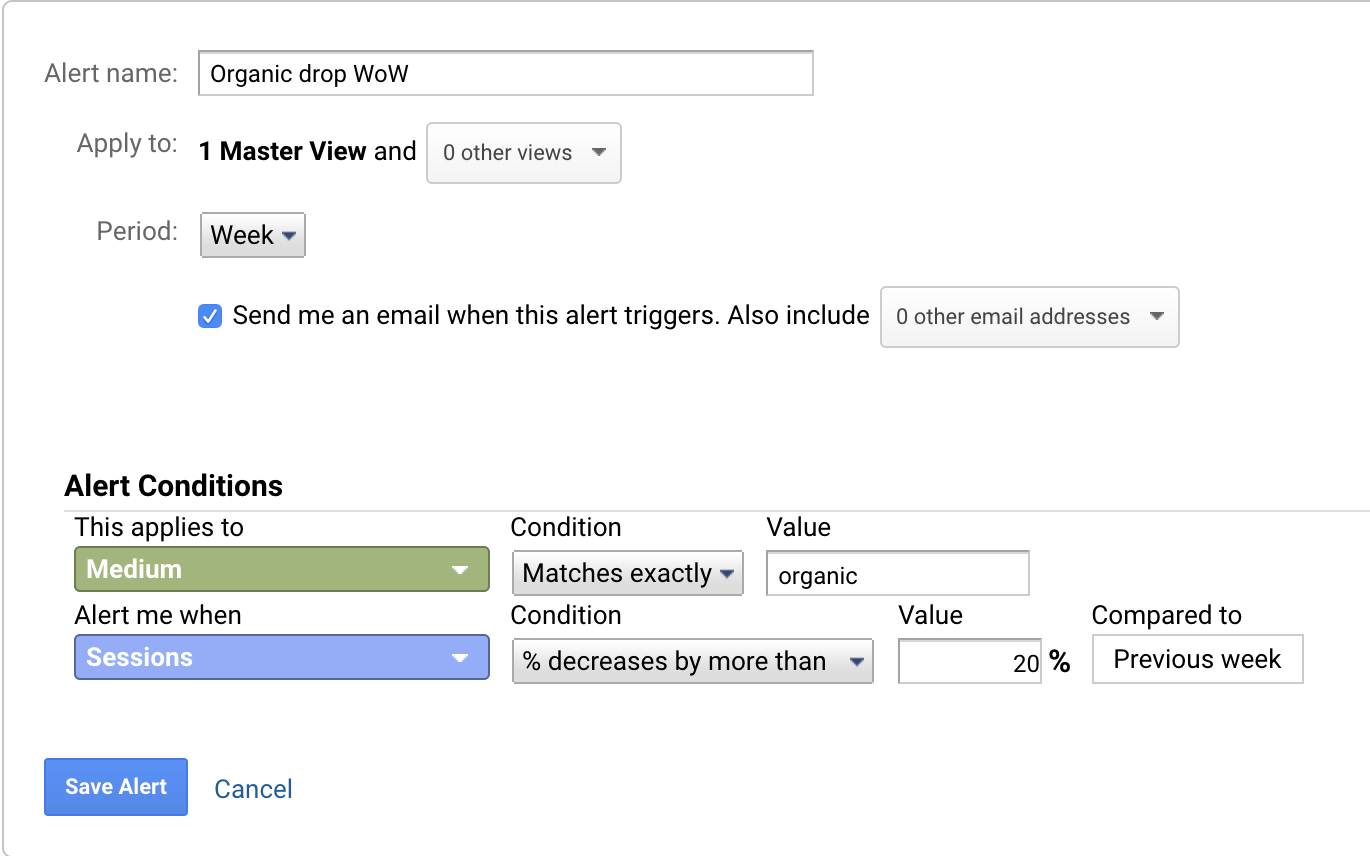
Here’s how to set up automated traffic alerts:
- Go to Google Analytics
- Select Admin > View column > Custom Alerts > Create a new alert
- Apply to the one or all websites you manage
- Choose a period and who to send alerts to
- Select “Medium” and choose “organic” for “Matches exactly”
- Choose to alert when “sessions” decrease by more than 20% compared to the previous week
Then set up another alert for organic sessions that rapidly increase.
For GA4 users, select reports, view all insights, and create and customize one of the suggestions shown below to be notified about any anomalies in your website.
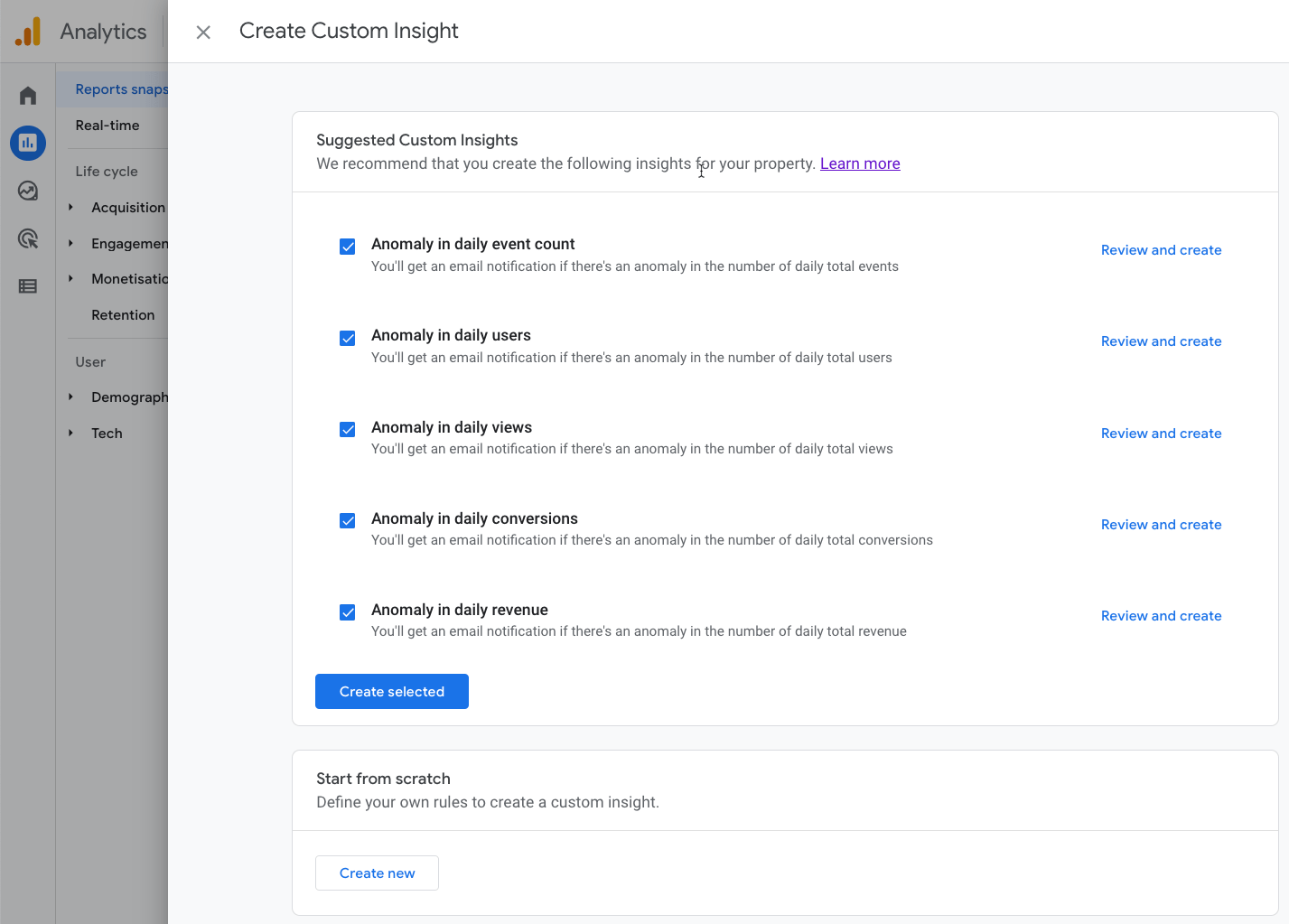
Most technical SEO issues are unexpected, so you should have a way to detect and fix any issues as they arise.
To do that, set up Ahrefs’ Site Audit to regularly go through your website and look for these issues. You can even do that for free in Ahrefs Webmasters Tools.
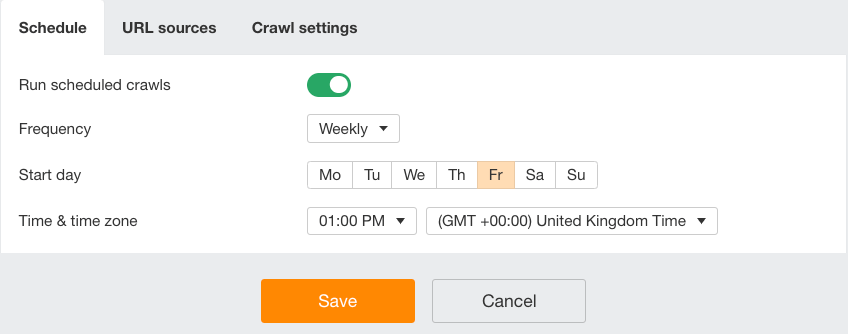
After it has crawled your website, you’ll see a list of issues:
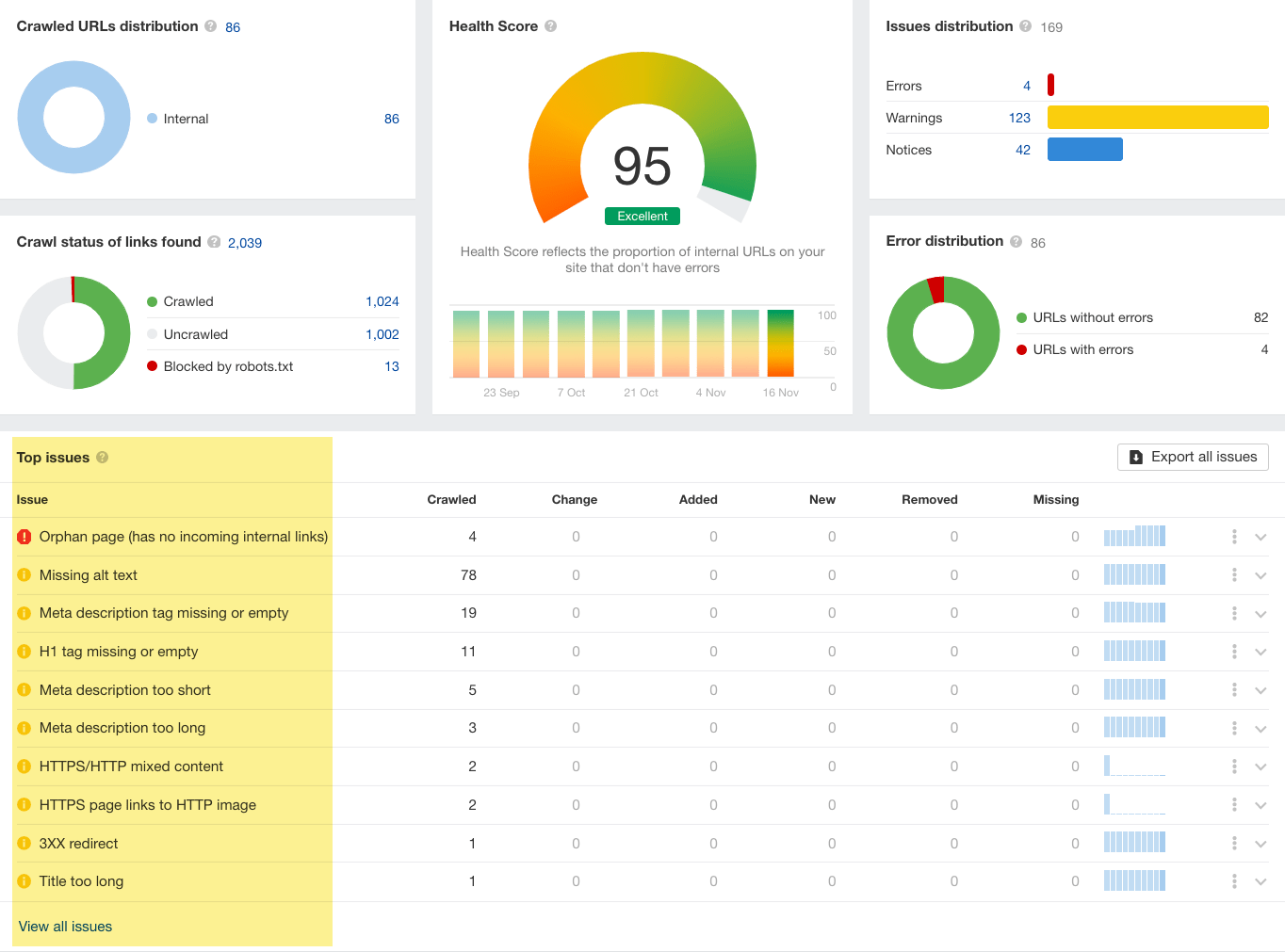
Then you can expand on each issue, check its details, see how to fix it, and finally click through to view the affected URLs:
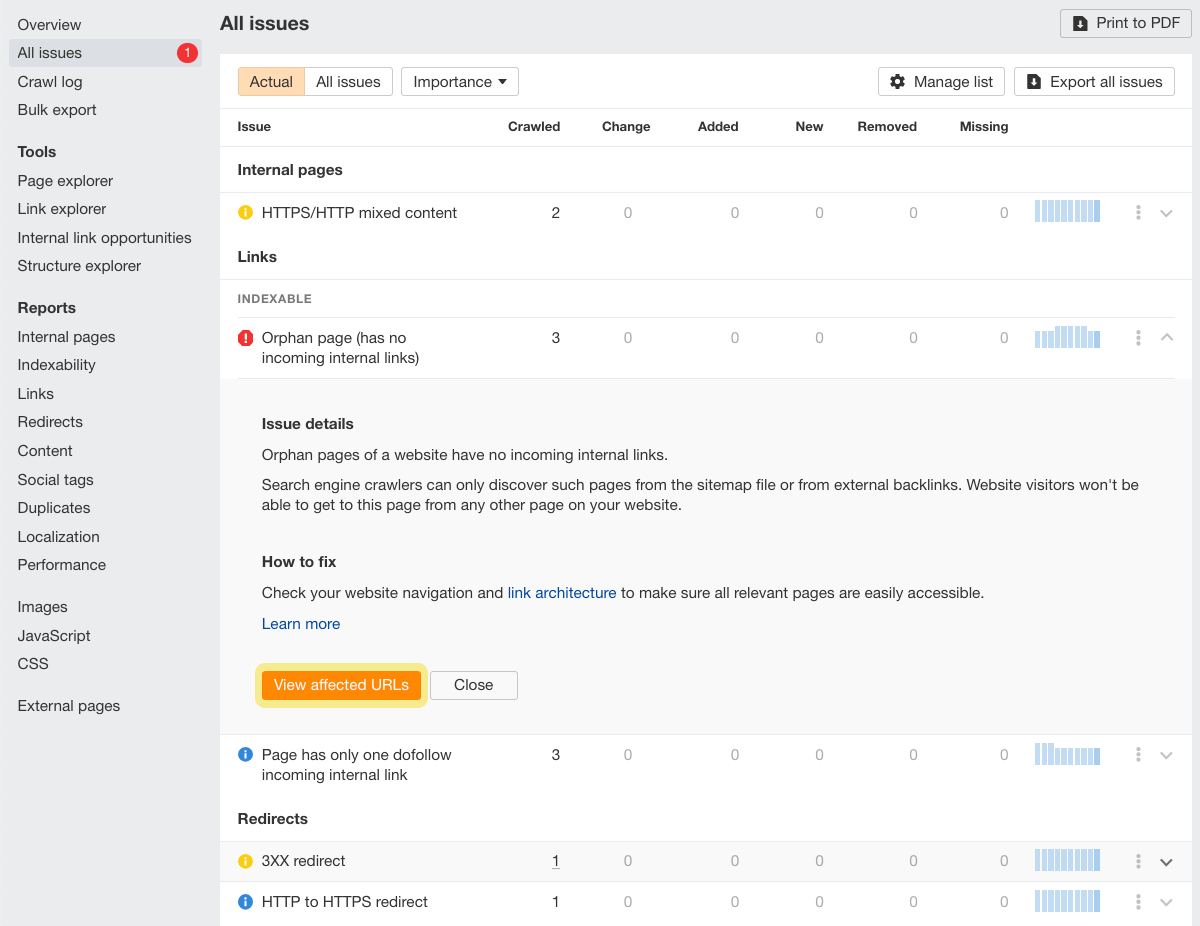
When you view the list of affected URLs, you can check the Lost from filter results tab and turn on Show changes. What you’ll get is a list of URLs where the issue was fixed since last time with details about the change.

Not ready to start using Looker Studio to automate your whole SEO reporting? You can still get important SEO data delivered to you regularly, such as keyword tracking.
It’s easy. Open up Ahrefs’ Rank Tracker and list the keywords you want to track. You can track this in multiple locations and add tags for segmentation.
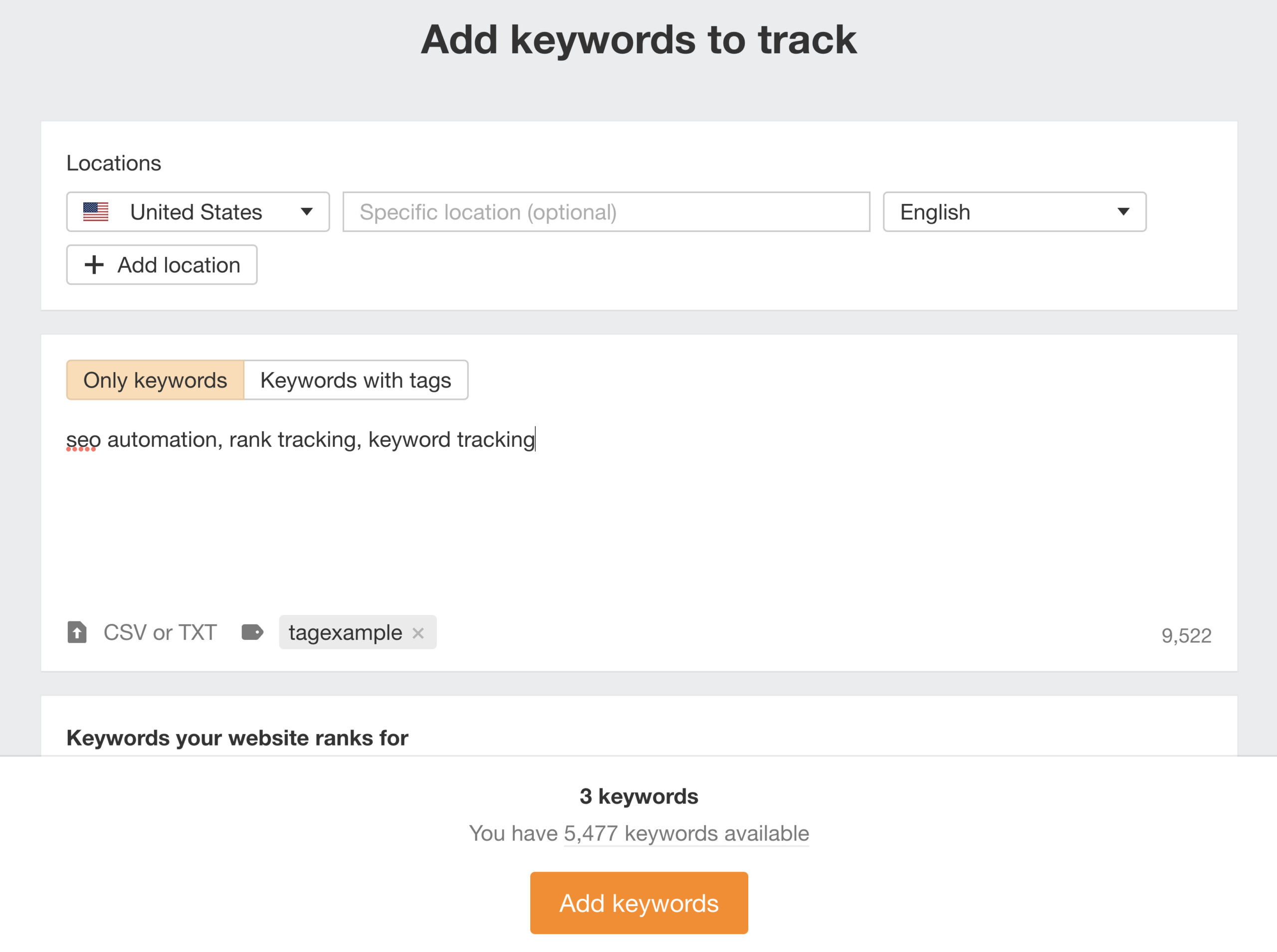
You’ll see data for these keywords in the Rank Tracker dashboard, but you can also opt in for regular emails with weekly keyword reports:
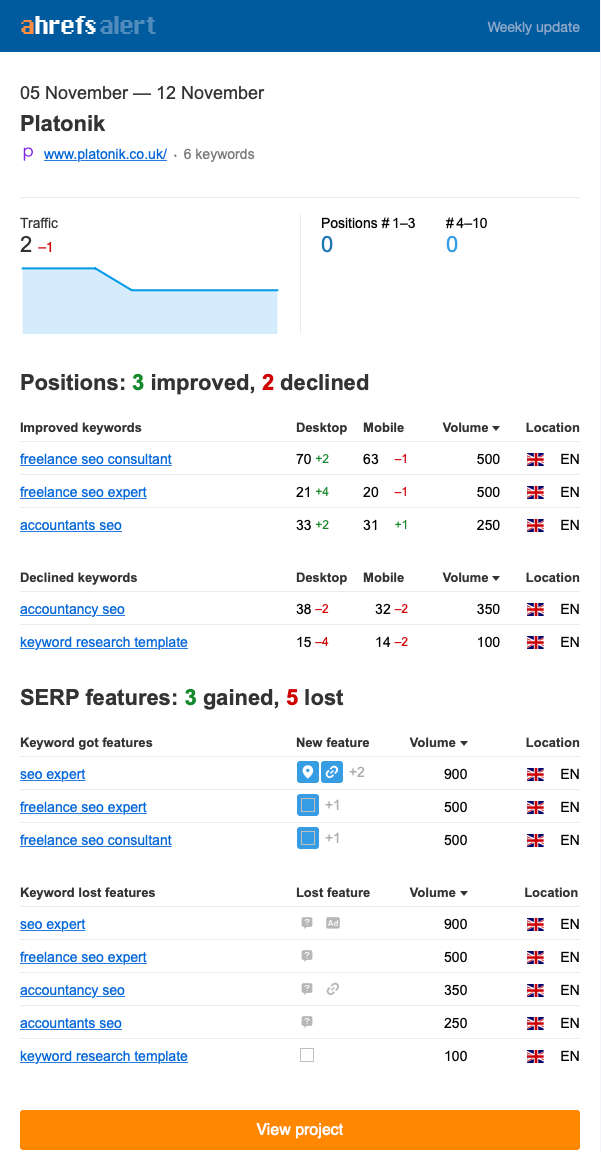
Whenever you publish a new piece of content, just add its main keyword to Rank Tracker.
For those working on an outreach or PR campaign, you can turn on backlink alerts for each of your projects in the Ahrefs dashboard.
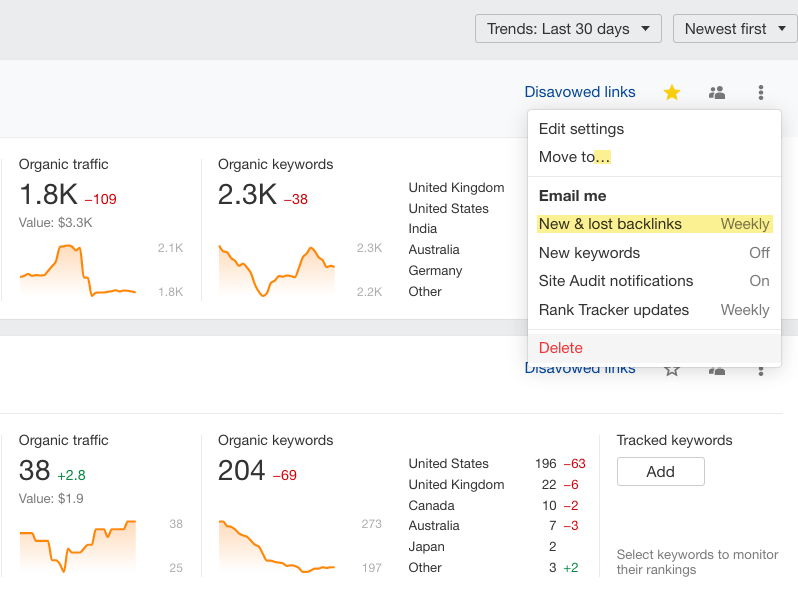
You’ll get a regular email report about backlinks you’ve won and lost (because reclaiming lost links is a great link building tactic).
Both options save you time from manually checking the Backlinks report too often.
There’s advice everywhere telling you to update, refresh, or rewrite your older content regularly.
But which pages should you update or completely rewrite?
After installing the Ahrefs SEO WordPress plugin and running the content audit, you can view underperforming pages and the suggested action.
Here’s a step-by-step guide to installing the plugin and running the content audit:
- Search for the Ahrefs plugin, install it, and activate it
- Connect the plugin to your Ahrefs, Google Analytics, and Search Console accounts
- Allow Ahrefs to access data and continue
- Ensure you connect the correct sites and continue
- Read the content audit options and press “Run content audit”
- View the report after it’s complete
In the example below, we see 77 pages analyzed in the audit. Here’s how I went through them:
Step 1: Go to the “Under-performing” tab and see pages (not in the top three positions) that should be updated to improve the target keyword position in Google.
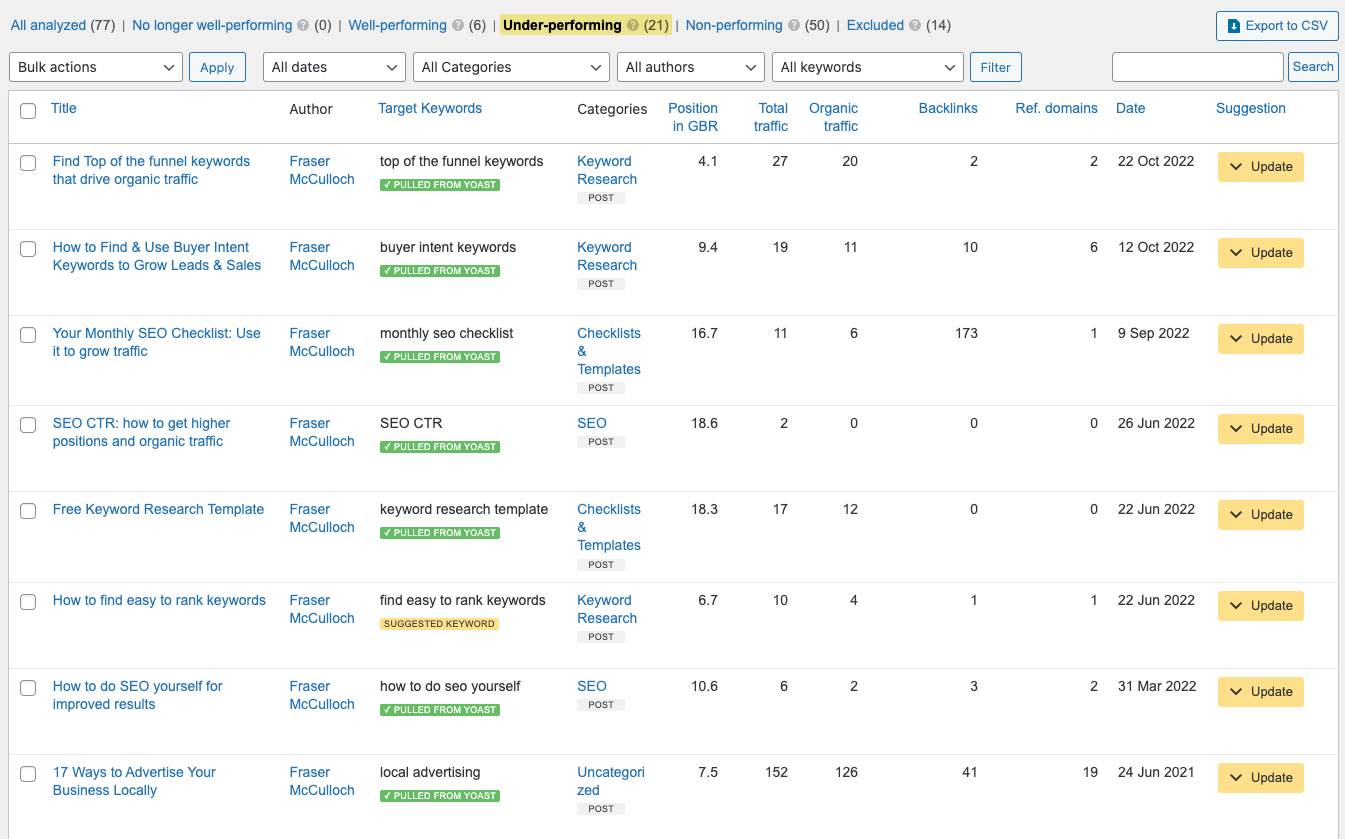
Step 2: Go to the “Non-performing” tab and see the pages (not in the top 20 positions) that should be rewritten to break into the first page.
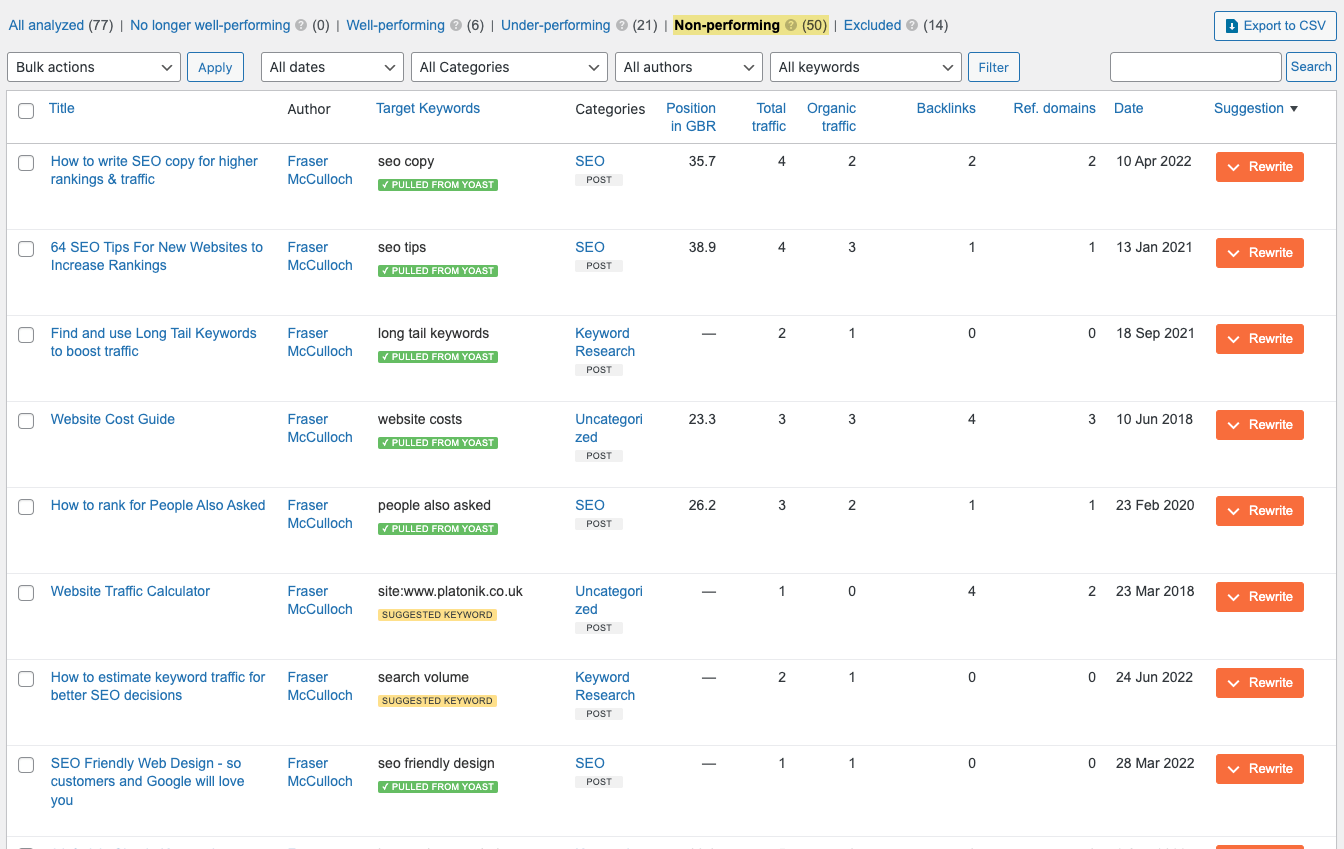
Since the recommendations are based on the accuracy of the target keyword that’s either extracted from Yoast or suggested automatically, you should make sure that it’s correct. Confirm or change the keyword for each page in the audit.
Step 3: Click “Export to CSV” and give the audit to your team or client with instructions on rewriting or updating these pages.
Adding relevant internal links helps users and Google bots navigate your website better and rank your pages higher on Google. But the process of manually looking up opportunities to add new links and actually adding them is tedious.
The Internal link opportunities report in Ahrefs’ Site Audit suggests new links between webpages by looking at the top 10 keywords each page ranks for.
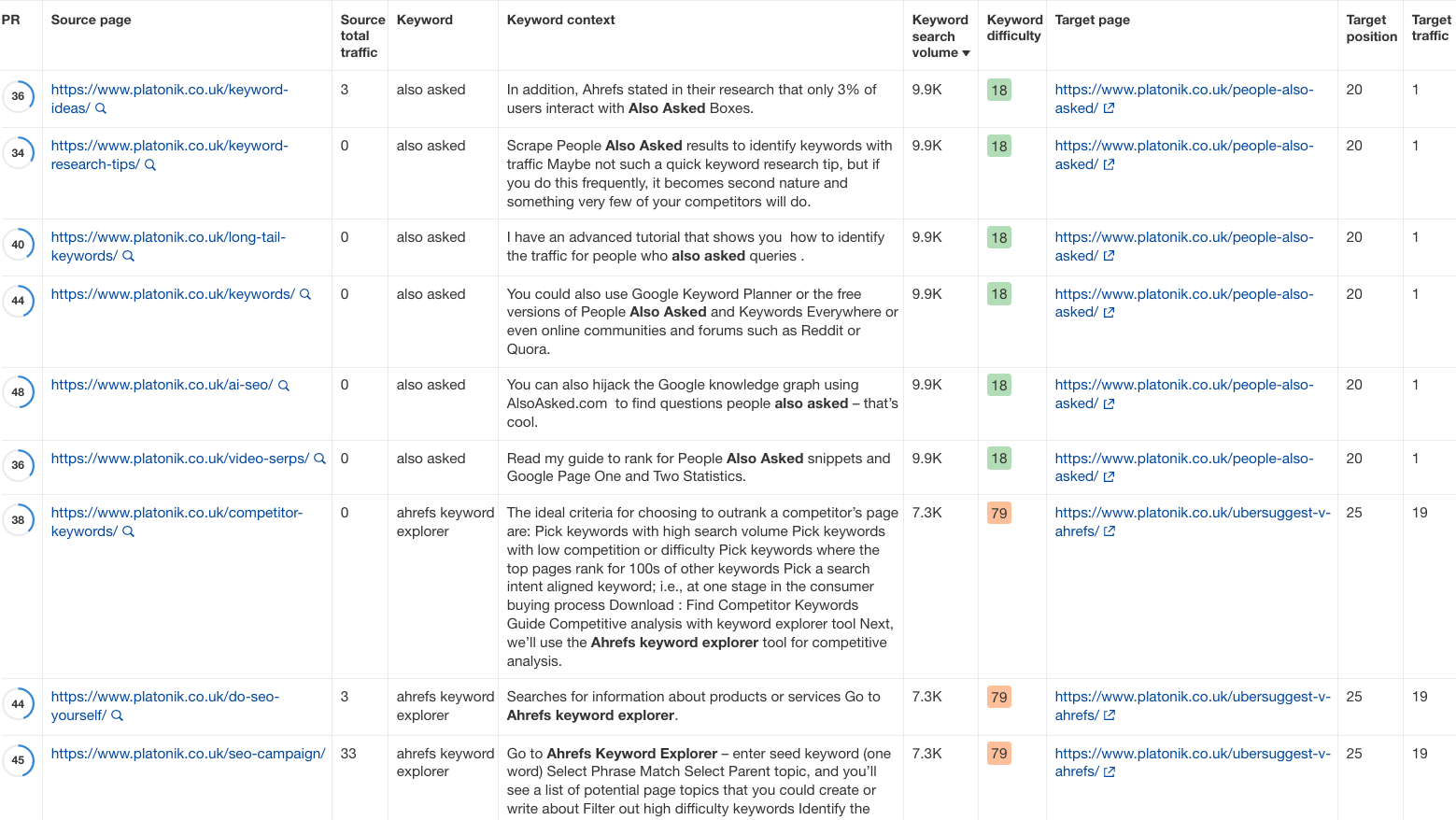
It’s great to use this in addition to paid plugins for WordPress, such as Link Whisper. It can also give you internal link suggestions but, most importantly, help you to add them with ease. Clicking a button compared to editing each page separately can be a huge relief.
Link Whisper also offers an auto-linking option for completely automated links. But it’s far from perfect, so you’ll probably be better off still putting in some work. Here’s a good video walkthrough of the plugin to learn more:
Large webpage images are one of the main culprits that can slow down your pages. Here’s how to automate your way through optimizing them.
You can automatically reduce image file size while retaining quality by bulk uploading images via tools and plugins from TinyPNG or Imagify.
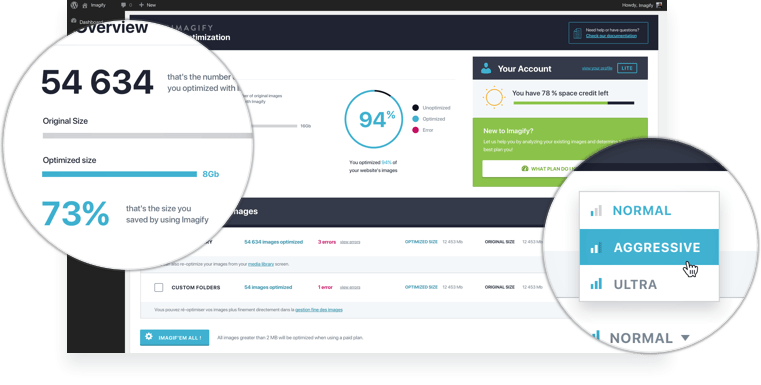
Once images are uploaded, use caching and lazy loading to delay showing an image on a webpage. Doing so can improve the page load speed and user experience.
WP Rocket lets users tick the “lazy load” option to activate lazy load.
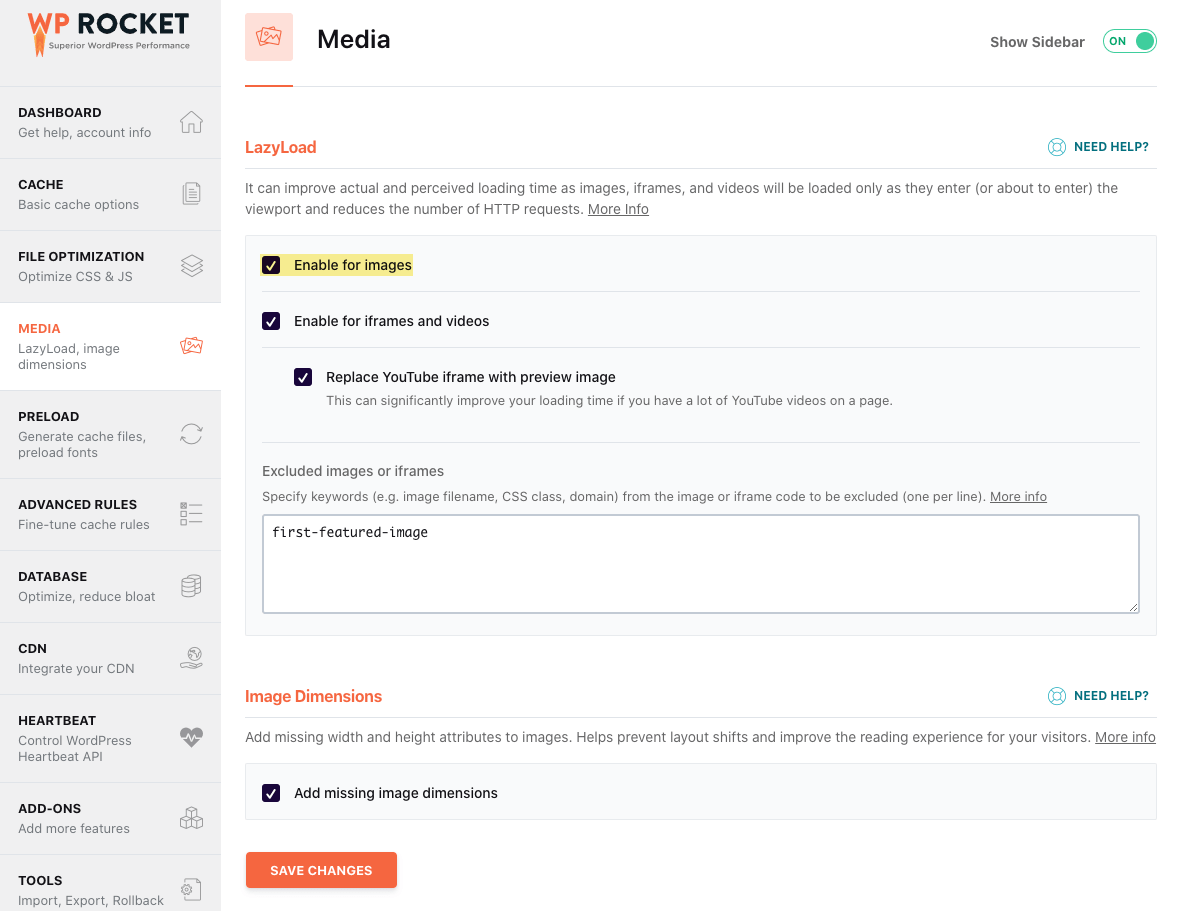
A keyword cluster is a group of keywords that are relevant to each other. They’re great for:
- Helping you navigate through thousands of keywords you’ve identified in your keyword research.
- Giving you ideas on how to structure your website, pages, and content.
It’s no surprise that you first need a comprehensive keyword research file from a tool like Ahrefs’ Keywords Explorer. You export the keywords and process them with a keyword clustering tool like Keyword Insights.
In this example about business ideas, the report proposes:
- A content hub about “small business ideas.”
- One of the 40 pages within that hub to create, which is “creative ideas for business.” You can see all the related keywords that page is targeting in the keyword column.
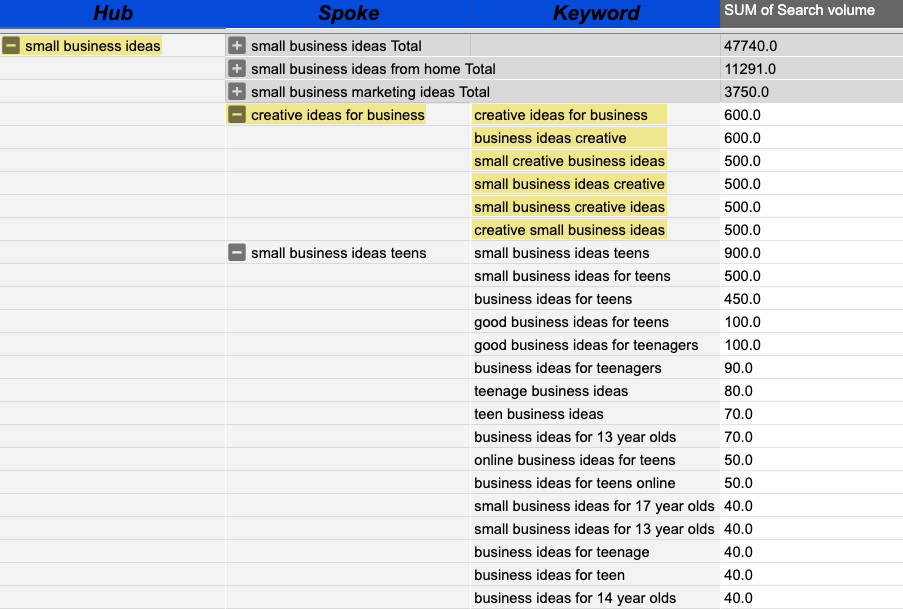
These reports are great for planning your content with your team or clients, but do take them with a grain of salt. Always use your own judgment to determine the groups and pages you want to create.
Final thoughts
SEO automation saves you time and money by automating repetitive tasks such as reporting, site auditing, ranking updates, and much more.
When you automate these tasks, you can channel more focus on what matters: driving traffic to your site.
Got questions? Ping me on Twitter.