“I have never seen a kid work so hard at being lazy.”
A teacher once said this to my parents. However, she didn’t mean it in a demeaning way. She was impressed with me.
I stayed after school and automated an Excel sheet so that the data entry I was in charge of for our yearbook class would only take half as long.
I spent hours of up-front, hard work to be as lazy as possible for the rest of the semester.
I didn’t know it then, but this was my first automation – and my first experience working hard at being lazy!
Years later, as a marketing professional, I sought ways to speed up the process of creating ads for my Google Ads search campaigns.
And that is when I discovered ad customizers.
Just like in high school, I saw the value in doing some heavy lifting upfront to make things easier for myself down the road.
It was worth it then, and it’s worth it now.
If you learn to create ad customizers, it will be worth it for you, too.
Here’s how to set up ad customizers and why they are worth your time.
Why Ad Customizers Are Important
Learning all the different features and functions of Google Ads can be overwhelming, and sometimes it feels impossible to keep up with everything.
But, there are some good reasons why learning to use ad customizers in Google Ads campaigns is a good use of your time.
Your Ads Need To Stand Out
You know you need to break through the clutter.
But, you also know you don’t have the time to create all new campaigns, ad copy, and the new account structure that goes along with designing all new ads that are ultra-relevant to users.
This is precisely where ad customizers are worth their weight in gold.
With a bit of extra time upfront now, you can have ultra-relevant ads that increase your Quality Score and engage your customer for months to come.
Lower Conversion Costs Without Making Changes
Ultimately, conversions (and conversion costs) start at the search engine results page (SERP) and your ads.
Without changing your price, product, landing page, marketing funnel, etc., you can still increase conversions and conversion rates, and lower conversion costs with ad customizers.
What other tool has the power and ability to do that without a massive amount of work or change to your product, price, landing page, or marketing funnel?
Personalization Without Privacy Concerns
No other tool on the market allows you to personalize advertising to such a degree without running afoul of privacy concerns or laws.
Ad customizers are a freebie waiting to be used.
You can be ultra-relevant to a user, using just the data they freely (and legally) offer you, so let’s use it.
Long-Term Benefits With Small, Up-Front Time Cost
Getting ad customizers set up can take a while, especially if you are doing this for the first time.
However, once your business data is connected and attributes set up, you can indefinitely run relevant ads to users.
You can do so without additional work outside the general maintenance of updating business data.
How To Set Up Ad Customizers
While keeping all the data formatting straight can be complicated, there are three main steps to creating and launching customized ads.
- Set up your business data.
- Create a data feed.
- Set up your customized ad in Google Ads.
Setting Up Your Business Data
In true Google fashion, setting up your business data is the most challenging part, as there are very specific rules about how your data must be formatted.
But once you learn the rules and get a few of these campaigns under your belt, the entire process can be done in 20-to-30 minutes.
First, download the template that Google suggests you use.
(Once you hit step three, you will see a link to download the template, so keep following along.)
It is always a good idea to use the exact documents that Google recommends for tasks that deal with tedious data.
Set up your template with the information you want to use to customize your ad.
There are three types of data that you can use in the template:
Attribution Types
-
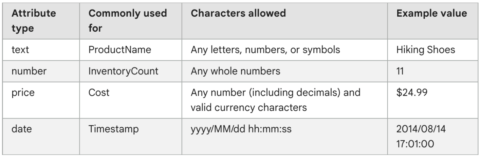 Screenshot from Google Ads, July 2022
Screenshot from Google Ads, July 2022
Attribute Type Examples
-
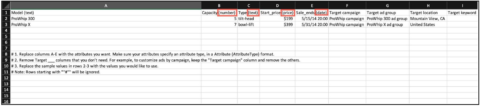 Screenshot from Author, July 2022
Screenshot from Author, July 2022
Ad Content
This is the exact text that will be placed in your ad.
The different types of content that you can customize are number (i.e., number of items available in your inventory), text (i.e., the color of an item), time and date (i.e., when a sale ends), or price.
You can name these columns whatever you want, but you have to ensure the corresponding Attribute Type is in parentheses in the column’s name.
Duration And Device
Use these columns to schedule when your ad runs, what devices they show on, and other additional preferences (see chart below for more options).
When naming the column of your spreadsheet, you must use the name exactly as it appears in the Attribute column in the chart below.
And don’t forget to add the Attribute Type in parentheses at the end of the name.
Standard Attributes
-
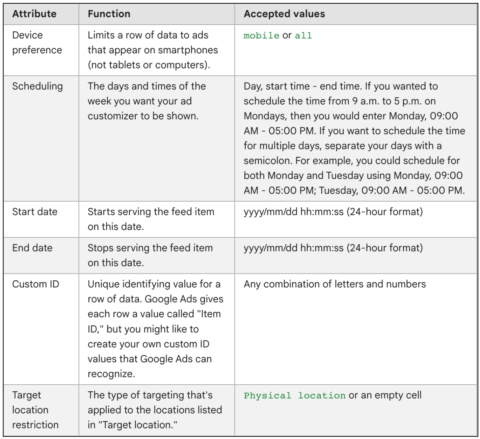 Screenshot from Google Ads, July 2022
Screenshot from Google Ads, July 2022
Targeting
Targeting allows you to choose what triggers an optimizer, what campaign/ad groups are involved, and how keywords play a part in the ad.
If you want to use any or all targeting options, you must use the name exactly as it appears in the Attribute column in the chart below.
However, you do not need to include an Attribute Type at the end of the column name.
Targeting Attributes
-
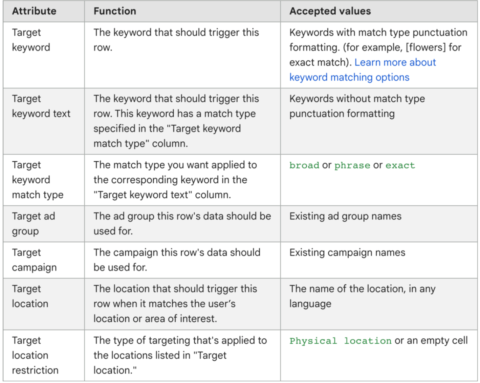 Screenshot from Google Ads, July 2022
Screenshot from Google Ads, July 2022
Create Data Feed
Once you have your business data set up, organized, and formatted, you need to connect it to your Google Ads account.
As long as there are no issues with the formatting of your business data, this is a pretty straightforward process.
- Click the tools icon in the top menu.
- Under Setup, click Business data.
- Click Data feeds on the left-hand side.
- Click the plus button and click “Ad customizer data for text ads.”
- Name your feed.
- Click Select source and then click Upload a file.
- Click Apply.
Setting Up The Ad
If you have made it this far, then congratulations!
The hard part is over.
Setting up the actual ad in Google Ads is much more straightforward than setting up the business data, especially if you are familiar with setting up other types of campaigns.
- Navigate to the ad group where you want to create your new ad that utilizes the ad customizer business data.
- Click the icon and select Responsive search ad.
- Fill out the headlines and descriptions using the ad customizers you would like to utilize. Enter the text you would like, and when you come to the point that you would like to use a customizer, add a curly bracket ( { ). That will bring up the dropdown menu where you can choose Ad customizer. Now, select the customizer you would like to use, and it will be inserted into your text.
- Repeat this process to place customizers in your ad copy.
-
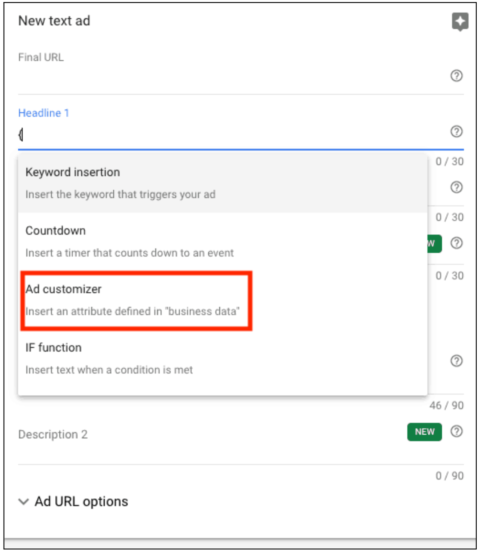 Screenshot from Google Ads, July 2022
Screenshot from Google Ads, July 2022
Like many automations, adding customizers to ads in your Google Ads campaigns may seem a bit tricky and complicated.
On this point, you’re not wrong!
However, automations are quick and easy to set up after the learning curve.
You will also realize that they are the key to maximizing output, gaining efficiency, and lowering conversion costs.
So, give ad customizers a shot. I know they will become a part of your everyday arsenal, and you will come to love them!
Hungry For More?
Ad customizers are a huge topic, and we could not possibly fit all the information around this topic into a single article.
Luckily, SEJ has another great post about ad customizers by Andrea Atzori.
In his article, “4 Ad Customizers to Improve Google Ads Campaign Performance,” Andrea dives deeper into why you would want to use ad customizers, how they work, and four great ways to use them in your daily campaigns.
Together, these two pieces should give you a good foundation into what ad customizers are, how to use them, why to use them, and how to set them up.
Enjoy!
More resources:
Featured Image: Prostock-studio/Shutterstock
