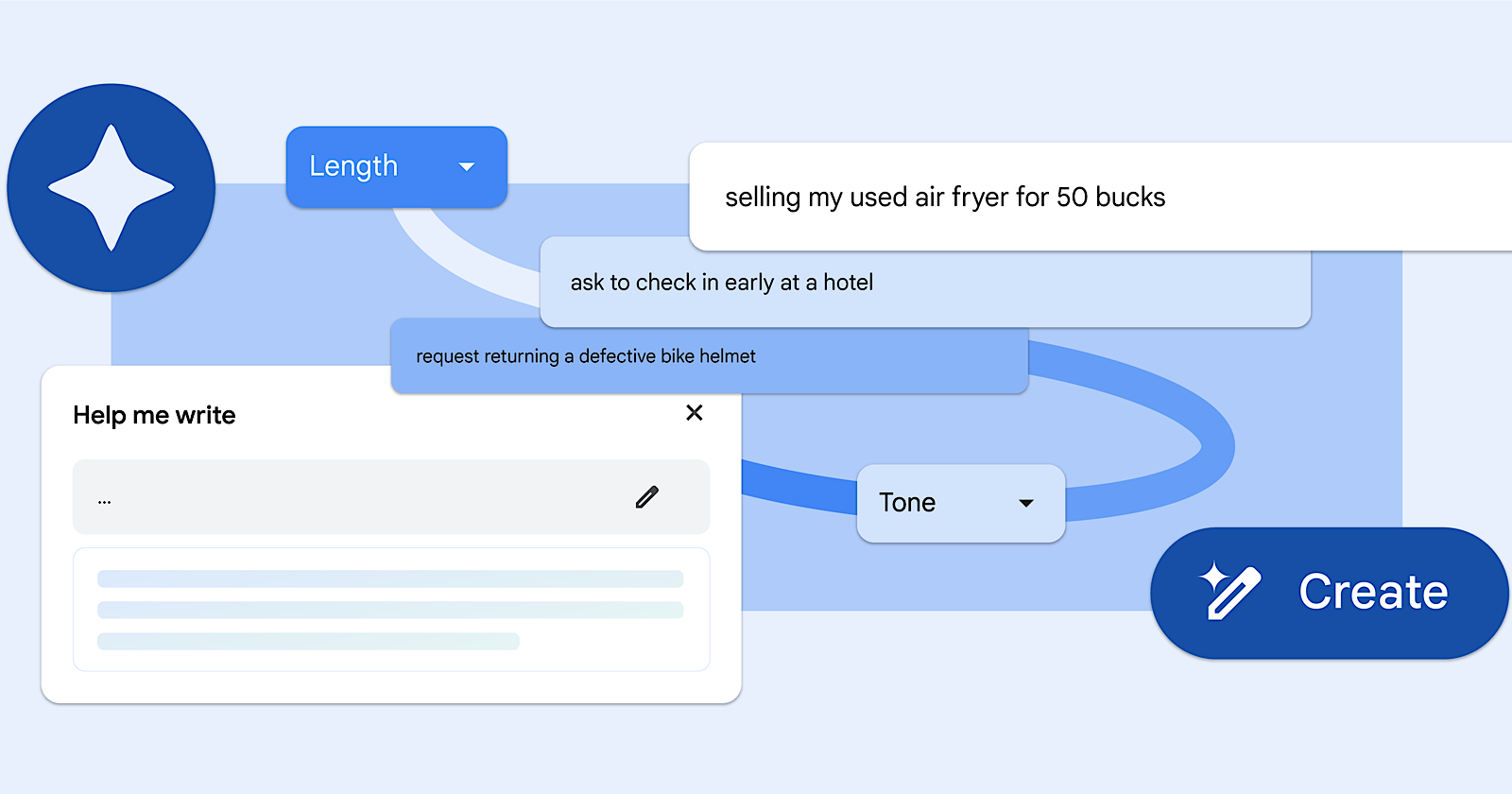Google is releasing a new AI feature in the Chrome web browser that can help you compose written content.
The “Help Me Write” tool, announced last month and launching this week, assists with crafting everything from online reviews to inquiries and classified ads.
Everyday Writing Made Easier
Utilizing Google’s Gemini model, Help Me Write generates text based on the context of the website you’re browsing and the text field you’re writing in.
For example, when selling an item online, Help Me Write may take a brief product description and expand it into a polished, detailed post.
Google states in an announcement:
“The tool will understand the context of the webpage you’re on to suggest relevant content.
For example, if you’re writing a review for a pair of running shoes, Chrome will pull out key features from the product page that support your recommendation so it’s more valuable to potential shoppers.”
Examples Of Help Me Write In Action
To demonstrate how Help Me Write works, Google provided the following examples.
Example One
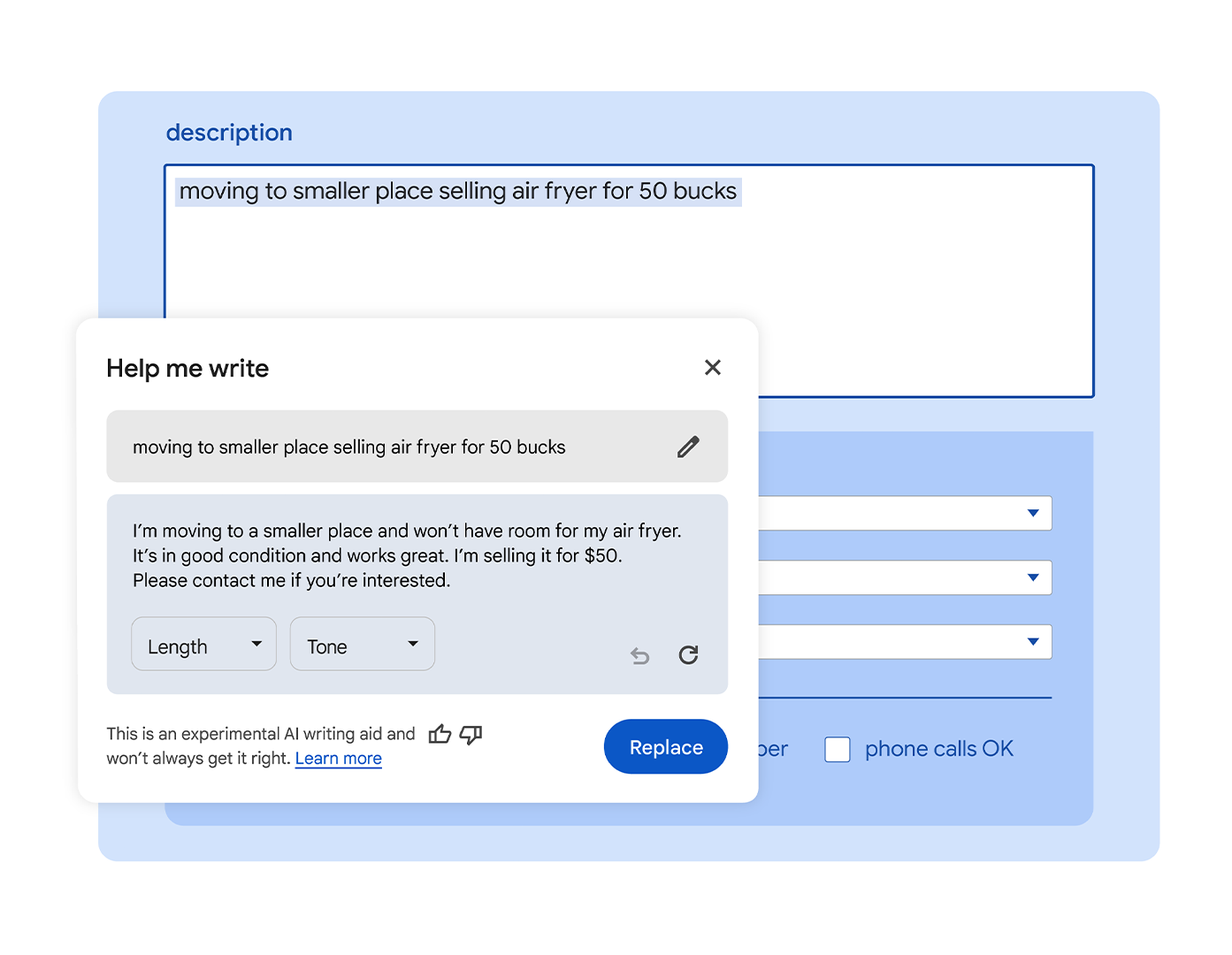
When given the prompt “moving to a smaller place selling airfryer for 50 bucks,” the tool generated a post reading in part: “I’m moving to a smaller place and won’t have any room for my air fryer. It’s in good condition and works great. I’m selling it for $50.”
Example Two
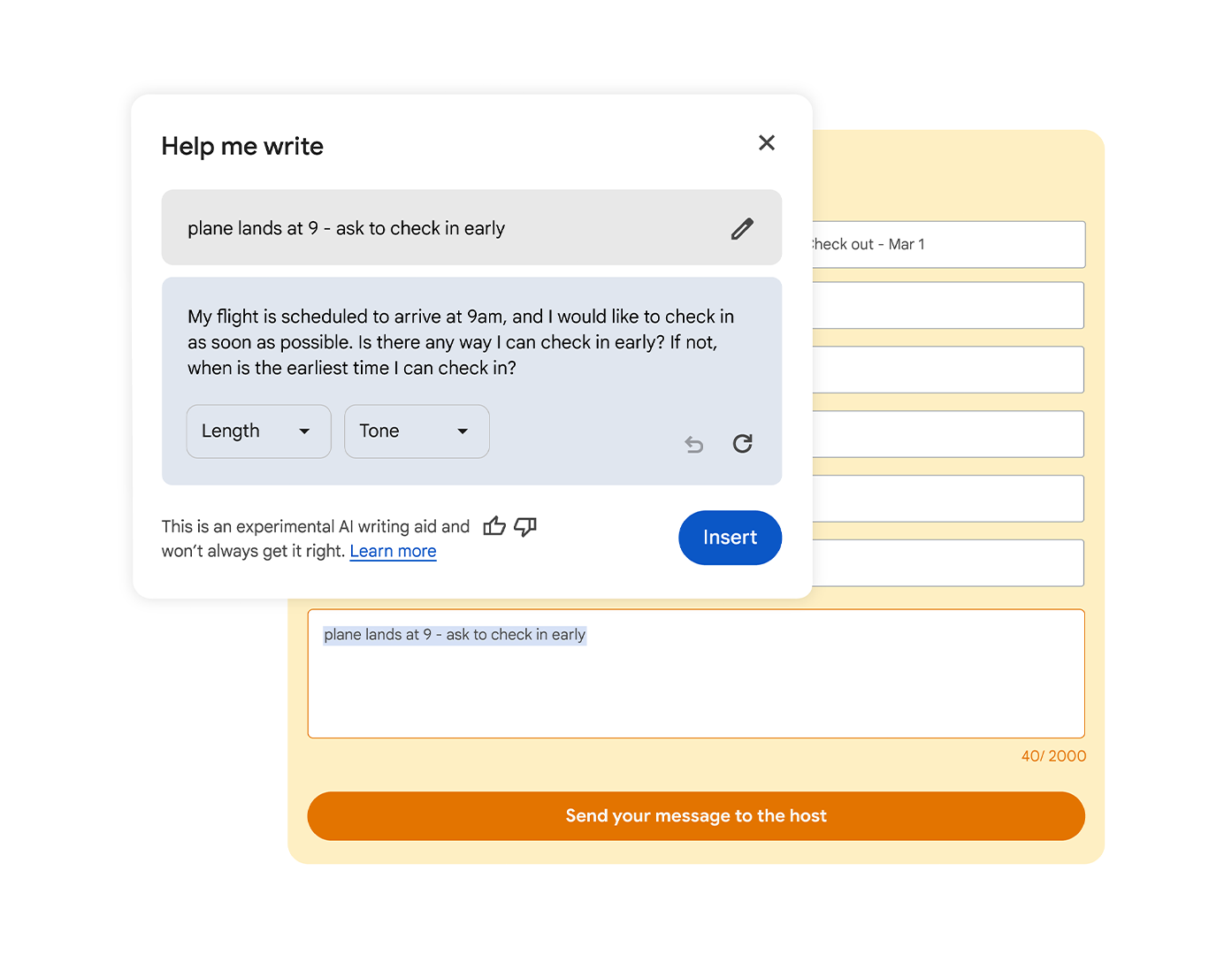
Given the prompt “plane lands at 9 – ask to check in early,” it composed a hotel inquiry: “My flight is scheduled to arrive at 9 am, and I would like to check in as soon as possible. Is there any way I can check in early?”
Example Three
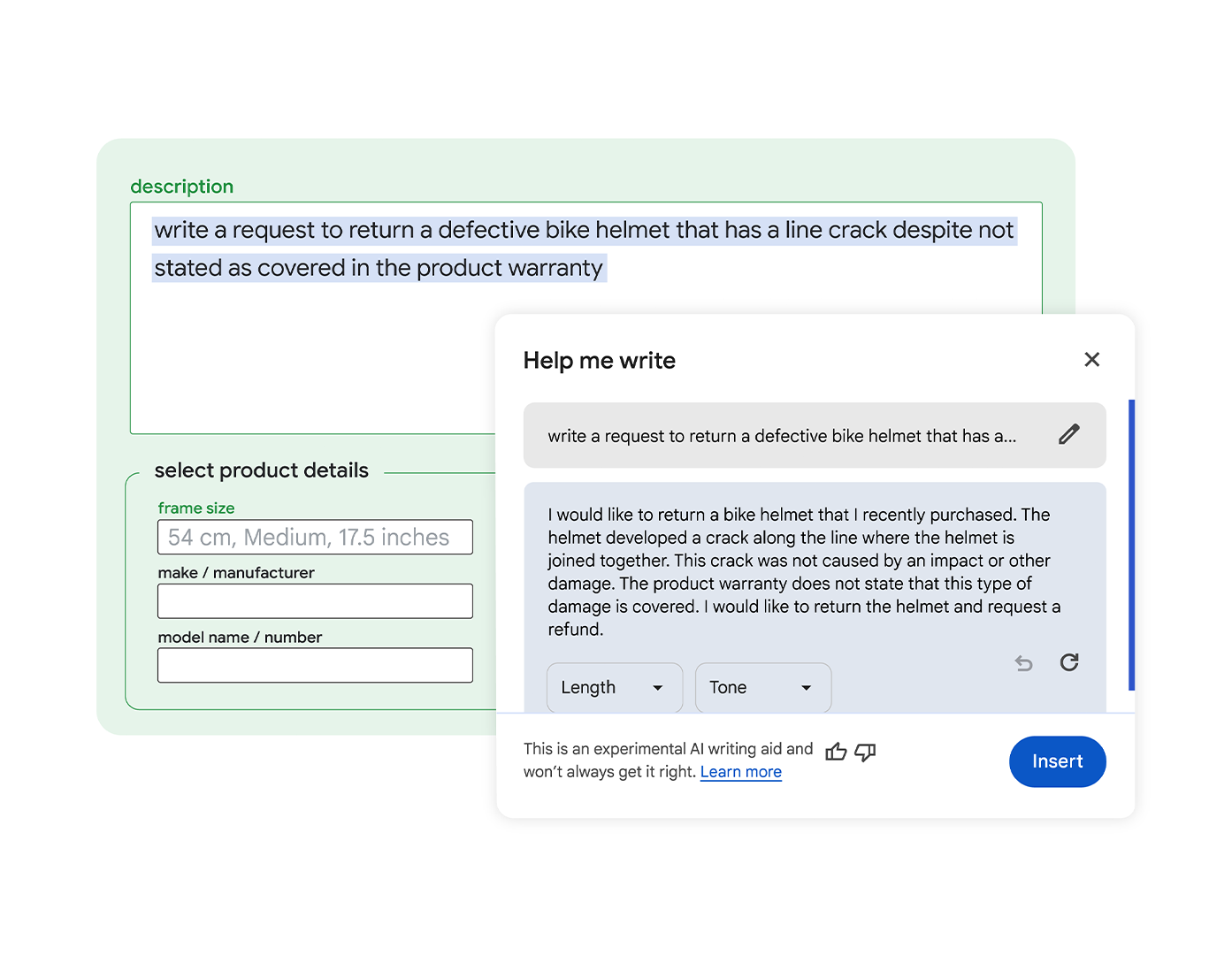
For the prompt “write a request to return a defective bike helmet that has a line crack despite not stated as covered in the product warranty,” Help Me Write suggested: “I would like to return a bike helmet that I recently purchased. The helmet developed a crack along the line where the helmet is joined together. This crack was not caused by an impact or other damage…”
How to Enable “Help Me Write”
To enable Help Me Write, Chrome users can navigate to the “Experimental AI” section of their browser settings.
This feature, integrated into the latest Chrome M122 update, is now available for English-language users in the United States on Mac and Windows PCs.
You can turn the feature off and on at any time.
FAQ
How does the “Help Me Write” AI feature in Chrome Browser aid content generation?
The “Help Me Write” AI feature in Chrome Browser is designed to assist users with composing written content by using contextual cues. Here is how it supports content generation:
- Contextual recognition capability: It generates suggestions based on the context of the website and the specific text field a user is interacting with.
- Enhanced productivity: For various writing tasks such as crafting online reviews, inquiries, and classified ads, it enhances the composition by expanding brief descriptions into more detailed posts.
- Quality content: Drawing from product or service details on a webpage helps to create more informative and valuable content for potential readers or shoppers.
Can marketers leverage “Help Me Write” to create online listings and ads?
Yes, marketers can use the “Help Me Write” AI feature to enhance online listings and advertisements. The tool is beneficial for:
- Improving product descriptions: It can expand brief descriptions into polished, detailed listings that could attract more engagement and potential sales.
- Creating targeted content: As the AI understands the webpage context, it can tailor content that aligns with marketing objectives and audience interests.
- Enhancing communication: The AI’s ability to suggest text for customer inquiries and other forms of communication can help streamline marketing efforts.
What are the requirements for accessing Chrome’s “Help Me Write” feature?
To access the “Help Me Write” feature, users must:
- Update to the latest version of Chrome (Chrome M122).
- Navigate to the “Experimental AI” section within Chrome browser settings to enable the feature.
- Be located in the United States and use an English-language version of Chrome on Mac or Windows PCs.
Note that users also have the flexibility to turn the feature off and on as needed.