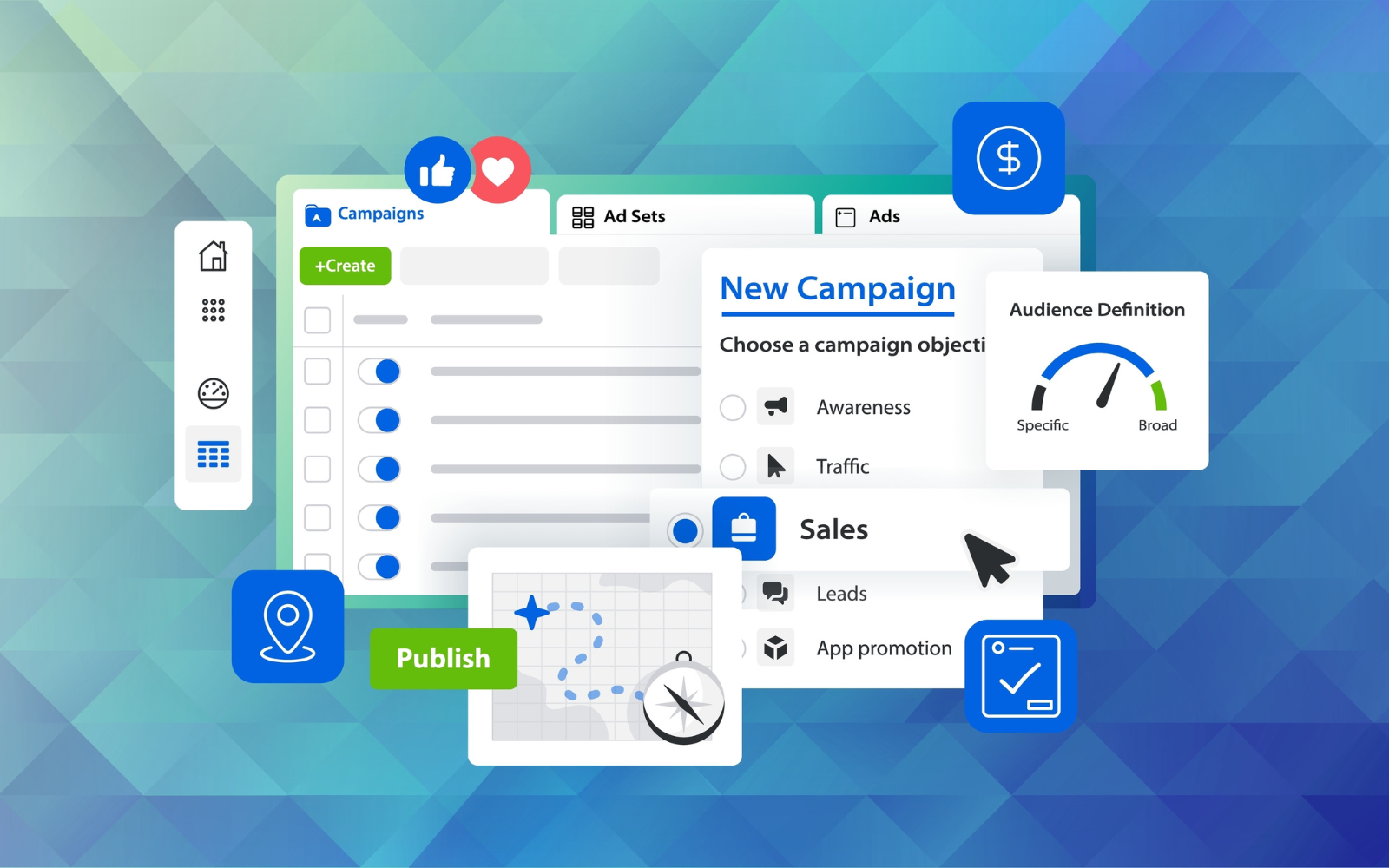Deep in the PPC ad platforms, there are plenty of hidden features that can improve performance and ease the management of ad campaigns.
Some features are “opt-outs” that are valuable for optimizations and campaign efficiency.
These ad platforms are complicated and always evolving so the average user may not be aware of some lesser-known opportunities.
Maybe there is a feature or two you didn’t know about that can elevate your campaign game.
Not to be confused with video ads or PMax assets, this is a little feature included in the responsive display ad format.
Along with the standard assets (components of an ad like headlines, descriptions, and images), you can add video content.
This may provide a more engaging experience for users than using Google’s auto-generated video.
Google should not show auto-generated video if you select your own video content, but you can also just opt out of that in the ad creation view by unchecking the box.
If you are using call extensions or call-only ads in Google Ads, perhaps you never realized there are report features that outline details about the calls received through Google Ads.
Let’s get to the report: Reports > Reports > Call details.
This report outlines call time, duration, and caller’s phone number (if available). There are also several metrics you can add to the report to help inform your optimizations and strategies for phone call engagement.
You can listen to the recording as well as download it if you choose. Recordings are saved for 30 days, after that the report will say “recording expired.”
This is one of the most unique features in Microsoft Ads, yet this little gem is difficult to find.
Besides LinkedIn, Microsoft Ads is the only platform you can use for LinkedIn profile targeting for PPC ads. Enjoy the capability to target any industry, company, and job function.
Boost bids for the selected values within those three dimensions. These audiences are “bid only,” so they won’t reduce the available traffic.
This feature is available for search, shopping, and display campaigns.
-
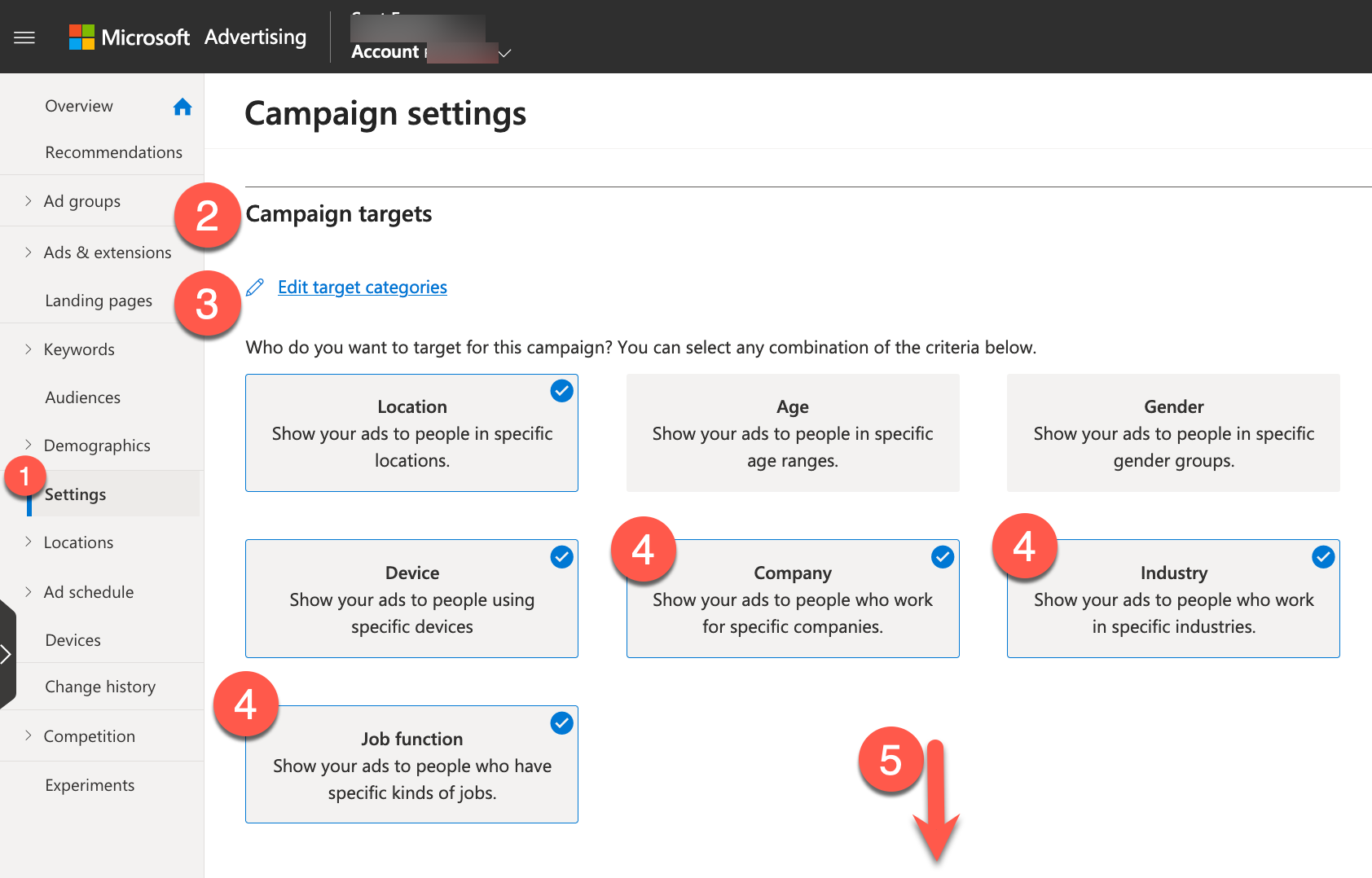 Screenshot from Microsoft Ads, January 2024
Screenshot from Microsoft Ads, January 2024
4. Automatically Created Assets
Depending on how you look at it, automatically created assets can improve performance, save time, and reduce effort in managing your account.
On the other hand, some advertisers really dislike the quality and lack of control associated with Google and Microsoft’s AI-powered feature injecting itself into human-created messaging.
It is tricky to control these settings as they are sometimes hidden and a multi-step process.
In Google Ads, automatically created assets exist at the account level and campaign level.
Account level:
- Sitelinks, dynamic, taking copy from the site to create sitelinks.
- Structured snippets, dynamic, taking copy from the site.
- Location assets: address, phone number, call buttons, directions.
- Seller ratings: online ratings and reviews show in ads.
To turn these automated assets off in Google Ads, be prepared for an epic click journey.
There is a nine-step process, but if one of these assets is not appropriate for your business, it’s necessary.
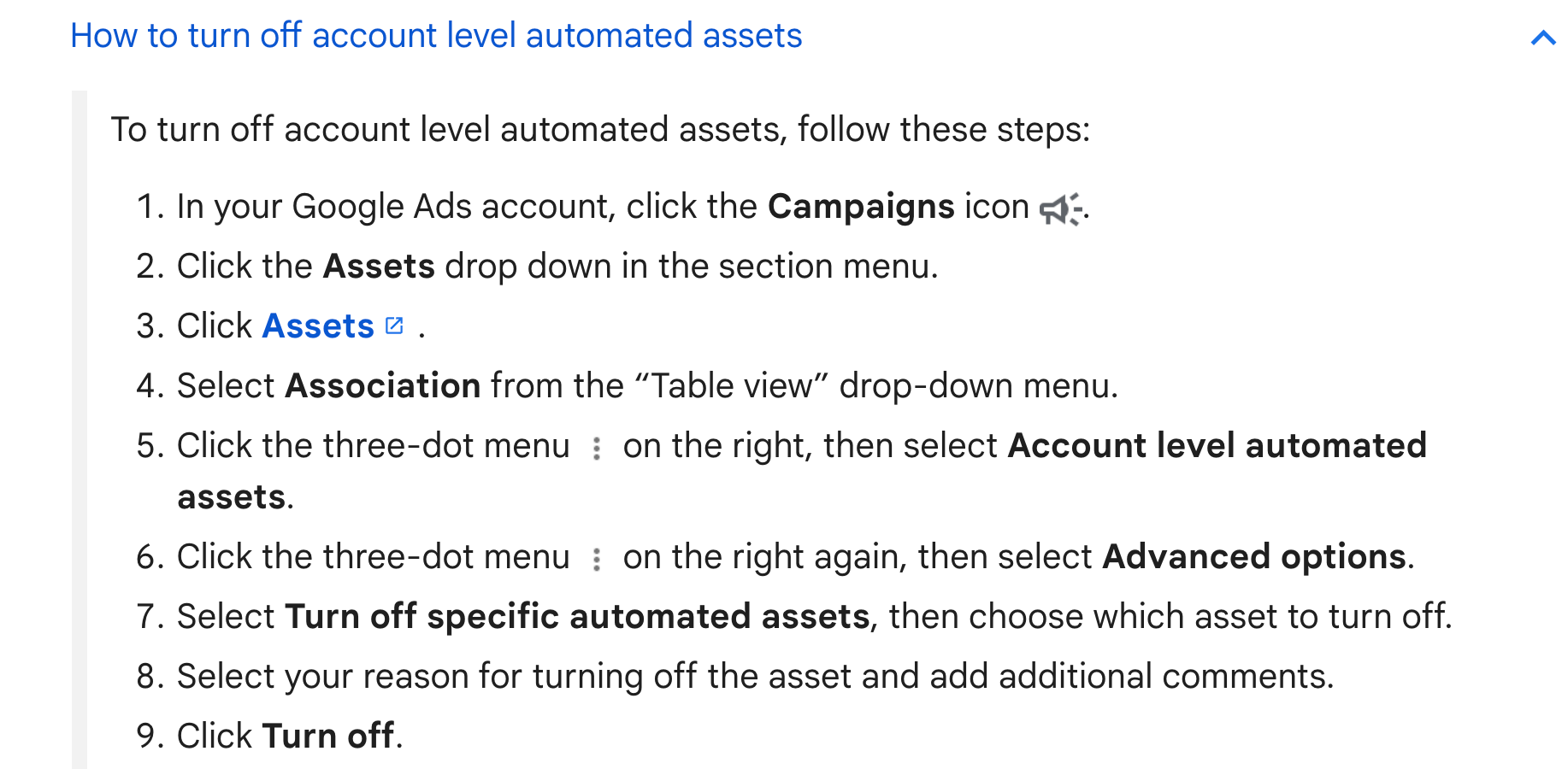 Screenshot from Google Ads, January 2024
Screenshot from Google Ads, January 2024Automatically created assets for ads allows Google or Microsoft to create and add headlines and descriptions in rotation with what you have already provided as a responsive search ad.
Find this in the campaign settings as an opt-in feature. You can access this at the campaign settings level in both platforms to turn on if you wish.
5. Search Partners
A feature that is easy to forget about is the serving of ads on Google’s and Microsoft search partners. These include other search sites that serve ads powered by Google or Microsoft.
For example, Microsoft exclusively serves ads to Yahoo search traffic as well as AOL, Duck Duck Go, and more.
There are two key areas you need to explore for digging into the search partners performance:
- Reporting: In both Microsoft Ads and Google Ads, you can see the performance from the campaign view, ad group view, or keyword by using the “segment” link to break out the “Network (with search partners)” performance. On both platforms, the network data is also available in the report tabs.
- Settings: In the campaign settings, you can opt out if you see the performance is poor by deselecting search partners under Networks.
7. CTV Targeting
Consumer streaming video has become the default way to watch our favorite entertainment so it’s time one of the ad platforms creates an easily accessible way to market to our audiences on this channel.
Microsoft ads serves video ads on Netflix’s ad supported plan and over 860 other CTV publishers. Advertisers can target by demographics, location, audiences (including remarketing), and content genre.
Its simple to get started. In the New campaign creation experience in the web interface, create a campaign:
- Select Build brand awareness as the campaign goal.
- Select Connected TV (CTV).
- Follow the steps to get started on this new targeting opportunity.
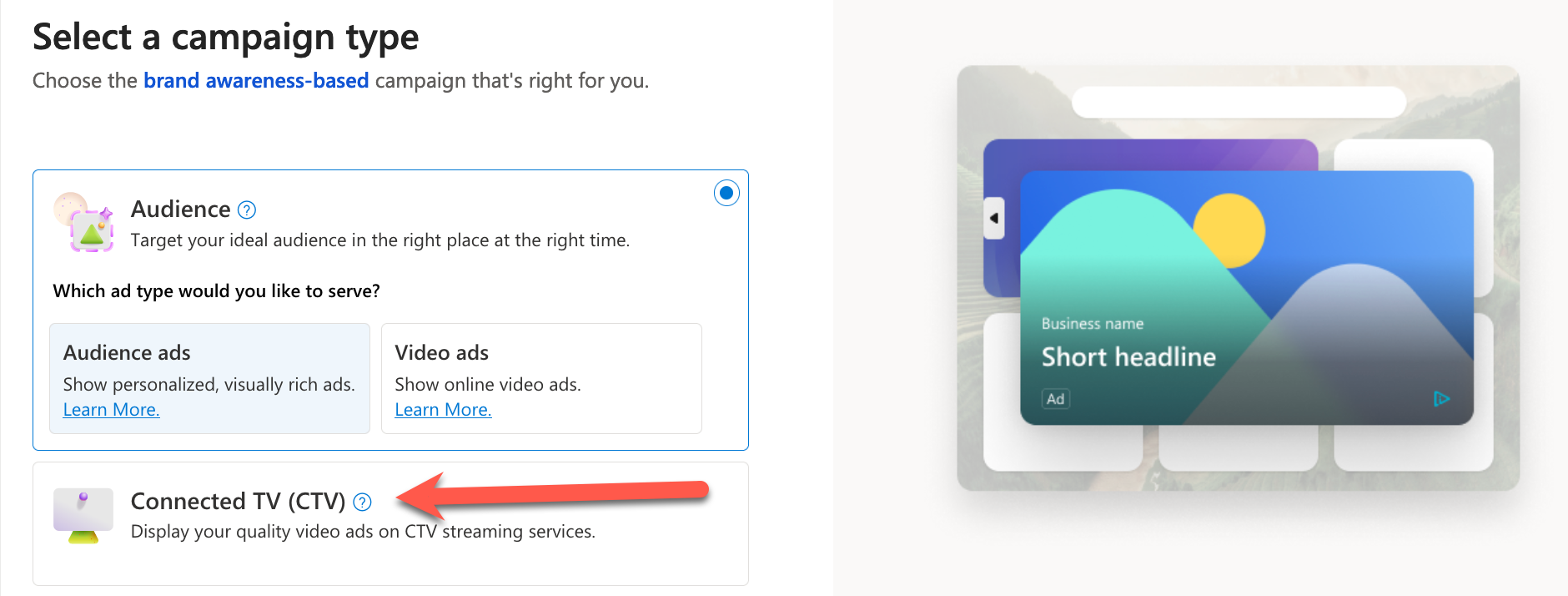 Screenshot from Microsoft Ads, January 2024
Screenshot from Microsoft Ads, January 20248. Overlap And Outranking Information
Another hidden reporting gem comes in Google Ads by using keyword level auction insights and automated reports to help find information to improve bidding and optimizations in your account.
Go to the Reports item in the Reports menu and make a custom report.
You can choose the output as a Table and configure a report by keyword, domain, and quality score (ad relevance).
Then choose to see the search overlap rate (filter high to low), impression share, and outranking share.
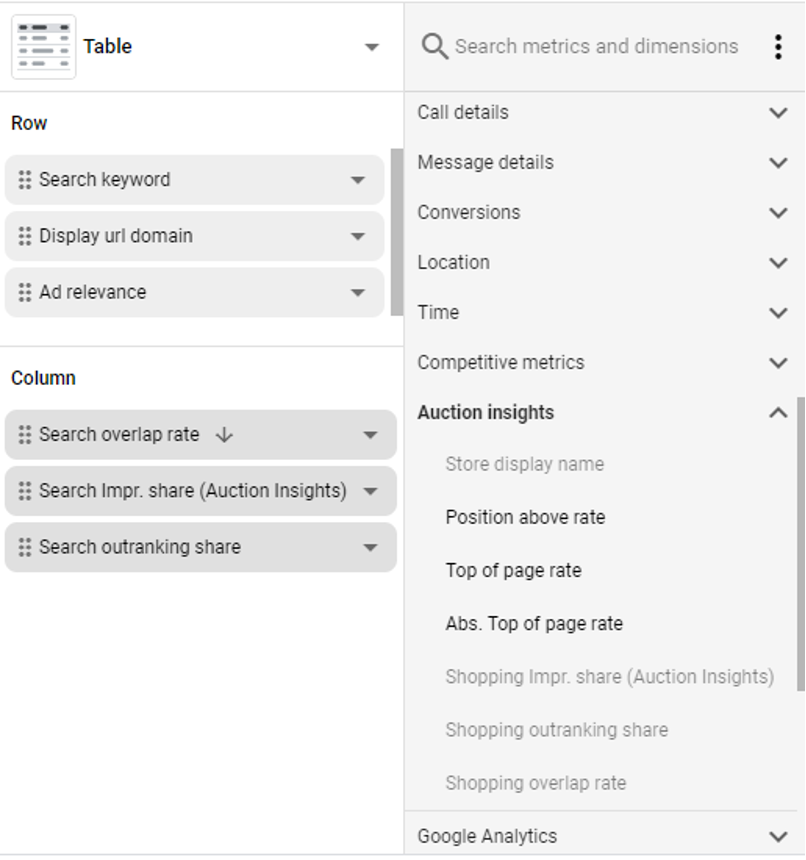 Screenshot from Google Ads, January 2024
Screenshot from Google Ads, January 2024The report can be scheduled to run weekly or even daily.
It will work as a reminder in your inbox to check the competitive landscape and adjust your bidding against competitors.
9. Content Suitability
For display and video campaigns, advertisers often worry about the quality and type of content their ads will appear alongside.
Selecting an inventory type can help to ensure your brand messaging is limited to serving on brand-safe content types and themes.
Google has created bundles of content types labeled “Expanded inventory”, “Standard inventory” and “Limited inventory” that address concerns of profanity, sexual content, and violence.
Currently, in the campaign settings, advertisers can find Content exclusions where you can select the appropriate inventory types.
This is changing. Soon this setting will only be available at the account level in Google Ads renamed Content suitability.
- Tools and Settings.
- Content suitability.
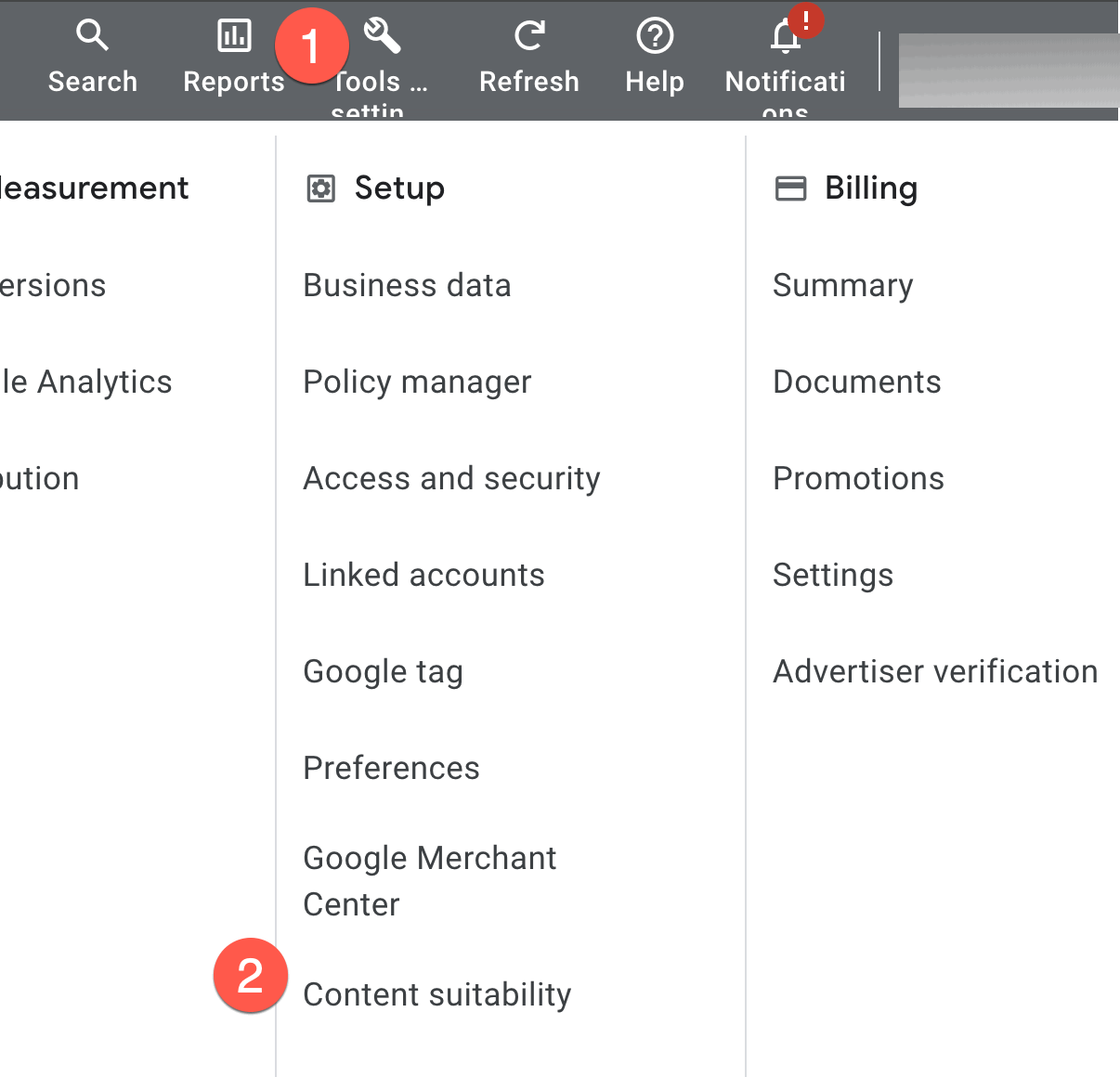 Screenshot from Google Ads, January 2024
Screenshot from Google Ads, January 2024 After exploring and then selecting an inventory type, Google provides an “Estimated impact” statistic that shows the potential impact (reduced) on reach.
This is a new tool feature and is good to know to help inform your decision.
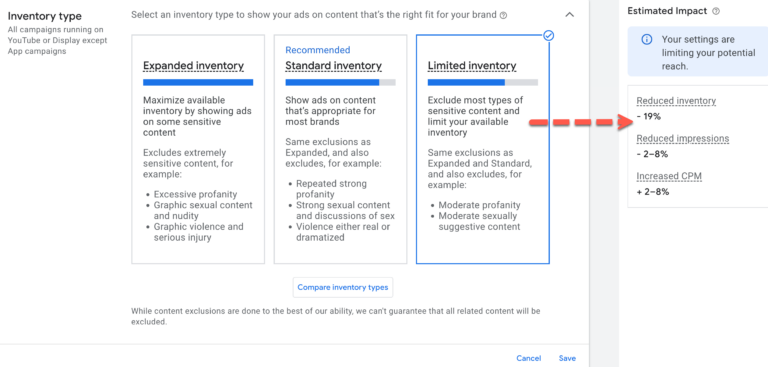
After making this decision, please be sure to scroll down to Advanced settings because another world of exclusions awaits your attention.
Here you can get into excluding more specific types of sensitive content and placements such as political content, parked domains, or even specific YouTube channels.
Please note, if you are looking to exclude placements in games, that is not going to happen here. Read on.
10. Game Placements And Topics
Google display campaigns are a great way to generate awareness and get your message out to the right audience.
However, some advertisers find that gaming placements are not a good fit.
If you are selling an app or game, this would be an ideal fit!
But for practically everyone else it could be an inefficient use of budget, for two basic reasons:
- People playing games are involved in a high engagement activity and turning one’s attention from a game to real interest in an ad is challenging.
- Game developers tend to put the ads in easy-to-click places where they will get accidentally clicked, especially by children.
Fine-tuning game placements can help to direct ad serving to more relevant placements. This is accomplished through editing topics targeting to exclude some or all game topics.
Here’s how:
- Click on your display campaign name.
- Content > Topics.
- Pencil icon to edit the topics.
- Select the Adgroup.
- Click edit all targeting.
- Click Add targeting > Topics.
- Excluded Topics pencil to edit.
- See Games topics and check boxes to exclude.
- Scroll to the bottom to SAVE or you will lose your work.
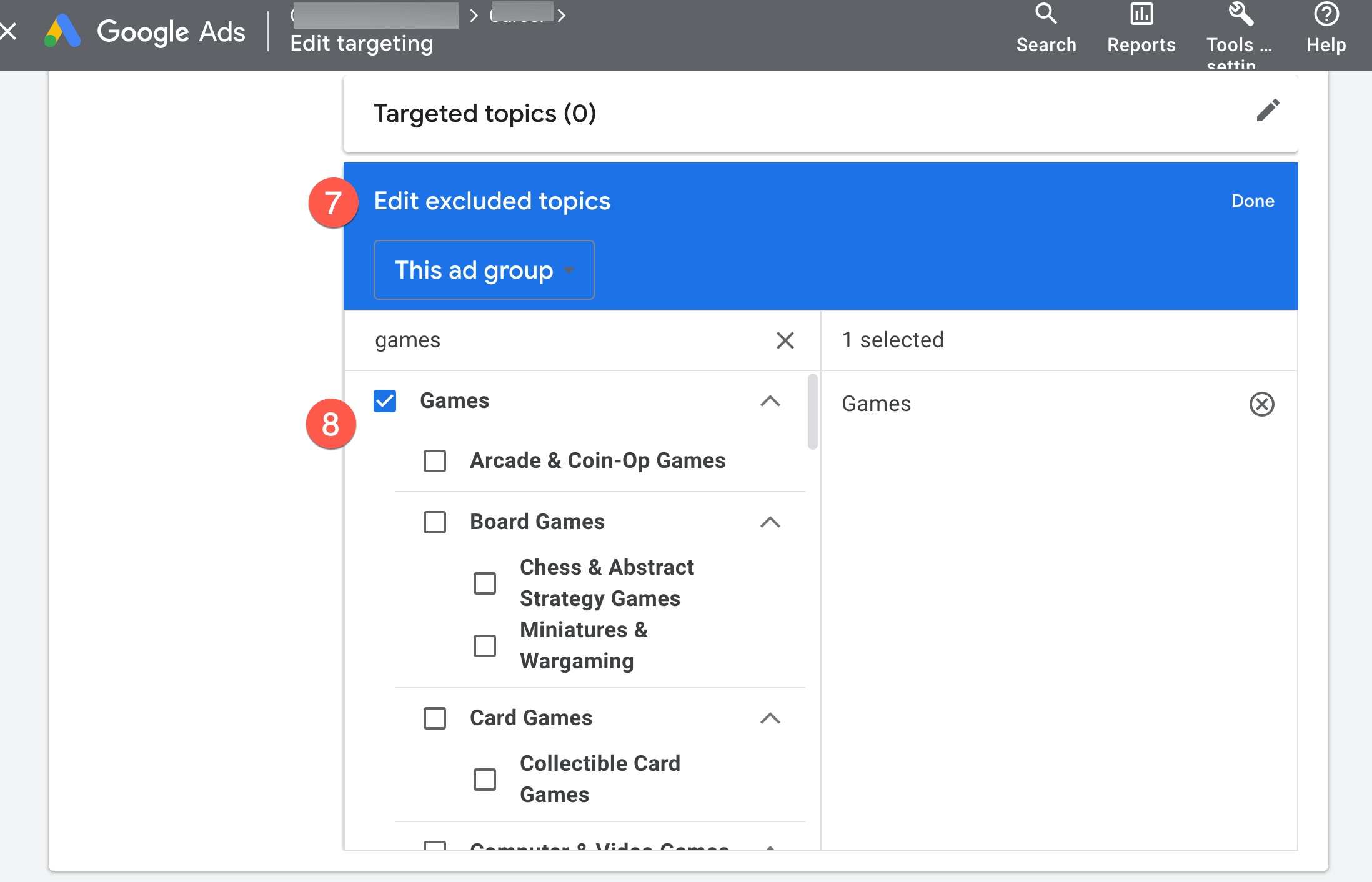 Screenshot from Google Ads, January 2024
Screenshot from Google Ads, January 202411. Optimized Targeting In Display
By default, Google Ads turns on a feature known as “optimized targeting,” which allows Google to serve ads to a similar type of audience instead of strictly the audience or placements you manually selected for this campaign.
To save time and expand your reach, keep this setting so ads can serve to new segments likely to convert.
Not interested? Opt out of this to retain your selected audiences – find this at the Adgroup level:
- Click on your display campaign name.
- Content > Placements.
- Pencil icon to edit the placements.
- Select the Adgroup.
- Click edit all targeting.
- Settings.
- Optimized targeting select or deselect to use.
- SAVE or you will lose your work.
12. Account Notes Panel
This tool in Google Ads would be great for documenting changes, performance observations, budget changes, etc., in a small to medium account – if only you knew it was there.
The account notes panel allows you to simply add notes for the account. While any changes will be in the change history, the change history is more technical, while the notes are a free-form writing area.
The notes panel can also be opened and then minimized for easy access as one works in the platform. Notes can be made at the account or campaign level.
From the All campaigns view, a note entered refers to the entire account.
From an individual campaign view, the note will be applied to that specific campaign only.
Where do you find that elusive notes panel? It is under the More icon.
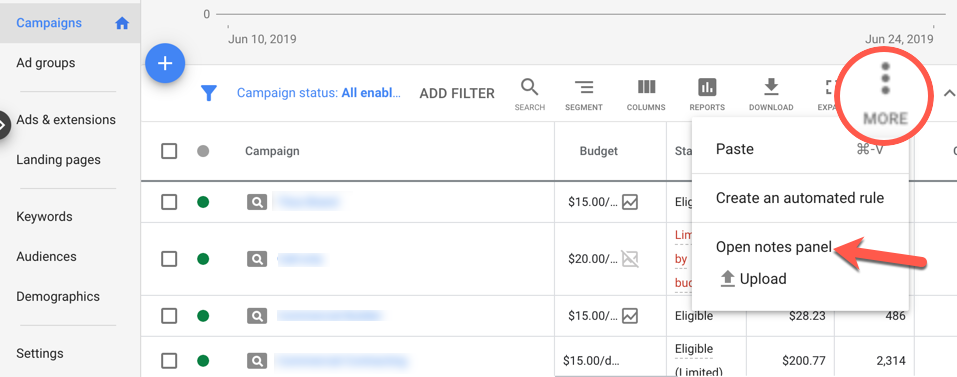 Screenshot from Google Ads, January 2024
Screenshot from Google Ads, January 2024Bonus: Overview Views
Have you ever used the Overview section of your PPC ads account? It’s at the very top of the nav. Sometimes, it’s the start page you ignore and briskly skip to other tasks, but stop and take a look.
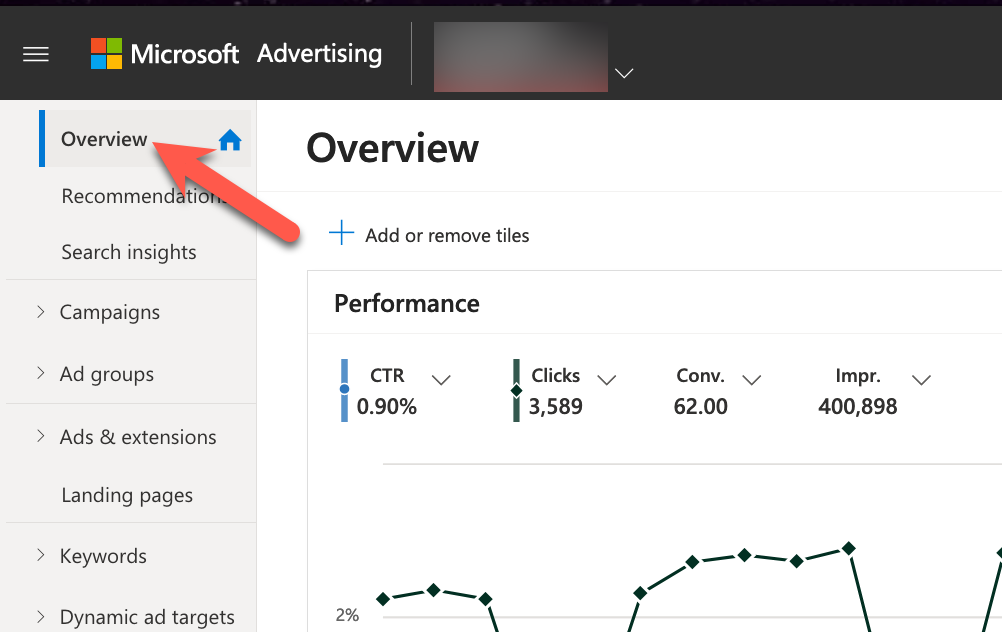 Screenshot from Microsoft Ads, January 2024
Screenshot from Microsoft Ads, January 2024Google Ads and Microsoft Ads show performance snapshots in card form with data such as basic performance, networks, demographics, and more.
Each has a little bonus feature you may find useful, such as adding or removing cards, changing metrics, or, most importantly, Google Ads allows you to download an image of the card chart. Great little feature for a quick FYI email.
What did you discover that is new to you?
Which one of these hidden gems will you test out this week?
More resources:
Featured Image: Lina Chekhovich/Shutterstock