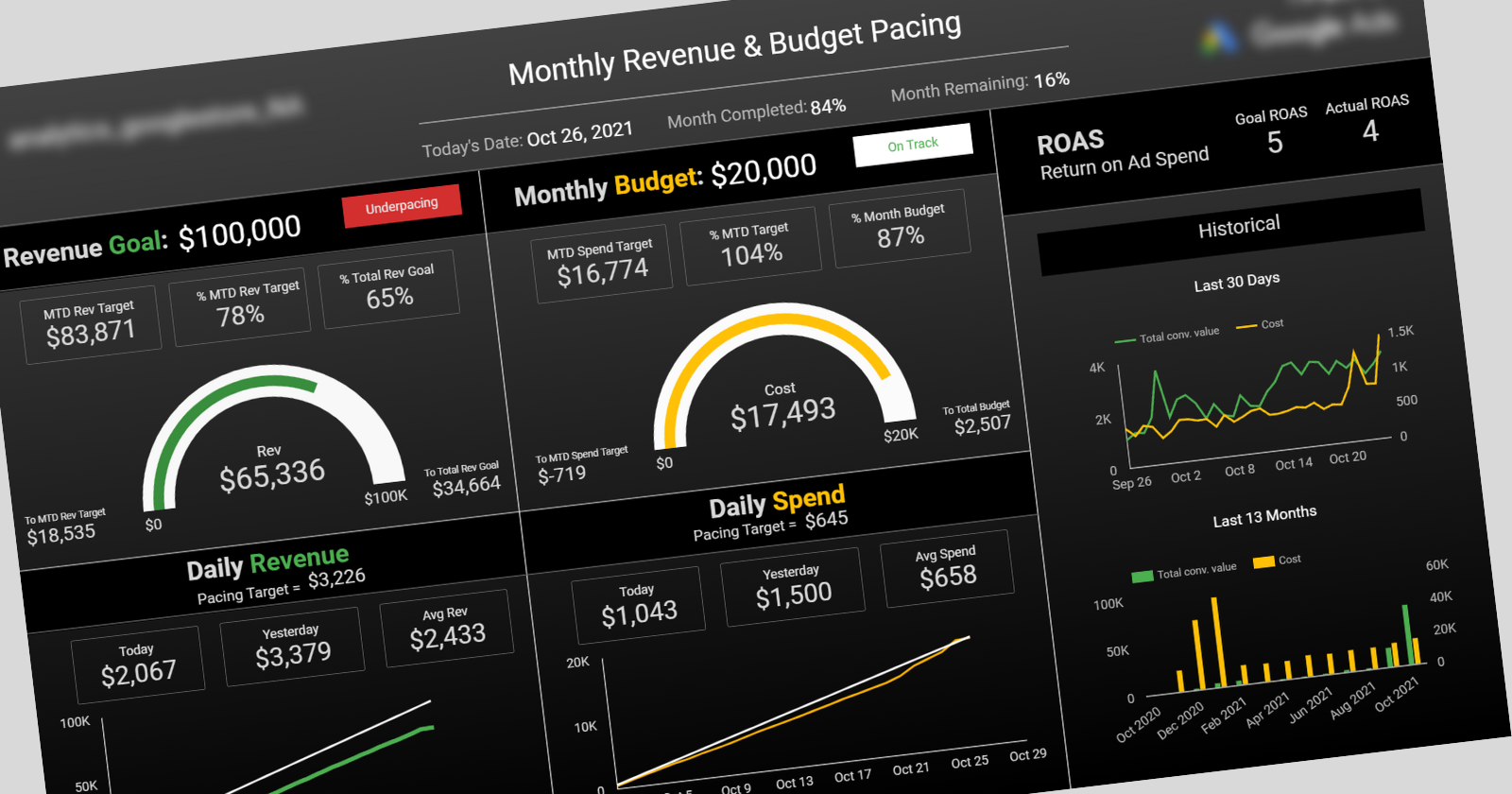As paid search managers, sometimes we don’t have all the tools we need to do our job. Even simple tasks like Google Ads pacing can be much harder than they should be.
That’s because you can’t enter your budget or conversion targets directly into the platform.
Without that basic context of goals vs. actuals, it becomes hard to know the right action to take.
Most third-party software and DIY pacing sheets attempting to solve this problem just aren’t useful to paid search managers.
They’re either too basic to provide insights, or too busy to be understood at a glance.
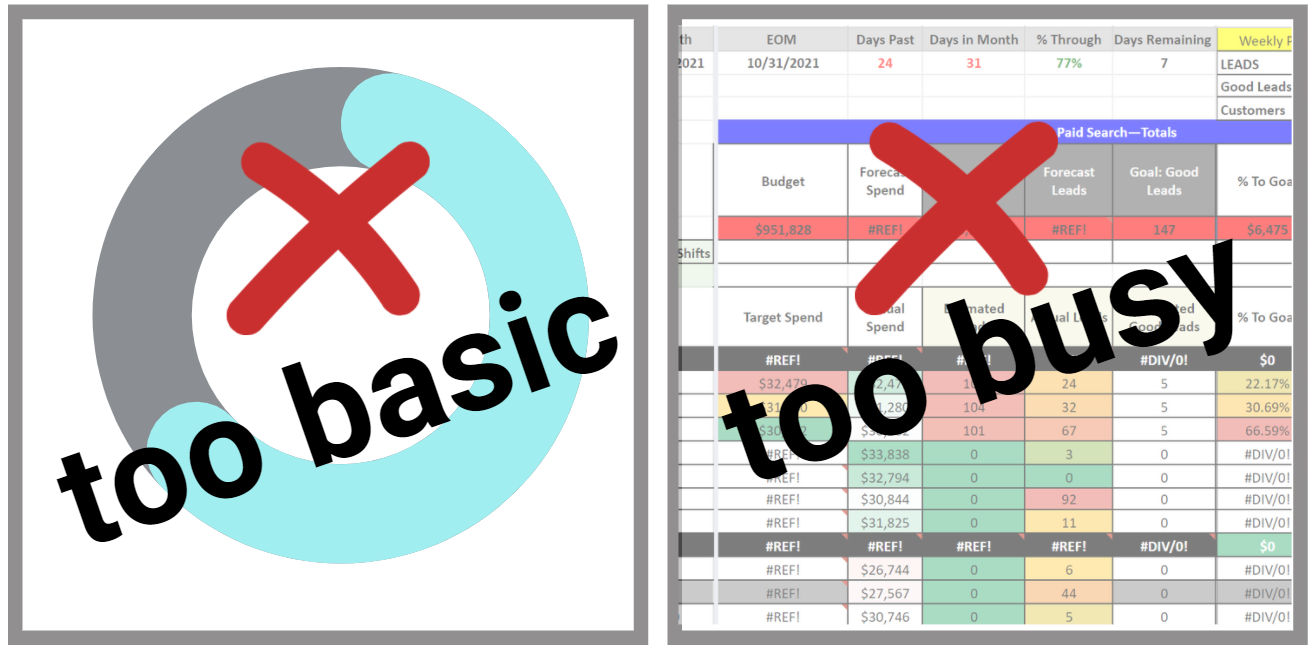 Image created by author, 2021.
Image created by author, 2021.In this tutorial, we’ll look at what a great pacing dashboard must have to help you in your career, and how to use Google Data Studio and Google Sheets to get your own automated pacing dashboards for free.
Advertisement
Continue Reading Below
Pacing Dashboard Requirements
A pacing dashboard needs to give you easy access to data that drives strategic decisions and action.
Here’s my own top-five wishlist for what I want in a pacing dashboard:
- KPI snapshots and relationships. I need to understand the relationship between what should happen (goals and month-to-date targets) and what is happening (actuals).
- Show daily progress. I want to see the daily pacing targets needed to reach monthly KPIs, and whether the account is consistently hitting those targets. What course correction, if any, has happened? What changes still need to be made?
- Provide context. I want to see how this month’s performance compares to recent and longer-term trends.
- Automated. Unless my budget or revenue goals change mid-month, I shouldn’t have to touch or update anything.
- Accessible and shareable. Let me access and share with my team or clients without logins, downloads, or attachments.
Data That Drives Better Decisions
I don’t like the phrase “let the data decide” because data doesn’t make decisions. We do.
The beauty of this pacing dashboard is that it gives you instant access to the data you need to make strategic, informed decisions.
A script can automatically pause campaigns when spend is high, but it can’t consult with your client about how to respond to market changes.
Since most of us manage accounts that need to hit conversion goals and not simply “spend X budget every month,” knowing exactly how spend and returns are pacing against targets can elevate your management skills.
Advertisement
Continue Reading Below
Here’s how you can take action on dashboard insights in a way that positions you as a strategic partner for your clients.
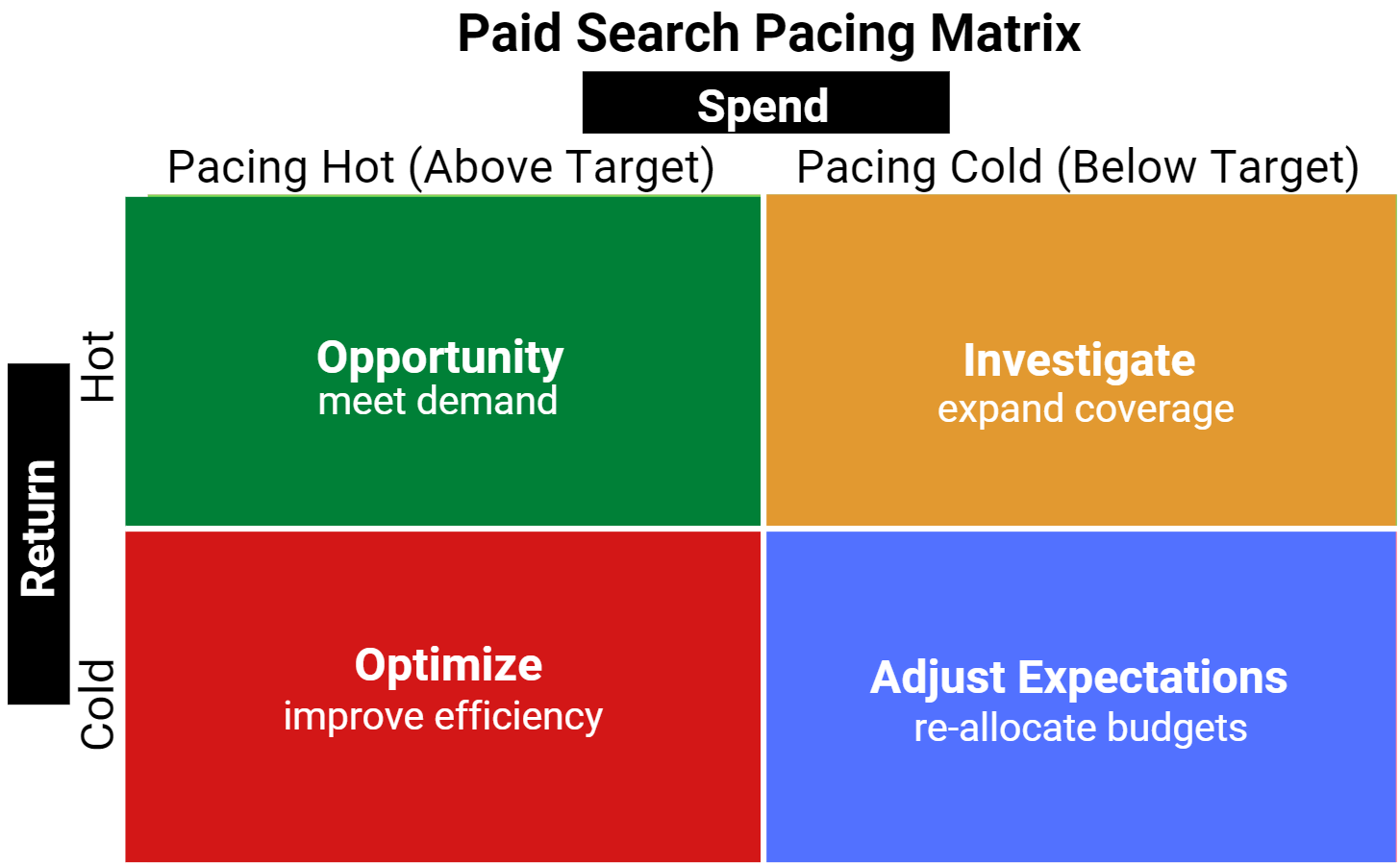 Screenshot from Google Data Studio, October 2021
Screenshot from Google Data Studio, October 2021Hot/Hot: Opportunity.
When performance is stronger than expected, talk to your client about increasing budget to meet the demand so you don’t leave sales and leads on the table.
Hot Spend/Cold Returns: Optimize.
When you’re overspending and don’t have much to show for it, it’s time to optimize for efficiency. Lower bids and budgets, and pause or remove poor performers.
Cold Spend/Hot Returns: Investigate.
When spend is low but return is above goal, the temptation is to celebrate. Before you do, take a deeper look into how to use available budget for top of funnel efforts or greater returns.
Cold/Cold: Adjust expectations.
If the demand just isn’t there, it might be best to adjust the budget, shifting allocated funds to a period that needs it.
Anatomy Of A Perfect Pacing Dashboard
Back to the dashboard.
Translating the top five wishlist items above into an actual pacing dashboard, I built out these sections that give me exactly what I need.
KPI Relationships Section
The dashboard leads with KPIs for spend and return. I know exactly what the goal for the month is, what real-time performance is, and how we’re pacing.
Comparing MTD goal progress with the month’s completion lets me know whether it’s time to observe or time to act.
Seeing my key performance indicators in multiple formats (raw numbers, ratios, percentages) helps me understand pacing and data relationships without having to divide large numbers by 30.4 in my head.
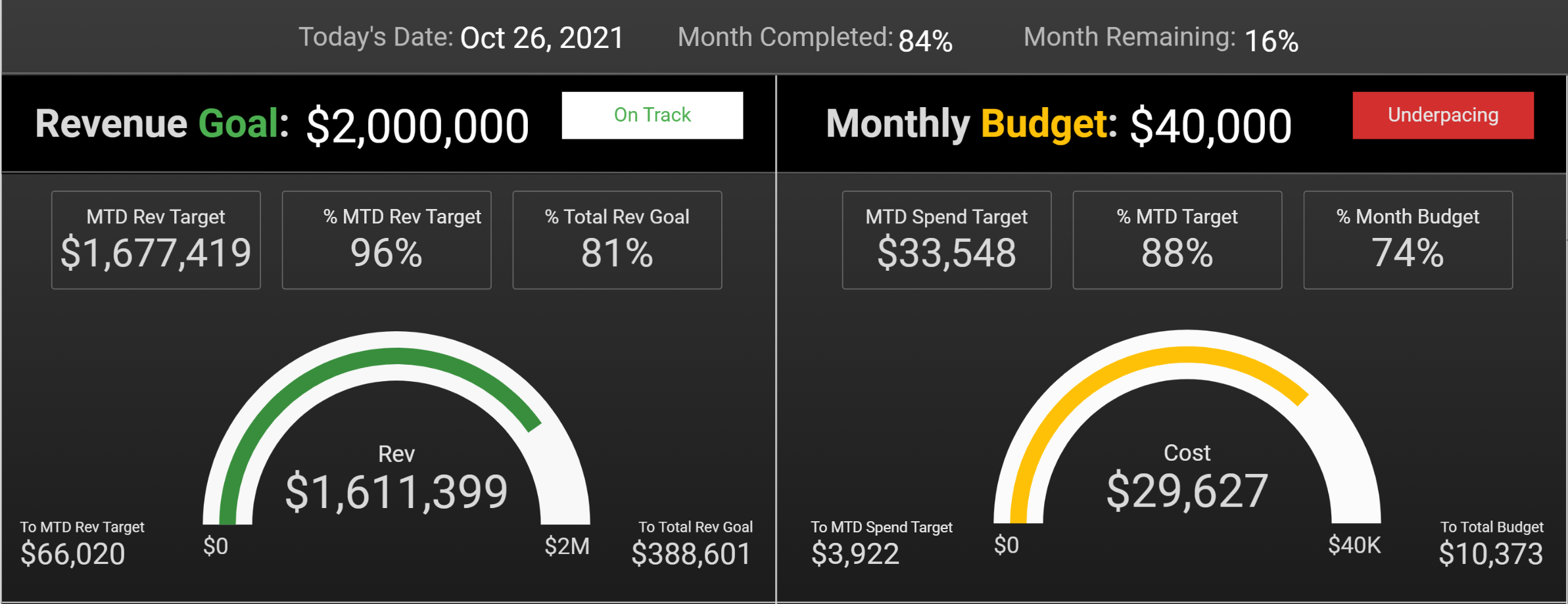 Screenshot from Google Data Studio, October 2021
Screenshot from Google Data Studio, October 2021Charts And Scorecards Used:
Advertisement
Continue Reading Below
- Month progress: Today’s date, percent of month completed and remaining.
- KPI goal scorecards: Revenue (or conversion) goal and monthly budget.
- KPI Pacing Widget: A single-cell table that returns a statement based on pacing.
- MTD target scorecards: MTD target value, percent completion of MTD target, and total monthly goal.
- Gauge with range: KPI performance to date with progress visualization.
- MTD scorecards: value difference between actual performance and goals.
Return Ratio
There’s also a section that compares spend to return. The target is automatically populated based on goals and does not need to be set separately.
You’ll see a different section depending on whether you’re using the Revenue or Conversion Dashboard.
The Revenue Dashboard for ecommerce displays ROAS (return on ad spend). The Conversion Dashboard for lead generation and general conversion tracking displays CPL (cost per lead).
 Screenshot from Google Data Studio, October 2021
Screenshot from Google Data Studio, October 2021Daily Progress And Course Correction
I like to see how we’ve been doing (average daily performance) and how we are doing (recent daily performance).
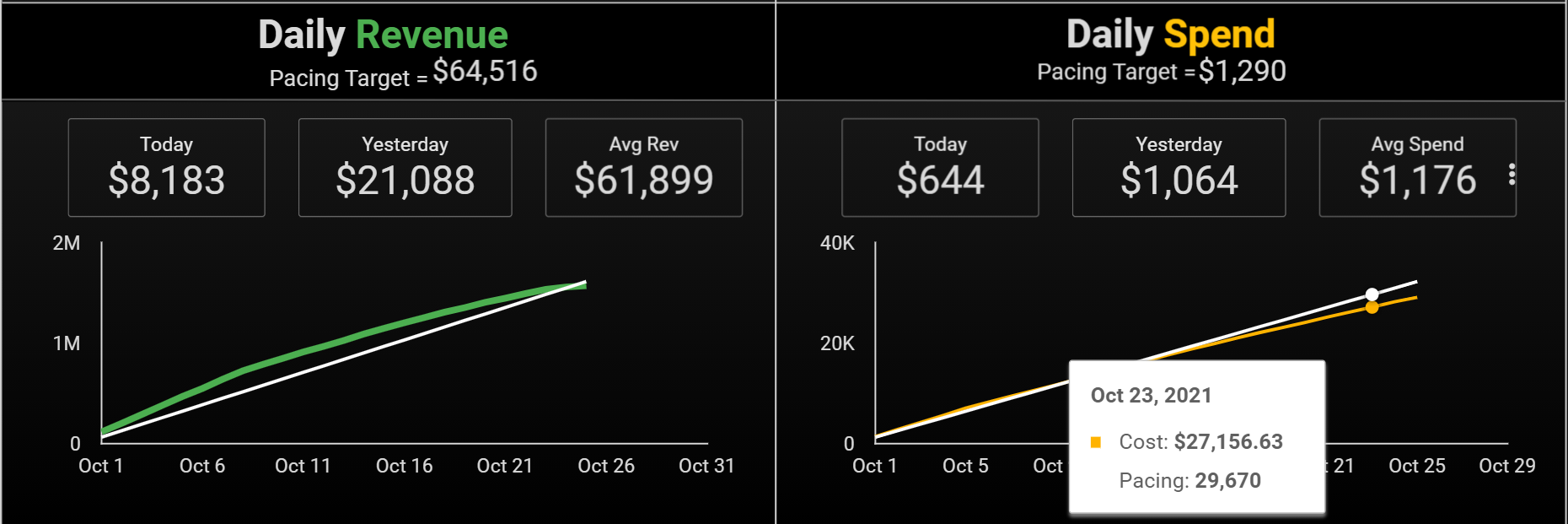 Screenshot from Google Data Studio, October 2021
Screenshot from Google Data Studio, October 2021In the account used in this screenshot, my daily revenue will always trail below the target. That’s because of conversion lag time, and I’m going to note it but not worry about it.
Advertisement
Continue Reading Below
Charts And Scorecards Used:
- Daily pacing target: Target divided by days in the month.
- Performance scorecards: Today, yesterday, and average.
- Time series chart: Cumulative performance compared to pacing target.
I’ve found that extra details such as tables with daily variance distracts my focus on the bigger picture (are we pacing to hit our goals?) so I don’t include it in my dashboard.
If you’re the kind of person who wants to see the specifics of past daily performance every time you check in on pacing, you can certainly add it to your report.
Historical Performance Section
I don’t have a photographic memory of how seasonality affects each account, so I like having a reference for that in the dashboard, as well.
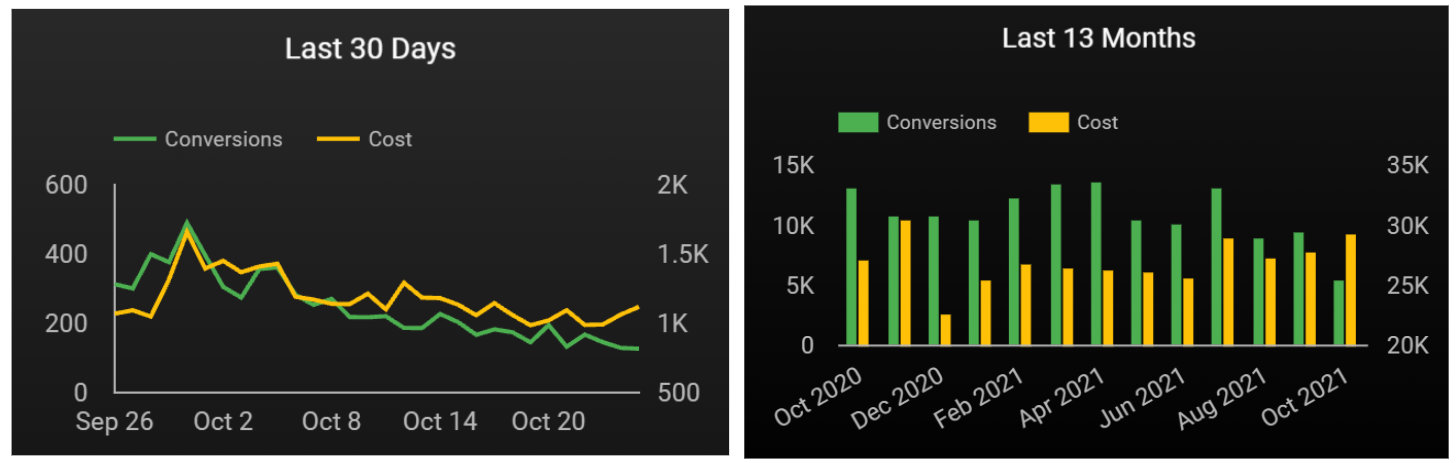 Screenshot from Google Data Studio, October 2021
Screenshot from Google Data Studio, October 2021These historical charts give me trend data and context for real-time performance.
Advertisement
Continue Reading Below
Charts Used:
- Time series chart: Last 30 days for KPIs.
- Time series chart: Last 13 months for KPIs.
How To Build The Dashboard Using The Google Data Studio Template
Now that we’ve got the blueprints of a pacing dashboard, it’s time to turn the dream into a reality.
To fully automate the pacing dashboard, we need two different data sources and a way to combine and visualize the data:
- Account Performance Data (Google Ads): A direct connection to a Google Ads account will give us real-time spend and conversion data, as well as historical trends.
- Internal Goals and Targets (Google Sheets): By recording KPI goals in a Google Sheet, we can populate month-to-date and daily pacing targets.
- Blended Data (Google Data Studio): Data Studio will combine our data into a single blended data source that can calculate metrics from both Ads and Sheets.
Assign The Pacing “Tempo”
Google Data Studio gets better all the time, but it currently does not handle date-based calculations well.
Advertisement
Continue Reading Below
Because of this, we’ll give Google Sheets double duty as a “metronome,” with additional fields for date and daily targets keeping pace against actual engine performance.
What we’re aiming for here is a snapshot of how we’re doing against consistent progress.
If we were looking at November, budget might be withheld at the front of the month to spend during BFCM. The dashboard would show underpacing, which then draws attention to how much needs to be made up in the end of the month.
How To Access And Prep Your Templates
To save yourself some time setting up your dashboard, you can grab this template.
Follow the instructions from the page to update the default sample data in Sheets to your own account and KPIs. The blended data uses the “join key” of the Google Ads account name, so enter it exactly in Google Sheets to prevent errors.
Next, open the Data Studio template, select your data sources, and hit “Copy Report.”
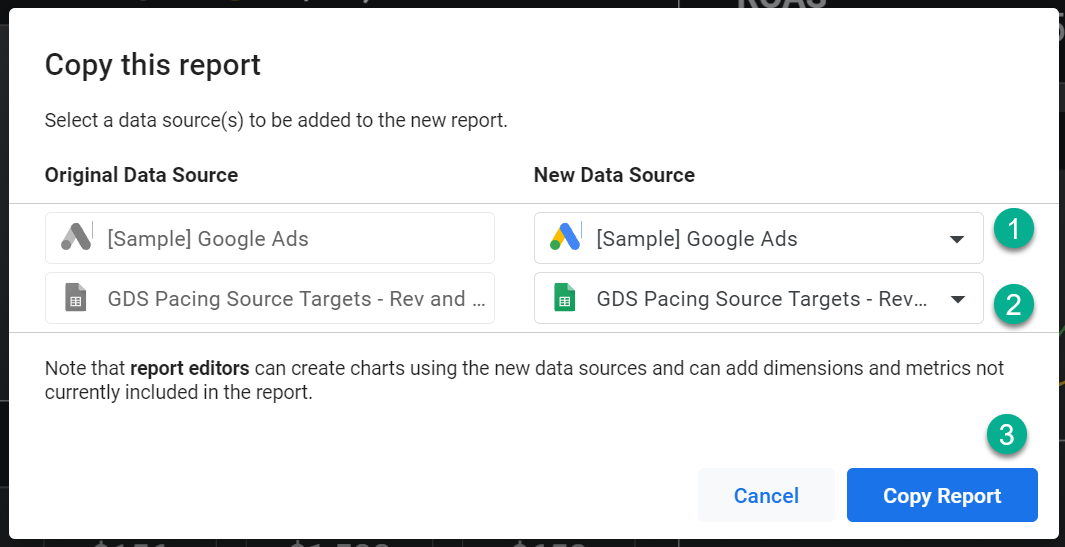 Screenshot from Google Data Studio, October 2021
Screenshot from Google Data Studio, October 2021And with that, the Google Ads pacing dashboard is KPI-focused, shows daily progress and historicals, and is automated.
Advertisement
Continue Reading Below
The final step of getting “wishlist status” is to make it easily shareable, which is no sweat for Data Studio.
Customize And Update Your Dashboard
These edits and customizations will give you full control over the dashboard to reflect your own needs and preferences.
Update Chart-Level Pacing Targets
To get chart ranges to match your targets, you’ll need to do some light customization.
Gauge Chart Axis
Manually enter the axis of your gauge charts by doing the following:
- Select the gauge chart in the dashboard.
- Select the Style panel.
- Change the Axis Max to match the month’s goal shown above the chart.
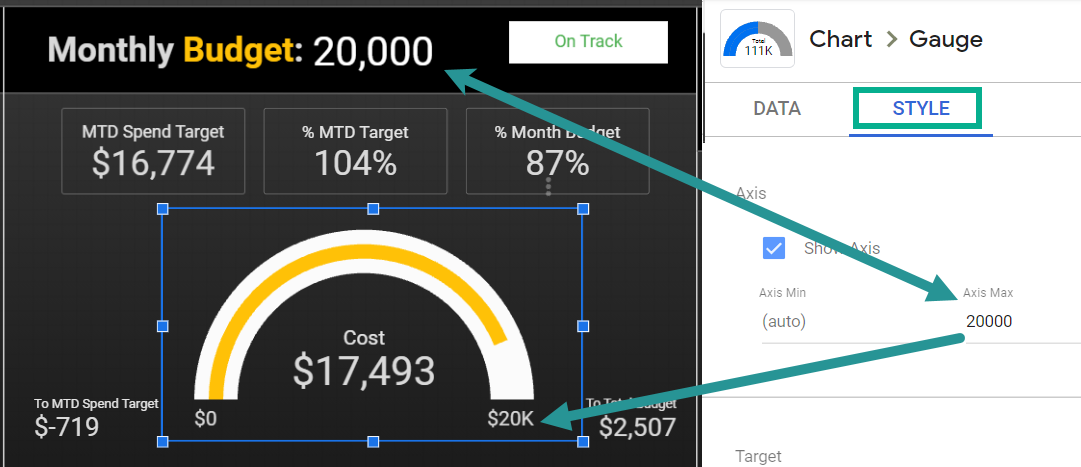 Screenshot from Google Data Studio, October 2021
Screenshot from Google Data Studio, October 2021Time Series Pacing Metric
Advertisement
Continue Reading Below
Create a constant daily pacing target with these steps:
- Select the daily pacing time series chart in the dashboard.
- From the data panel, select the calculated pacing metric.
- Update the number in the formula to match the pacing target above the chart.
 Screenshot from Google Data Studio, October 2021
Screenshot from Google Data Studio, October 2021Modify The KPI Pacing Widget
Next to each KPI is a color-coded button indicating the pacing status. You can customize the colors, text, and intervals.
 Screenshot from Google Data Studio, October 2021
Screenshot from Google Data Studio, October 2021Edit the dimension’s calculated field to change phrasing or interval. The budget pacing field will look like this by default:
CASE
WHEN (Cost/MTD Spend Target) < .9 THEN "Underpacing"
WHEN (Cost/MTD Spend Target) >= .91 and (Cost/MTD Spend Target) < 1.1 THEN "On Track"
WHEN (Cost/MTD Spend Target) > 1.1 THEN "Overpacing"
END
Advertisement
Continue Reading Below
You can change the values if, for instance, you want “on track” to be within 5% of goal, rather than 10%. You can also create more variants, or edit the return statements.
To change the background and text color, simply edit the conditional formatting in the Style panel.
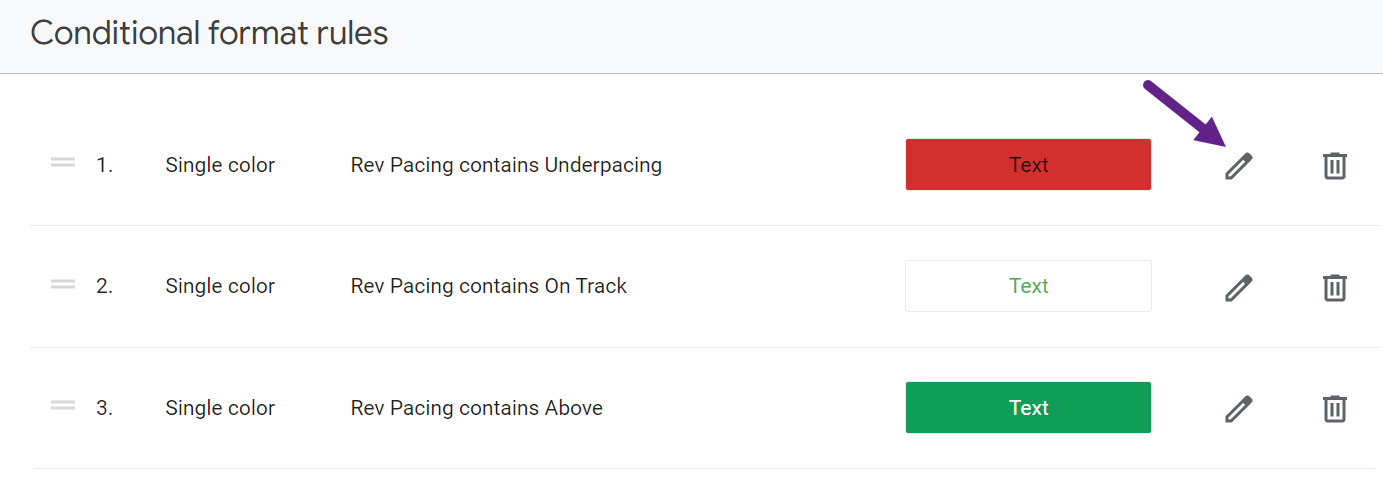 Screenshot from Google Data Studio, October 2021
Screenshot from Google Data Studio, October 2021General Troubleshooting
If something isn’t working in your dashboard, start by checking these areas:
- The blended data “join key” must be exactly the same in both your Sheets and Google Ads data sources.
- The data source needs to be the account you want to review.
- The date range should be set to custom (month to date, etc) and not on “auto.”
- Chart axis and pacing fields need to be correctly hardcoded with targets.
Because the template is 100% customizable, you can make any updates you want, from changing the currency to setting different weekend/weekday or even daily pacing goals. You can also set up a single Google Sheet as a data source for all your reports.
Advertisement
Continue Reading Below
Conclusion
Having instant access to performance goals and actuals gives you insights that can make you a more strategic paid search marketer.
With this Google Ads pacing dashboard, you’ll finally be able to meet the demands of your own pacing wishlist and drive better management decisions for your clients.
More Resources:
Featured Image: Amy Hebdon/PaidSearchMagic, vijay0401/Shutterstock